How Do I Fix Error Code 1603 For Java Is Not Completed
The Java error 1603 is an error code that can occur when installing Java updates in Windows 7 and 10. It generally means that the application that you are trying to install is already present on your system because the installer detects a Java-based application already running in the background. Users will get an error message on their window saying ‘Java install did not complete Error Code: 1603.
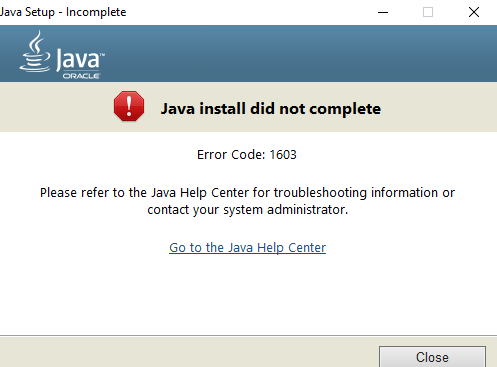
This Java error code 1603 is quite serious, however, it can be fixed. In principle, there are two ways to install Java – users can use an online download or offline download. Sometimes, Java users may have to turn off the firewall, as this may interrupt the installation of Java on the Internet.
If you see the message Java Update or Install is not completed – the error code 1603 on Windows 7 or 10, then this post will address the causes of the Java Error 1603 and give you solutions to address the issue.
Table of Contents
Causes of Java error 1603 on Windows 7 and 10
Java error code 1603 occurs when the installer detects a Java-based application running in the background. It generally represents that the application that you are trying to install is already present on your system.
Other causes of Java Error 1603 which it arises include:
- Internet connection interruption;
- damaged Java program on the computer;
- damaged java registry;
- malware or other software that interferes with downloading.
Before actually getting into the methods to follow in order to fix Java Code Error 1603, you can try the following quick fixes, these might help you quickly fix the error code 1603 on windows 7.
Java error code 1603 Quick Fixes
- Restart your system and then try installing again. It‘s worth checking that you have met all the system requirements for Java.
- Check whether you have administrative privileges or not.
- Disable your Antivirus.
- If encryption is enabled then try disabling it.
If any of the above-mentioned fixes don’t work for you then you can proceed with the following methods.
Note: Since the actual reason for this error code 1603 on Windows 7 is not determined yet thus, it is recommended to try each and every method and then try to install the application.
Solutions for Java error 1603 on Windows 7 and 10
Solution 1: Java Update or Install is incomplete – Error Code 1603
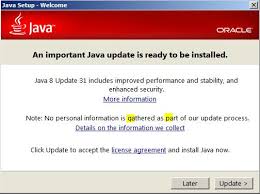
We can fix java error 1603 in several ways. Ultimately, one or the other will help to install or update Java successfully.
The most normal way through that we can solve java error 1603 is:
1.- We install Java, and we let the error, we will have created the installation folder inside the program files, we will go to the location (in case of being Java 8 of 32 bits, for example):
C: \ Program Files (x86) \ Java \ jre8 \ bin \ javapcl.exe
Once inside we execute the application of the control panel of Java, javacpl.exe
And in the “Security” tab we uncheck the option “Activate Java content in the browser”
Once this is done, we try again to install Java and now it will install well, and once it is installed, we activate the box that we had unchecked “Activate Java content in the browser.”
Solution 2: Uninstall Previous Version of Java
This occurs when there is another previous installation of corrupt Java, for this the first thing is to uninstall all previous versions of Java that exist from Windows Programs and Features.
Step 1. Navigate to the Control Panel.
Step 2. Select the “Programs” option.
Step 3. Click on the “Uninstall and Change a program”.
Step 4. Locate the “Java” application.
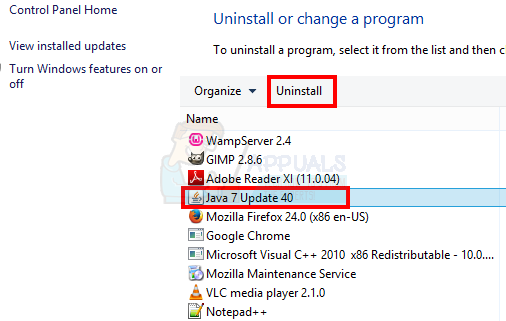
Step 5. Once you will select the “Java” application, you can uninstall the application using the above “Uninstall” option.
Step 6. Reboot the system.
PLEASE NOTE: You can remove the Java directories in Program Files that exist, both 32-bit and 64-bit as well. Please follow the video below to uninstall programs.
Solution 3: Uninstall using Offline Installer
If you are trying to install the application using the online installer then the chances are the installer isn’t able to connect with its server successfully and that’s why it is reflecting the error code 1603 on Windows 7.
There could be any reason and in some of the cases, Java offline installers worked flawlessly. All you need is to download the Java offline installer from its official website and then you can install the application.
In order to successfully download the Java offline installer, you can follow the below-mentioned steps.
Step 1. First of all, uninstall all the Java components.
Step 2. Click here to download the Java offline installer.
Step 3. Click on Agree and Start Free Download button on the website.
Step 4. Reboot your system.
Step 5. Navigate to the Downloads folder.
Step 6. Locate the offline installer and run it.
Step 7. Grant all the permissions required and follow the instructions mentioned on the screen.
If this method doesn’t work then you can try the last method of this list. But this method is for limited users only. Let’s hope it works.
Solution 4: Reboot PC to fix java error 1603
A simple reboot can work. Restart the PC first. If this does not work, delete the boot file and download the new one from the official Java website. Then restart and try again to install the program.
TIP. Of course, you should check and connect to the Internet. After all, error 1603 when installing Java occurs just because the update is not completed. Also, from simple actions, it is immediately worth scanning the entire system with an antivirus. It is likely that malware is to blame for the failure of the installation.
Solution 5: Disable Java Content in Your Browser
The next step is to turn off Java content usage in the browser. This is one of the versions why Error 1603 pops up during installation.
- Open the control panel
- Open the item “Security.”
- Uncheck the box that is responsible for Enable Java content in your browser.
- Reboot the computer.
- Click Apply and keep the changes in order.
- Now, before reinstalling the Java package, download and install the Java package from the official website.
After the installation is complete, enable Java content in the browser in the Java control panel. This is mandatory if the browser uses Java content.
Solution 6: Registry entries
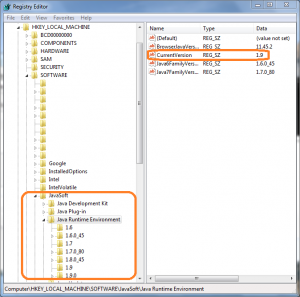 Finally, error 1603 can be caused by corrupted registry entries. This is the most serious problem. Solving its ordinary user is not always under force.
Finally, error 1603 can be caused by corrupted registry entries. This is the most serious problem. Solving its ordinary user is not always under force.
If you have never worked with the registry, you should not train to fix problems with Java.
Otherwise, you risk damaging the entire operating system, rather than correcting one small error.
If you still decide to start editing the registry without the help of a specialist, first make a backup copy of Windows.
It is better to make any changes with the help of special programs, such as WinThruster. You need to find java related entries and restore or delete them.
But before that, make copies of them (must have the .reg extension) to return everything in the case.
It does not provide such radical methods of solving the problem as reinstalling Windows. It is unlikely that each user will reinstall the OS to fix the error 1603, associated with only one work of Java.
The above methods in most cases relieve the user from problems and allow you to install Java on your PC safely.
In summary, the following solutions should fix the error code 1603 Java.
- Solution 1: Java Update or Install is incomplete – Error Code 1603
- Solution 2: Uninstall Previous Version of Java
- Solution 3: Uninstall using Offline Installer
- Solution 4: Reboot PC to fix java error 1603
- Solution 5: Disable Java Content in Your Browser
- Solution 6: Registry entries
For more fixes on common Java Errors, check out our articles below:
- Java error code 1618 Java Script Update Error [solved]
- How To Fix Reached End Of File While Parsing Java
- How To Fix Discord Javascript Error [Fatal Error]
- Javascript Try Catch Not Working
- Javascript Void (0) Fix
- Javascript Uncaught TypeError
- Javascript Error Uncaught Exception Fix


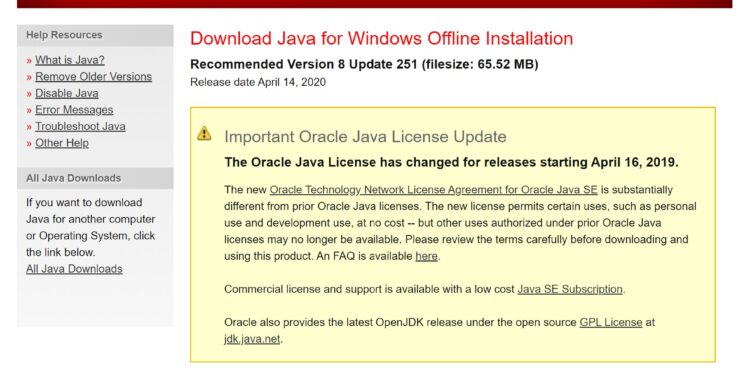
[…] 10. As such, to rectify the same, you are expected to close all the respective processes related to Spotify for fixing the Spotify Error Code 18 […]
[…] when it comes to interpreting and correcting coding errors. Do you know how to solve these common error code issues with […]
[…] this post, we will try to do exactly this: fixing the javascript error void(0) in Windows […]
[…] To solve the error code of PS4 WC-40345-6 (and the other error codes related to the payment information), the first thing you should do is check if the credit card […]
[…] Error 0x8024a105 we will fix with you proven methods. […]
[…] Once you’re done with the above steps, close the Avast Antivirus window and try installing or rerunning the Discord to check if Discord Javascript error is fixed. […]
[…] Here are some of the possible solutions to fix the Spotify Error Code 3. […]
[…] In this section, we’ll show you the most common ways to fix the Internal 500 Server Error. […]
[…] In this instructional article, we will show you what you can do in this case and how to fix the Epson error code 0x97. […]
[…] the error code 907 of the Google Play application appeared to logic in spite, restart the phone itself, and then try […]
[…] What is actually happening is that your system software does not have the necessary capabilities to bear the data provided by the game software, and so the game crashes and display the ce-34878-0 error code. […]
[…] correct the error code 0x8007232b when activating Windows 10, you must perform the following steps in […]
[…] this article, we will see what they are and how to fix the Syntax errors of WordPress, but make it clear in advance that almost always the fault will be yours, then do not […]