Spotify Error Code 3 – Wrong Password & User? [4 Causes & Solutions]
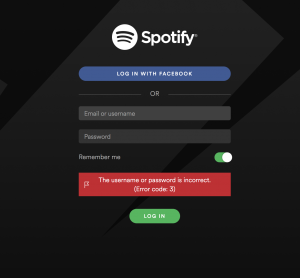 Spotify Error Code 3 is a common error that occurs when a user tries to log in to spotify. In this guide, we will review all of the possible causes and suggest four solutions to fix this Spotify error.
Spotify Error Code 3 is a common error that occurs when a user tries to log in to spotify. In this guide, we will review all of the possible causes and suggest four solutions to fix this Spotify error.
While this is a sound platform, there are cases in which specific errors can occur. In the latest installment of troubleshooting series, the users experienced an issue referred to as the “spotify error code 3” error.
If you do not know what this error is and how it occurs, we will help you know all about it in this post. Moreover, you can also get an insight into how to solve the error easily.
Table of Contents
What is Spotify Error Code 3?
In many cases, when users tried to log in to Spotify, they had to face the error message –“Spotify username or password is incorrect error code 3” even after entering the right login combination. This error prevented the users from logging in to the respective Spotify accounts while disrupting their overall music streaming experience.
While this might appear a major problem, still like other common issues, this error can be also resolved easily. The error occurs when someone tries to log in to Spotify and the “error code 3” message gets displayed on the desktop app or website screen. Smartphone users are known to be immune to the given error. Moreover, the users who tried logging in with the help of Facebook also experienced the “error code 3” issue with Spotify.
In case you are experiencing this issue, it is recommended to ensure that you are using the latest version of the app in the first place. In case this is the case, then you should aim at downloading and using the latest app version to enjoy its additional benefits and get rid of the error message.
Moreover, the experts also recommend that you should refrain from using a third-party or hacked version of the app or website. To top it all, it is also suggested to make sure that the respective system on which you are using Spotify is meeting the minimum requirements as specified by Spotify to allow the functioning of the website or app correctly.
Causes of Spotify Error Code 3
When you receive any issue, the first & foremost question that arises in your mind is with respect to the cause of the problem in the first place. In case of the “error code 3” with Spotify, the experts suggest that this is caused due to the involvement of passwords. Therefore, there is a possibility that you can resolve this issue by simply fixing the Spotify password for your account.
Let us delve into more possible solutions related to resolving issues with Spotify “Error Code 3.”
Possible Solutions for Spotify Error Code 3
Here are some of the possible solutions to fix the Spotify Error Code 3.
1.Resetting the Spotify Password with the Help of a Registered Email ID
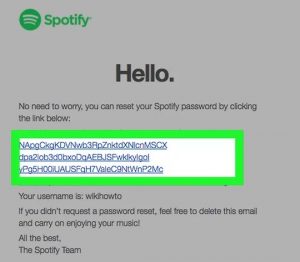 As one of the most common issues with respect to Spotify Error Code 3 is related to passwords, you can consider resolving the same by resetting the password in the first place. Here are some easy steps to execute the same:
As one of the most common issues with respect to Spotify Error Code 3 is related to passwords, you can consider resolving the same by resetting the password in the first place. Here are some easy steps to execute the same:
- Open the official log-in page of Spotify in your website browser or desktop app. Tap on the “sign-in” icon –it is located at the top right corner of the page. Then, you can enter the email address that you use constantly for the Spotify account. Then, you can advance with the “next” icon.
- Then, you should search for the option “Forgot Password” or “Reset Password.” Tap on the same.
- Upon doing so, a new window will pop up on the screen for recovering your password. Here, you will be asked to enter your email address. You should aim at entering the same email address as the one for your Spotify account.
- You will receive a “captcha” on your screen. You are required to enter the same correctly. After tapping the “Click” icon, you will be sent a security code to the respective email address. You should make use of the given security code for completing the next series of processes.
- Enter the security code in the right box on the Spotify verification screen. After this, you can easily modify your password for the Spotify account. Make sure that your password meets the given rules & regulations of Spotify.
Once you have reset the password for your Spotify account, you can use the same to log into the given account.
2. Make Use of Username to Sign In
Most users out there have suggested that instead of signing in with your Facebook account, you should use the proper username & password to sign in to the respective Spotify account. In case you are not aware of your Spotify username, here are some steps to follow:
- Log in to the Spotify account with your website browser.
- Then open the section “Account Overview.” Here, you can see the username under the profile icon. You can even change or modify the username as per your preference from this section.
Method 3: Uninstall VPN Tools
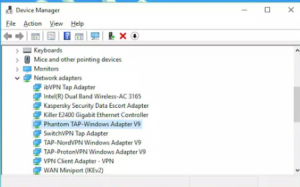 Even after using the above steps, if the Spotify Error Code 3 problem persists, then you can consider uninstalling the VPN tools on your PC or laptop.
Even after using the above steps, if the Spotify Error Code 3 problem persists, then you can consider uninstalling the VPN tools on your PC or laptop.
One of the most important things to keep in mind is that you should never use Spotify and VPN together. Spotify is yet not set for processing across all parts of the world. Therefore, the wrong VPN setting could cause this error.
You can consider uninstalling VPN with the help of the Control Panel of your computer system. Head to Control Panel -> Programs -> Program Features. Go to the option of VPN and right-click on the same to uninstall the given program. You should also click on accepting all terms & conditions for uninstalling the program.
Conclusion
Spotify is a great app to use –especially for the music-lovers. Therefore, you should resolve all possible errors and enjoy your music streaming experience seamlessly.

