java error code 1618 – Java Script Update Error [solved]
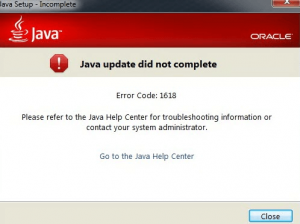 Java error code 1618 is an error from Microsoft Installer encountered when more than one Installer is being installed at one time. It could occur also when updating or removing Java programs especially with versions 7.0 and 8.0.
Java error code 1618 is an error from Microsoft Installer encountered when more than one Installer is being installed at one time. It could occur also when updating or removing Java programs especially with versions 7.0 and 8.0.
When this problem happens, one of the following messages is displayed in a dialog box on the screen: “Another installation is already in progress.
Complete that installation before proceeding with this install” or “ERROR_INSTALL_ALREADY_RUNNING”.
Java error code 1618 appears generally at the end of the process, and it will prevent you to complete the installation of the program.
In this article, we will explain the causes of the Java error code 1618 and review some practical solutions.
Table of Contents
Main causes of the Java error code 1618
In fact, the error code 1618 isn’t specific to Java, but it’s a common error in many programs and softwares running in Windows (Windows Vista, Windows XP, Windows 7, Windows 8, Windows 10) like Skype, MacAfee, Google Earth, Adobe Photoshop…etc.
It indicates a resource conflict from the Microsoft Installer asserting that another (.MSI) installation file is running while Java (.MSI) is currently in process.
To work properly, the Windows installer will only process one program installation at a time. Furthermore, the error code 1618 could appear for other reasons:
- The Windows Installer program is itself in an error state. In this case, the Java installing process will not run properly.
- The installation module is affected by a Windows update (especially security update KB2918614). This forces the installer to cancel the Java installation process.
- The Java version to install is corrupt or not up to date.
- An antivirus is blocking installation of programs and softwares for security reasons.
- Some programs or softwares could be set to run the Windows Installer automatically. In this case, it will be impossible to install or update any other program including Java softwares.
Possible solutions
Solution 1: restart the computer and try to install Java again
This is the simplest Javascript error fix or solution for Java error code 1618. After restarting the computer, try to launch the Java installer again.
Solution 2: wait for another installation process to end
As mentioned before, Java error code 1618 can occur when another program is trying to install, update, or remove files on your computer.
This process may be still active in the background and can prevent Windows Installer to install Java program. If you can locate another software or program using the (.MSI) system, then you should wait for the initial installation that is in progress to end.
Solution 3: restart Windows installer service “msiexec.exe”
To restart Windows installer, follow these instructions:
Press the short key “Windows key + R”, or simply click on Start button and then search the Run command. Type “services.ms” or “taskmgr” in the dialogue box “run command” that appears in the screen and press the button “Enter”.
This will allow you to locate the “Windows Installer” in the drop-down menu that appears on the screen. Right click (or double click) on Windows Installer and then select “Properties”.
Now, put the startup in the automatic mode. Click on “Apply” button and then on “Ok” button to confirm and save the new setting.
You will need now to reboot the system so the new Windows Installer setting will be effective. After changing the properties to automatic mode, reboot your computer and install Java again.
If the error code is still displayed on the screen, then please move to the next solution.
Solution 4: perform a clean reboot
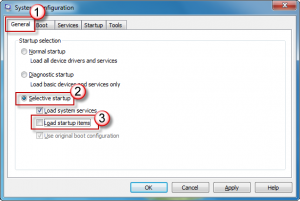 Clean reboot is an operation that starts Windows by using a minimal set of programs and drivers.
Clean reboot is an operation that starts Windows by using a minimal set of programs and drivers.
It could help to fix some programs conflicts that occur when you are installing a new software or an update.
To perform a clean rebooting in Windows 10, press the short key “key Windows + R” and launch the Run menu. In the dialogue box that appears on the screen, type “msconfig” and press “Enter”.
Now you will be able to access the services list of all programs installed in your computer. Find the line, which indicates: “Hide all Microsoft services” and then click on “Disable all” and “Ok” to save changes.
Now, click on the “Startup” tab and open Task Manager. Select the items in the list one by one and then click “Disable”.
Close Task Manager and click “Ok” to confirm changes. Restart your computer and try to run Java installer again in the clean boot mode.
After finishing, you can reset your computer to function normally by following the same steps to enable all items in the services list and Startup tab.
Solution 5: run the Microsoft System Configuration Utility
Microsoft System Configuration Utility (MSConfig) is a system included in Windows that can repair automatically windows troubleshoots or issues that prevent you to install, update, or remove programs.
It can also fix the corrupted registry keys on 64-bit operating systems (Windows 7, Windows 8, Windows 8.1, and Windows 10).
You can download the Microsoft System Configuration Utility directly from the Microsoft Support Website. After downloading and installing the program, run it and follow the instructions.
Then reboot the system and try to install Java again.
Solution 6: disable your antivirus program
As mentioned before, an antivirus can affect the installation process of softwares or programs using the Windows installer. This phenomenon is known as “false positive” and may be a cause for the Java error code 1618.
By the way, many reports state that Java installation may fail because of an ultra-cautious antivirus software like McAfee or Avast for example.
To be sure that your antivirus is not the cause of Java installation problem, you need to disable it completely. Once you are sure that the antivirus is not monitoring your computer, try to install Java again.
Solution 7: look for Windows update
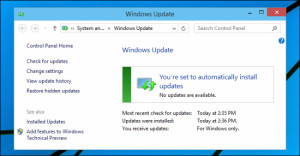 Like all Windows integrated programs, Windows Installer gets regular updates that help to improve its functioning and fix bugs and installation problems.
Like all Windows integrated programs, Windows Installer gets regular updates that help to improve its functioning and fix bugs and installation problems.
Installing the last Windows updates may help to fix the Java error code 1618.
To do this, press the short key “Windows key + S” and type “Windows updates” in the dialogue box. Search for the option “Check for Updates”, download, and install the available Microsoft updates.
Restart your computer and try to install Java again. If you have a Windows XP version, you will need also to update to Windows Service pack 3 (SP3) in order for Java installation process to work properly.
Solution 8: try an offline installation
If no solution mentioned above solve the Java installation problem, you can try to use an offline Java installer. The default Java installer is an online tool that downloads all the needed files directly from Internet.
Sometimes, the installation process does not progress as planned and Windows Installer cannot use the downloaded Java files.
Java offline installer is a program that contains all the needed files and modules for installation. By downloading and installing this program, you can install Java offline without any need of downloading any file during the installation.
For more fixes on common Java Errors, check out our articles below:
- Java error code 1618 Java Script Update Error [solved]
- How To Fix Reached End Of File While Parsing Java
- How To Fix Discord Javascript Error [Fatal Error]
- How to fix Java Code 1603
- Javascript Void (0) Fix
- Javascript Try Catch Not Working
- Javascript Uncaught TypeError
- Javascript Error Uncaught Exception Fix


[…] Java error code 1618 is one of the most common error messages encountered during installation process of Java programs, especially versions 7.0 and 8.0. […]