How to Speed up Macbook’s Performance
When you purchase a new Macbook, there should not be any problems with its performance unless there are defects or similar issues. However, after using it for a few years, you may notice it becoming slower and may want to speed up Macbook’s performance without having to buy a new one.
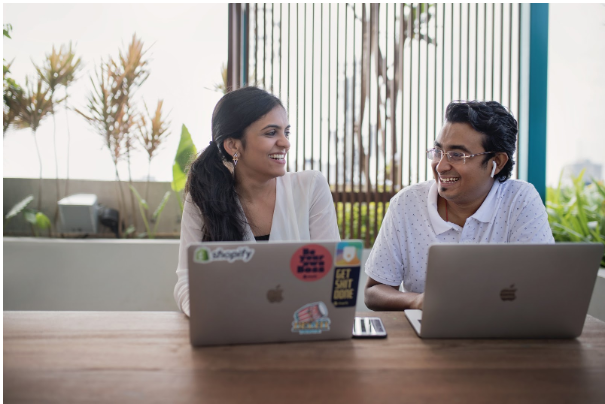
Even an older Mac can be restored to run faster if you know what you are doing. The methods below ought to be more than enough to make your Mac run faster and have you enjoy using the Mac again.
Table of Contents
Speed Up Macbook Method #1 – Remove Junk Files
Temporary junk files like caches and backups can become a problem due to the sheer number of them slowing down the system. If you spend a lot of time on the computer and use multiple applications daily, junk files accumulate fast.
Removing them regularly from the computer should be one of your priorities to speed up Macbook’s Performance. There are two options – deleting data manually and usidng cleanup software.
If you are going to remove files manually, make sure to back up the folders since there is a possibility of deleting an important file accidentally. As for the cleanup utility software, they automate the process and make things easier, though you will need to purchase one. You can learn more about the best available cleanup utility software on the MacPaw website.
Speed Up Macbook Method #2 – Free up Disk Space

Junk files are not the only thing you want to get rid of from the system. Freeing up the disk space is another important aspect of keeping your Macbook in good shape. It does not mean that you should look to delete random files. No, look to remove old applications, email attachments, and downloads.
Transferring some data to Dropbox or iCloud and external storage devices is also a good piece of advice that also works as a method to back up your data. Finally, if your disk lacks space mostly because of large media files, subscribing to streaming services will eliminate the need to keep those large media files on the computer making your Mac run faster.
Speed Up Macbook Method #3 – Look at Activity Monitor

Having too many applications running in the background is not good for resource usage on the Macbook. There is also a possibility that you are not paying attention and have idle apps that are only consuming memory even when you are not using them.
Launch Activity Monitor and take a closer look at what you have as your active applications. To access the Activity Monitor on your Mac, simply follow the steps outlined by Apple:
-
Click the “Finder” on your dock to open the Finder window.
-
Click “Applications” on the sidebar of the Finder window. In this folder, double-click the “Utilities” folder.
-
Double-click the “Activity Monitor” icon to access the running applications.
Perhaps there are options to remove some of them or use alternatives that do not require as many resources? This will be better to speed up Mac’s performance and make it run faster.
Speed Up Macbook Method #4 – Optimize Internet Browser
A website browser is one of the applications that we use a lot. Spending time on the internet is one of the most common activities with the computer. But the question is whether you are happy with the performance of the browser.
There are days when the internet is slower than usual, and the one at fault is the ISP provider. On the other hand, if the problem persists, the browser is in need of optimization.
For starters, look to trim the list of installed add-ons and extensions. Clear caches and browsing history. And if the problem does not disappear, try an alternative browser as there are multiple available options.
Speed Up Macbook Method #5 – Scan for Malware
Malware and viruses are one of the most common problems for people who have to deal with underperforming computers. Even if you actively avoid shady websites and do not click on pop-ups and other ads, that might not be enough.
Scan the computer with a reliable anti-malware tool and remove any threats that are eating away at your Macbook. And remember to keep the anti-virus running in the background so that any detected threats are removed immediately.
Speed Up Macbook Method #6 – Clean Dust and Dirt
We clean our homes, so why not our Macs? When the Macbook starts to make a loud noise and overheats, it is likely that there is too much filth inside. Cleaning dust and dirt should be a regular thing, and neglecting to take care of it might lead to damages to the internal hardware.
Clean the filth inside the Mac and make it a habit to remove the dirt and dust regularly. Also, you can look to purchase a cooling pad that will help with maintaining the right temperature of the computer. A cooling pad is especially useful when you have to use the Macbook during summer.
This is a simple solutions to cleaning the hardware of your Mac. You must also clean out the software and discs of your Mac where junk, caches and clutter accumulate these include music, videos, apps and email downloads, and countless more locations. As mentioned above, you can do so using an automatic tool which you can find reviews on Tech Untangle on the Best Mac Cleaner Software. They are a simple and effective solution to speed up your Macbook’s performance.
Speed Up Macbook Method #7 – Reinstall the OS

When the system is cluttered with too much junk and cannot function properly, even with your best efforts, you are left with reinstalling the operating system.
Reinstalling the OS will give the computer a fresh start. And even if the process is a bit complicated and takes time, reinstalling everything is as good as it gets to improve the overall condition of the Mac. Though keep in mind that you will need to back up any files since the data gets wiped after reinstalling the OS.


[…] replace their computer every three to four years. You can sometimes eke out a few extra years by performing maintenance tasks, but eventually, it becomes a lost […]