How To Fix Instup.exe Avast Application Error In Windows 10 [Solved]
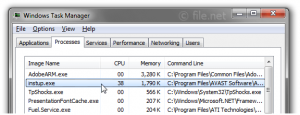 The genuine instup.exe file is a software component of Avast Free Antivirus by AVAST.
The genuine instup.exe file is a software component of Avast Free Antivirus by AVAST.
Avast Free Antivirus is a freeware security program that protects computers against malware, viruses, trojans and computer worms.
Instup.exe runs the installer and virus definition updater for Avast Free Antivirus. This is not an essential Windows process and can be disabled if known to create problems.
Avast Free Antivirus is a freeware security solution available only for non-commercial or home use.
The program offers an antivirus program with antispyware, antiphishing, anti-malware, automatic updates, HTTPS scanning, a Home Network Security scanner, DeepScreen, and much more.
The program is available for the Microsoft Windows, Mac OS and Android platforms.
AVAST Software is a Czech company that develops Internet security software products.
The company was originally founded as ALWIL Software by Pavel Baudiš and Eduard Kučera in 1988 after they had tackled the Vienna virus.
Avast Antivirus is currently one of the most popular and top-rated security applications available on the market. AVAST Software is based in Prague, Czech Republic.[1]
INSTUP.exe stands for Avast Antivirus Installer and Virus Definition Updater.
Table of Contents
Application Error instup.exe
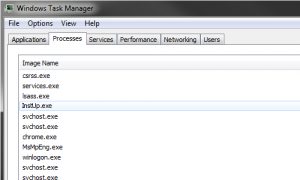 Many errors can occur in a computer system by different executable files, but they can also be resolved by different tools and techniques.
Many errors can occur in a computer system by different executable files, but they can also be resolved by different tools and techniques.
Following are the common error messages which can occur more often by instup.exe:
- instup.exe application error
- cannot find instup.exe
- instup.exe failed[2]
High Disk Usage on instup.exe
Some users worry about the high usage of CPU and disk by the instup.exe as if it is a virus due to high usage.
To resolve this issue, there are solutions to fix this problem.
Fix 1:
- Launch Avast Antivirus on your computer
- Navigate to Avast’s user interface and then click on Settings
- From there, click on the Troubleshooting option and then uncheck the option Avast self-defense module
- Launch File Explorer on your computer
- Now navigate to C:\ drive > ProgramData > AVAST Software > Persistent Data > Avast > Logs
- In this directory, delete the Update log file
Once done, restart the computer and check to see whether instup.exe is still active or not. This should solve the problem on your computer.[2]
How to Disable instup.exe
causing high disk and CPU usage, background processes etc. To disable the file, follow the following guide.
Following is the step by step guide on how to disable/remove it from the system:
Fix 1: Uninstall from system
- Boot computer in Safe Mode
- At first you required to restart PC to open boot menu option
- Next, you require to continuously press F8 button until Windows Advanced Option appear on display screen
- Now you need to select “Safe Mode with Networking Option” using arrow key and then press Enter key.
- Eliminate InstUp.exe from Installed browsers
- At first you need to open browser and then click on right top bottom on gear icon. Next select for Tools and then you need to open Extension option
- Now several for InstUp.exe associated extension from given list and then click on Trash icon to remove completely from browsers
- Reset browser settings
- At first open Chrome and click on gear icon at top right bottom and then select Settings option. Choose for Show Advanced Settings
- Finally click on Reset Settings button option to complete process
- End InstUp.exe and its associated processes from Task Manager
- To open Windows task manager, you need to press CTRL+ALT+DEL button together
- Next select processes tab to find our all running process
- Finally choose all malicious processes and click on End process button to complete this task
- Uninstall InstUp.exe from Windows using Control Panel
- Go to Start button and then click on Control Panel
- Now Click on Add or Remove Program Option
- Find out InstUp.exe and another malicious program and remove it permanently
- Remove InstUp.exe from Windows Registry Editor
- Press Windows+R key together to open Run
- Next type regedit in search box and click on OK button
- Now search for registry entries that are created by InstUp.exe and delete it permanently[3]
Step by Step Guide to Resolve the instup.exe error
Many solutions/fixes are available which help resolve the errors caused by instup.exe. Following are the most common fixes which are used to resolve this issue.
Fix 1: SCAN YOUR COMPUTER FOR MALWARE AND VIRUSES
- Scan the computer for malware and viruses.
- If there are any viruses due to instup.exe, this will detect them. It will quarantine them from causing any more damage.
- You can use any type of antivirus software to scan your computer. Remove any viruses from your Windows computer.
Scan your computer to get rid of any viruses or malware. Then restart your computer and check to see if the problem still exists.[2]
Fix 2: Fix Registry
- Hold the CTRL+Shift button together and type in “Command” in the box that appears; press Enter
- Click on the “Yes” option when a permission box appears
- In the black box, you must type “regedit” without the quotes and hit Enter
- In the Registry Editor section, select the Instup.exe key
- Go to the File menu and you must select the option Export
- In the Save In the menu, choose the folder to create the backup
- In the Export Range box, you must choose the “Selected Brand” and then click on the “Save” option
- Now you have successfully created the backup of the executable file[4]
Fix 3: INSTALL WINDOWS UPDATES
- Go to the search bar on your Windows and type Update and press Enter
- A new window with all the available Windows updates will open
- If there are any updates available, click on the Install Updates option
- Wait for the process to complete and then restart your computer
- After restarting, check to see if this solved the problem or not. If the error still exists, then proceed to the last solution.[2]
Fix 4: USING WINDOWS SYSTEM RESTORE TO UNDO CHANGES
- Insert your Windows Installer disc or a boot disc
- Now restart your computer and boot from the disc inserted
- Press any key when you see the message “Press any key to boot from CD or DVD”
- Select language, time, and keyboard method
- Then click on Repair your computer
- Select the drive where your Windows is installed, which is generally the C:\ drive and click on Next
- Go to the System Recovery Options box and select System Restore
- Follow the System Restore wizard instructions to select a restore point
- Finally, restore your PC by clicking on Finish
- Wait for the process to finish and then restart your computer again[2]
References
[1] “How to remove InstUp.exe from PCs (Immediate Uninstall) – Malware Board.” .
[2] “What is Instup.exe? How to Fix It?,” Not Responding, 14-Feb-2019. .


[…] computer. Given below are the three most common errors caused by this setup file. You can easily fix these errors by following the steps described […]