Error VIDEO_TDR_FAILURE Windows 10 – How To Solve It
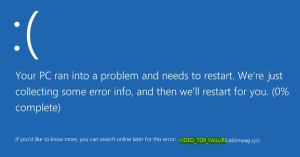 One of the frequent blue screens of death (BSOD) on a computer or laptop with Windows 10 is the VIDEO_TDR_FAILURE error.
One of the frequent blue screens of death (BSOD) on a computer or laptop with Windows 10 is the VIDEO_TDR_FAILURE error.
After which the failed module is usually indicated, most often atikmpag.sys, nvlddmkm.sys or igdkmd64.sys, but other options are possible.
This tutorial details how to fix the VIDEO_TDR_FAILURE error in Windows 10 and about the possible causes of a blue screen with this error.
Also, in the end, there is a video guide, where the approaches to the correction are shown clearly.
Table of Contents
How to fix the VIDEO_TDR_FAILURE error
In general, if you ignore a number of nuances, which will be discussed in detail later in the article, the correction of the VIDEO_TDR_FAILURE error comes down to the following points:
- Updating video card drivers (here it’s worth considering that clicking “Update driver” in Device Manager is not a driver update).
- Sometimes it may be necessary to remove the already installed video card drivers completely.
- Driver rollback if the error, on the contrary, appeared after a recent update of the video card drivers.
- Manual installation of the driver from the official site of NVIDIA, Intel, AMD, if the error appeared after reinstalling Windows 10.
- Check for malware (miners working directly with a video card can cause a blue screen VIDEO_TDR_FAILURE).
- Restore the Windows 10 registry or use recovery points if the error prevents you from logging into the system.
- Disable video card overclocking, if present.
And now more in detail on all these points and on various methods to correct the considered error.
Almost always the appearance of the blue screen VIDEO_TDR_FAILURE is associated with certain aspects of the video card.
More often – problems with drivers or software (if programs and games are incorrectly accessed to the functions of a video card), less often – with some nuances of the operation of the video card itself (hardware), its temperature, or excessive load.
TDR = Timeout, Detection, and Recovery, and an error occurs if the video card stops responding.
At the same time, by the name of the failed file, the error message can be used to conclude which video card is involved.
- atikmpag.sys – AMD Radeon graphics card
- nvlddmkm.sys – NVIDIA GeForce (this also includes other .sys starting with the letters nv)
- igdkmd64.sys – Intel HD Graphics
Ways to fix the error should start with an update or rollback of video card drivers, and perhaps this will help (especially if the error began to appear after a recent update).
Important: Some users mistakenly believe that if you click “Update driver” in the device manager, automatically search for updated drivers and get the message that “The most suitable drivers for this device are already installed,” this means that the latest driver is worth.
In fact, this is not the case (the message only says that Windows Update cannot offer you another driver).
To update the driver, the correct way will be to download the drivers for your video card from the official site (NVIDIA, AMD, Intel) and manually install it on your computer.
If this did not work, try to remove the old driver first; the method is the same for other video cards.
If the VIDEO_TDR_FAILURE error occurs on a laptop with Windows 10, this way can help (it happens that the proprietary drivers from the manufacturer, especially on laptops, have their own characteristics):
- Download from the official website of the manufacturer of the laptop drivers for the video card.
- Remove existing video card drivers (both integrated and discrete video).
- Install the drivers you downloaded in step one.
If the problem, on the contrary, appeared after updating the drivers, try to roll back the driver, to do this, follow these steps:
- Open the device manager (to do this, you can right-click on the Start button and select the appropriate item from the context menu).
- In the device manager, open “Video adapters,” right-click on the name of the video card and open “Properties.”
- In the properties, open the “Driver” tab and check if the “Rollback” button is active, if yes – use it.
Some other methods to correct the problem are also described below.
The additional error correction information
- In some cases, the error may be caused by the game itself or some software installed on the computer. In the game, you can try to lower the graphics settings in the browser – disable hardware acceleration. Also, the problem may lie in the game itself (for example, it is not compatible with your video card or is crookedly broken if it is not a license), especially if the error occurs only in it.
- If you have an overclocked video card, try to bring its frequency parameters to the standard values.
- Look in the task manager on the Performance tab and select the Graphic Processor item. If it is constantly under load, even with simple work in Windows 10, this may indicate the presence of viruses (miners) on the computer, which can also cause the VIDEO_TDR_FAILURE blue screen. Even in the absence of such a symptom, I recommend checking your computer for malware.
- Overheating of the video card and overclocking are also often the cause of the error,
- If Windows 10 does not boot, and the VIDEO_TDR_FAILURE error appears even before logging in, you can try to boot from a bootable USB flash drive with a 10-koi, on the second screen at the bottom left, select System Restore, and then use restore points. If they are not available, you can try to restore the registry manually.

