Application Error 0xc0000005 in Windows 7/8/10
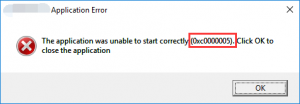 Our favorite Windows operating system is full of surprises, and one of them is the application error code 0xc0000005.
Our favorite Windows operating system is full of surprises, and one of them is the application error code 0xc0000005.
The trouble is that this error does not have specific decoding of the source of the problem.
For example, it can happen almost because of anything! But the good news is that 90% of the problems can be fixed by following this instruction.
This problem occurs when you start some program or game, and some even when you try to open any program on your computer! A similar window may appear:
And messages can be different, for example:
- Error: access violation 0xC0000005
- Exception 0xc0000005 EXCEPTION_ACCESS_VIOLATION
- Error while initializing the application (0xc0000005)
Or the system can even go to the knockout, leaving only the sad blue screen of death on the screen. In Windows 8/10 x64, 32-bit applications may not work. In any case, follow the instructions from the top-down, trying different options until everything is settled.
Table of Contents
Error 0xc0000005 After updating Windows 7/8
During 2013-2014, Microsoft released several updates for its operating systems that may lead to this problem. Depending on the system settings, these updates can be installed either manually or fully automatically.
Fact: on pirated Windows 7, the probability of seeing an error is several times higher than on a licensed OS. But the legitimate owners of Windows may face trouble. Here’s how the stars will form From my advice: use only the original builds of Windows, and not all super-mega-duper-beast
A solution to the problem: remove some updates. This can be done in several ways.
Removing updates from the command line, the easiest
In Windows 7, type the following in the Start menu search bar:
wusa.exe / uninstall / kb: 2859537
In Windows 8, click “Win + X” and enter:
exe / uninstall / kb: 2859537
Press “Enter,” and wait a bit. If the update number 2859537 is installed, then the utility will remove it. Check if your problem is solved. If not, then open the “Start” menu again and enter in the search bar:
wusa.exe / uninstall / kb: 2872339
Press enter and check again. If the result is negative, we repeat the actions with two more updates:
wusa.exe / uninstall / kb: 2882822
wusa.exe / uninstall / kb: 971033
After each step, it is advisable to reboot.
Removing updates from the Control Panel
Go to “Control Panel -> Programs and Components -> View installed updates”
Browse through the list with Microsoft Windows updates and look for matches in brackets from KB2859537, KB2872339, KB2882822, KB971033
Delete. There are about 200 lines in the list, so the first method seems to me to be faster. Watch the video to make it clearer how everything is done.
Another Solution To oxc0000005
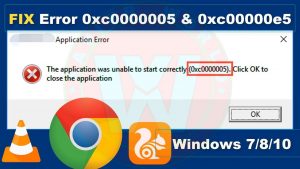 If it does not work either first or second way
If it does not work either first or second way
Perhaps the problem will be more serious, and the first two methods will not work because of the error itself when launching applications 0xc0000005, i.e., it will appear when you try to start the control panel or the wusa.exe utility.
Then try to start in safe mode. For Windows 7, you need to press the “F8” key when the computer starts up until the boot menu appears and select “Safe Mode” there
And there already try to delete the update in the first or second way.
In particularly difficult cases, this option will not work. Then you need to use the troubleshooter. To load the recovery environment, you also need to press “F8” when starting the computer and select “Computer troubleshooting” in the menu
You will then be asked to select a language and enter the administrator password. But such an item in the menu may not be, especially if you have Windows 8.1 / 10.
Then you need to boot from the installation disk or flash drive, but instead of installing Windows, select “System Restore,” and then click on “Command Prompt” in the window.
To continue, you need to know on which disk the operating system is installed. Usually, this is the “C:” drive, and this can be determined very simply. Enter the command in the command line:
Notepad
We will launch the most common notepad. Now go to the menu “File -> Open …” and click on “Computer.”
Here you will understand: the system disk is the one on which there is a “Windows” folder. Let’s return to our “rams,” in the command line enter the command:
DISM / Image: C: \ / Get-Packages
Where C: \ is the drive letter on which the operating system is installed. As a result of the command, you will receive a lot of information, among which you need to find records containing the numbers of one or all update packages from the list: KB2859537, KB2872339, KB2882822, KB971033. I give for example:
In the picture in red is marked what needs to be copied to the clipboard. In the command line this is done like this: select with the left mouse button, and in order to copy, click on the selection with the right button, that’s all.
To facilitate the task of finding the right information among the endless letters and numbers, do this: copy the entire contents of the window into the buffer and paste it into notepad, and then use the usual search.
Next, type in the command line:
DISM / Image: C: \ / Remove-Package / PackageName: here_pack_name_who_scoped
Those. It should be like (all on one line):
DISM / Image: C: \ / Remove-Package /PackageName:Package_for_KB2859537~31bf8906ad456e35~x86
We press the enter, and, if we have found other update packages, then we do the same with them.
As a result of this procedure, the packages will be removed and disappear from the list of installed ones but will remain in the Windows log, including. do not be alarmed if that
Third Solution
And for a snack, another, simpler, and for some people, the only method:
Go to the folder “C: \ Windows \ SoftwareDistribution \ Download” and delete everything there that can be deleted
Boot in safe mode and restore to an earlier system restore point.
Reboot
Note: you can avoid installing unwanted packages when manually updating Windows. You just need to find such a package in the list for installation and click “Hide.”
How to fix error 0xc0000005
 It is not always possible to correct the error by removing the unfortunate updates, because, as I already wrote, the reasons may be different. A good option is to roll back the system to the restore point at the time when everything was still working.
It is not always possible to correct the error by removing the unfortunate updates, because, as I already wrote, the reasons may be different. A good option is to roll back the system to the restore point at the time when everything was still working.
Just remember when it started and find the recovery point for the date early. By the way, in this way, it is possible to solve the problem in the case of service packs, simply by recovering to the point when they were not yet installed.
Next, we will try to correct the situation by restoring the system files using the dism and sfc utilities. Run the command prompt from the admin and execute two commands in turn:
- dism / online / Cleanup-image / restore health
- sfc / scan now
Commands are performed for a long time, after the end of the work you need to reboot. They check the system files, and in case of deviation from the original options, they are automatically restored from the storage. During the recovery process, you may be prompted for an installation disk with Windows or a USB flash drive.
By the way, the error of starting the application 0xc0000005 is related to erroneous operations with random access memory (RAM) – “memory access violation”.
One of the methods of treatment is to disable the DEP (Data Execution Prevention) function or add a program to the exception list. How to do this, read the article on the link that I brought.
A frequent problem may be viruses in the system. And not the viruses themselves are the cause of the error, but they seem to be showing the problem, i.e., it turns out the imposition of several factors, In any case, the system must be carefully treated for viruses.
A bad RAM module can also be a cause especially if it all started after expanding or upgrading the computer’s RAM.
In this case, you need to temporarily remove the new memory module and test the operation of the system. If the problem is fixed, then, accordingly, the failed module must be changed to a working one. You can test the memory for errors using the MemTest86 utility.
Incorrect Drivers
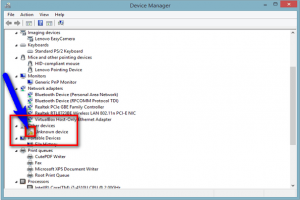 Incorrect drivers can also be a headache. In particular, this applies to video card drivers. Remember if you updated any drivers. Try to download a newer driver or roll back to the previous version. This can be done in the device manager, in the device properties on the “Driver” tab
Incorrect drivers can also be a headache. In particular, this applies to video card drivers. Remember if you updated any drivers. Try to download a newer driver or roll back to the previous version. This can be done in the device manager, in the device properties on the “Driver” tab
Sometimes, error 0xc0000005 occurs when your printer’s profile settings conflict with applications.
In this case, even reinstalling Windows will not help. You need to update the printer driver or go to the printer settings and create a new clean profile.
Problems in the Windows registry can serve as the root of many problems, incl. And our mistake.
To the rescue can come registry cleaning utilities, of which there is a huge variety in the network. This option is not for beginners, because You can finally ruin the system.
If all else fails, I can sympathize and suggest completely reinstalling Windows 7/8/10. The radical method, which is in the first place for many
Well, The End of The Road is Near
If the problem has affected only one application, then try, for a start, just reinstall it.
“Breaking” the normal operation of programs can all sorts of “hackers”, so users of unlicensed programs can not complain about unstable computer operation and the appearance of error 0xc0000005 in any forms
Well, that’s all. Success! If you have any questions – welcome to the comments, I will try to help.


[…] but, as you can see, the problem has surfaced again, and quite recently. Unfortunately, the Windows 10 Creators update brought the error 0x80070020 back to […]