How To Fix Windows Error Code 0xc000000f
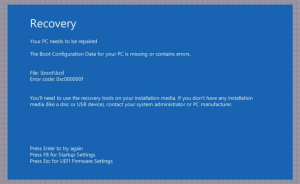 The error 0xc000000f may suddenly appear in Windows 10, 7 or 8. Then Windows does not start properly and breaks off.
The error 0xc000000f may suddenly appear in Windows 10, 7 or 8. Then Windows does not start properly and breaks off.
Often the boot disk on which Windows is installed is no longer found. We show you the solution.
When an error occurs in running Windows, you can always delve into the settings, check the operation of third-party software and embedded components.
Another thing, if you have to deal with a failure at the very early stage of loading the operating system then such errors are often very insidious in the sense that it is very difficult to establish their cause.
A typical example is an error with the code 0xc000000f, which appears at the time of loading Windows.
In this case, the BSOD screen may indicate the possible cause of a critical failure or the file that caused it. Let’s see now what options you have to repair your PC.
Table of Contents
Causes of Error code 0xc000000f
You can not start to solve the problem, not knowing the reasons for the appearance. The occurrence of this error depends on many factors and situations. Let us examine each of them separately:
- Hardware drivers corrupted. This could have happened as a result of system errors, unauthorized access to Windows files and viruses.
- Computer hard drive is damaged. Over time, the parts of the hard drive wear out, which can lead to damage to the memory sectors. If the boot files or driver packages were located on the site of modern “box” – you need to think about buying a new HDD.
- They are changing boot menu parameters in BIOS. During the physical repair of the system unit or long-term non-use of the computer, the settings of the basic input/output system tend to be reset. This happens due to the removal or unsuitability of the battery on the motherboard (battery in the form of a tablet).
- Damage to the Windows bootloader. If the display shows the message “boot bcd 0xc000000f” – the boot block files are deleted or damaged. This happens due to the activity of viruses or due to the user’s inexperience. There are lovers to delete everything that is ugly called. Hope it’s not you.
- They are attempting to install pirated or battered Windows. The screen will display “Missing or damaged winload exe 0xc000000f file”. In this case, the Windows itself or the media from which the unpacking is performed have damage. The problem is solved by replacing the installation source.
Diagnosis Error code 0xc000000f
Of course, you can try to start Windows several times. Then the automatic repair should start, which then tries to repair or re-create the missing BCD store. If this fails, I recommend booting the system with Windows PE.
If you have the system under Windows PE running, you can from the command prompt with you c:, you d:, etc. to view the drives. Or you can call the Windows Editor from the command prompt with the notepad command.
If you go to the Open menu in the File menu and set the file type to All files (*. *), You have a mini file manager in the Open dialog box. There you can see if the hard drive with the Windows drive is accessible at all.
The \ Boot \ BCD folder should be located on the “System Reserved” partition, which is automatically included with Windows PE but is usually hidden on a booted Windows. You could try if there is the folder \ Boot \ BCD in the ad.
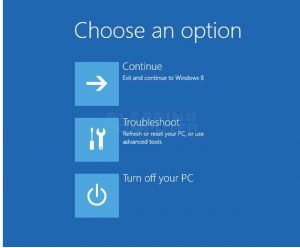
The approach will probably fail because they are hidden system files. These are not displayed in the Open dialog box. Here you may need to try the dir command in combination with the hidden attribute in the command prompt. For example dir lw: \ boot \ BCD / A: HS – where lw: is the drive letter of the logical drive in question.
If it is possible to locate the BCD file, this is probably due to a faulty assignment of the boot media in the BIOS / UEFI. If the hard disk is not found, it indicates a hardware problem.
Recovery Methods From Error code 0xc000000f
Check BIOS settings
The first thing to do is to make sure the BIOS settings are correct. Go to the Boot section and see if hard drives are detected, and from which physical device the computer is trying to boot. The boot priority must be set from the hard disk on which the operating system is installed.
If the CD-ROM, USB port or another device is set as the First Boot Device parameter value, change it to a disk and save the settings with the F10 key. Error code 0xc000000f does not exclude damage to the disk itself, so the analysis of the SMART parameters will be highly desirable.
Boot Recovery
If the description of the error 0xc000000f points to the bootcd file, the cause of the problem was most likely damage or deletion of the boot files. In this case, perform the recovery procedure at boot.
After booting from the installation disk, select the System Restore – Troubleshooting – Advanced Options – Startup Repair in the installation wizard window.
In Windows 7, in the window of system recovery options, select the “Startup recovery” option. This will diagnose the computer and the subsequent elimination of problems that prevent normal loading.
Manual Boot Record Recovery
In this case, you will also need a Windows installation disk. Boot from it, and when the wizard appears on the screen, press Shift + F10 and execute the following commands on the command line that opens:
bootrec.exe / fixmbr
bootrec.exe / fixboot
The error-causing boot entries error 0xc000000f can also be corrected with the alternative bootsect / NT60 SYS command, and you should receive a message about successful data update.
The procedure for manual recovery of the bootloader on disks with GPT markup is somewhat more complicated. Booting from under the installation disk and opening the command line.
You first need to run the Diskpart utility, display a list of partitions in it, select the hidden EFI volume among them and assign it a letter. Then, after completing Diskpart, execute such commands, where A is the letter assigned to the EFI partition.
cd / d A: / EFI / Microsoft / Boot
bootrec / fixboot
Check whether the boot partition is active since there are cases when the error 0xc000000f appeared after accidentally removing the “Active” attribute from the “Reserved by system” section.
Check Disk For Errors
 Error code 0xc000000f in Windows 7/10 may indirectly indicate file system corruption. To eliminate this possibility, boot from the installation disk and open the CMD console, execute the сhkdsk command for each of the logical partitions.
Error code 0xc000000f in Windows 7/10 may indirectly indicate file system corruption. To eliminate this possibility, boot from the installation disk and open the CMD console, execute the сhkdsk command for each of the logical partitions.
In the boot environment, the letters of the volumes may differ, by default the letter C will be assigned to the “Reserved by system” section, the letter D to the system partition with Windows.
In case of errors, execute the сhkdsk command with the / f / r parameters. If you need to disable the checked volume, disable.
Conclusion
In this review, we tried to briefly answer the question of how to fix error 0xc000000f when booting Windows 7/10. The solutions proposed here are basic and do not cover the whole range of reasons capable of causing this malfunction.
The impossibility of booting from the installation media, the absence of a hard disk among devices detected in the BIOS, and the like may indicate the presence of more serious hardware problems that should be handled by competent specialists.

