How To Fix Error Code 907 in Google Play [Quick Fix]
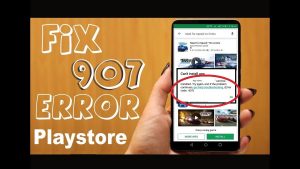
With the advent of the new versions of the Android operating system, new errors began to appear that arise in the process of using the Market.
Despite their number and frequency of appearance, most have already found solutions to not indifferent users.
This fate has not bypassed the error code 907 of the Google Play – even a novice user can solve it without resorting to the help of service centers.
There is two news about this issue. Bad – there are a lot of reasons for it, so you have to search for what’s on your system.
Good – regardless of the found reason, in most cases, the user will not need specific knowledge and additional software.
Table of Contents
Content of the Article
1 Causes of an Error
2 Possible solutions to the problem
2.1 Standard Solutions
2.2 Fixing the Google Play
2.3 Disable memory card
2.4 Roll back and reinstall the firmware
3 Conclusion
Causes of android error 907 in Google Play
- This problem is mainly due to the overflowed and obsolete cache of the Market itself and its supporting components.
- More rarely, the cause can be found in the location of the installed application when it is updated – system memory or external card.
- The rarest case is a malfunction or incompatibility of an external memory card with the operating system or smartphone (accompanied by codes 907 and 963).
Possible solutions to the problem android error 907 in Google Play

Standard solutions
- Sometimes it appears only once, less often – several times in a row. This means that if your smartphone’s display has displayed this code, you should close the notification window and try downloading or updating the application again. It is recommended to try at least 10-15 times, and it may happen that the error disappears and never appears again.
- If the error code 907 of the Google Play application appeared to logic in spite, restart the phone itself, and then try to use the Store again. Also, a reboot is recommended after each item described below.
Fix the Google Play
Once Google Play refuses to cooperate with you, go to the “Parameters” of the device, scroll down to the “Applications” item, and find the following entries inside it.
“Google Play,” “Google Play Services” and “Google Services Framework.” In each of them, in turn, it is necessary to clear the outdated cache and local data using the buttons “Delete cache” and “Delete data,” respectively.
After the performed manipulations, it is strongly recommended to restart the phone.
After switching it on, ask Markettack if it can download the necessary application. If Market says, it can try to avoid its updates until new, more stable versions are released, in which the error will be corrected.
If you have a working version of the Market that was previously made using, for example, Titanium Backup, you can restore it (and not update it).
The reason may also lie in the version of the Google Play itself. Option two – either it is too new, or it is not new enough.
- First, check to see if the latest updates are installed. To do this, open the Market, pull out the side menu from the left edge of the screen, in the lower part of the screen, find the “Settings” item, click on it once. In the settings, scroll to the bottom and find the inscription “Play Store Version.” Clicking on it, after a few seconds, the user will receive a notification about the presence or absence of a new version. If there is a new one – update, reboot, try again. If there are no updates, or after the update, the problem does not disappear, go to the item below.
- Proceed to the Google Play settings along the path indicated at the very beginning of the section. This time we will be interested in the “Delete Updates” button. This will reset the version of the application to the one that was originally “sewn” into the operating system. Immediately try to download or update the necessary application.
Turning off the memory card
If none of the above has helped, then it is worth referring to the data of the problem application, which does not want to be updated.
If its data is not on the system partitions, but on external storage, then go to the settings of this application, as described in the previous paragraph.
There, find and click on the “Transfer to internal memory” button.
In the phone settings, find the item “Memory,” at the bottom of which is the “Disconnect External Drive ” button.
This command will unmount the memory card from the system, and applications will be installed on the phone itself.
As one of the options – physical removal of the media after turning off the phone. If the problem does not appear without it.E
either exchange the card under warranty or, having saved important data, format it. Try using a different map on which this error never appeared before.
Roll back and reinstall the firmware
If the 907 error began to appear after the next update of the operating system itself, try to roll back to the previous version.
This can be done with the built-in firmware (if it supports and provides such an opportunity) or you have to search for a backup that was made before the error, for example, using advanced recovery (menu “Restore” in the section “Wipe”).
If this helped fix the problem, do not be lazy to send a bug report to the developer or localizer of the operating system.
Perhaps this is what will affect the operational solution of the problem in the next update.
If you make a copy of the current version of the system, you can try to reset it to the factory settings and look at the behavior of the Google Play under these conditions.
If these items did not help, you would have to search for a new operating system and flash your smartphone with it.
Be sure to review the comments and feedback about it to find exactly what you need for work or entertainment. If Error 907 starts to appear again after updating Market to the current version.
You will have to reset it to the initial one and still wait for the release of the corrected version.
Conclusion
Radical changes in the operating system are rarely achieved – inadvertent user actions will be to blame, or else a completely broken operating system as a result of problematic and unsuccessful updates.
Do not rush to carry your e-pet to the service center – after carefully reading the instructions, you will be able to resolve this problem on your own in the Play Store.

