Fix Error Code 0xc0000225 Without Cd [Proven Method]
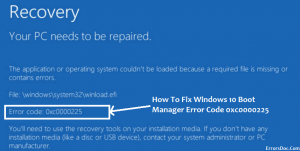
One of the startups errors Windows 10, 8.1 and Windows 7 that a user may encounter is error 0xc0000225 “Your computer or device needs to be restored.
The requested device is not connected or not available. ” In some cases.
The error message also indicates the problem file – \ windows \ system32 \ winload.efi, \ windows \ system32 \ winload.exe or \ Boot \ Bcd.
This manual describes in detail how to fix the error code 0xc000025 when booting the computer or laptop and restoring the normal loading of Windows.
As well as some additional information that may be useful in restoring the system to work. Usually, reinstalling Windows is not required to solve the problem.
Note: if the error occurred after connecting and disconnecting the hard drives or after changing the boot order in the BIOS (UEFI).
Make sure that the correct drive is set as the boot device (and for the UEFI systems – the Windows Boot Manager with such an item).
And the number of this disk has not changed (in some BIOS there is a separate section from the boot order to change the order of hard disks).
You should also make sure that the disk with the system is “visible” in the BIOS (otherwise, it may be a hardware failure)
Table of Contents
Causes of Error 0xc0000225

There are several reasons for the 0xc0000225 error.
However, almost all of them are always associated with the hard disk on which your system is installed.
Let’s see for what reasons such an error could occur 0xc0000225.
- Corrupted bootloader entry (most common cause);
- problems with bad drivers of some hardware in the system;
- change the selected mode of operation for the hard disk controller;
- damage to the boot sectors of the hard disk;
- the discrepancy of the HDD identifier with a specific entry in the Windows Registry;
In general, as you can see, the error 0xc0000225 arises in most cases because of problems with the hard disk, which, to admit, is not the most pleasant news.
Still, you can’t just do nothing, right? In this article, we will discuss with you several methods that will definitely help you to eliminate error 0xc0000225 on one or another operating system.
Before we proceed directly to the methods themselves, it is imperative to indicate that in order to execute them you simply need to create for you the Windows installation disc with the correct version.
This is due to the fact that you cannot log in to the system, so, for the most part, you will have to perform the following methods through the recovery environment (Windows RE).
Steps to take
With a full guide to creating the installation disk, you can get on the official website of Microsoft. Nevertheless, let us consider a short list of actions that you need to perform to create it. Do the following:
- Download a Windows operating system image, for example, the “dozens” image;
- write it to the media with the help of software designed for this, for example, UltraISO;
- enter the BIOS / UEFI and change the boot priority to a CD / DVD-drive or USB-drive (connect the USB flash drive to the system before doing this);
- Boot through the Windows installation media, and then enter the recovery environment by clicking the highlighted button.
It was a short list of actions for creating a Windows installation disk, as well as entering the recovery environment.
Ok, do all the necessary preparations, and then proceed to the steps below. It should be noted that a rather long article is waiting for us, since eliminating the error 0xc0000225 is extremely difficult.
How To Fix Error 0xc0000225 In Windows 10
In most cases, the error 0xc0000225 when booting Windows 10 is caused by problems with the OS loader, while restoring the correct boot is relatively easy if it is not a malfunction of the hard disk.
- If on the screen with an error message you are prompted to press the F8 key to access the boot options, click it. Then if you find yourself on the screen, which is shown in step 4, go to it. If not, go to step 2 (you will have to use some other, working PC for it).
- Create a bootable Windows 10 USB flash drive, always in the same bit depth as the one installed on your computer (see the Windows 10 USB flash drive ) and boot from this USB flash drive.
- After downloading and selecting a language on the first screen of the installer, on the next screen, click on the “System Restore” item.
- In the recovery console that opens, select “Troubleshooting” and then Advanced options (if there is an item).
- Try to use the item “Recovery at Boot,” which is likely to fix problems automatically. If it did not work and after its application, the normal loading of Windows 10 still does not occur, then open the “Command line” item, in which use the following commands in order (press Enter after each).
-
diskpart
- List volume (as a result of this command, you will see a list of volumes. Pay attention to the volume number of 100-500 MB in the FAT32 file system, if there is one. If not, skip stepping 10. Also, look for the drive letter of the Windows disk since it may differ from C).
- select volume N (where N is the volume number in FAT32).
- assign letter = Z
- exit
- If the FAT32 volume was present and you have an EFI system on a GPT disk, use the command (if necessary, changing the letter C – the system disk partition): bcdboot C: \ windows / s Z: / f UEFI
- If the FAT32 volume was missing, use the bcdboot C: \ windows command.
- If the previous command was executed with errors, try using the bootrec.exe / RebuildBcd command.
After completing these steps, close the command prompt and restart the computer by setting the boot from the hard disk or by installing the Windows Boot Manager as the first boot point in UEFI.
Windows 7 bug fix
In order to fix the error 0xc0000225 in Windows 7, in fact, you should use the same method, except that on most computers and laptops, the 7-ka is not installed in UEFI mode.
Additional Information
Some additional information that may be useful in the context of correcting the error in question:
- In rare cases, the problem may be caused by a hard disk failure, see How to check the hard disk for errors.
- Sometimes the reason is independent actions to change the structure of partitions with the help of third-party programs such as Acronis, Aomei Partition Assistant and others. In this situation, clear advice (except for reinstallation) will not work: it is important to know what exactly was done with the sections.
- Some people report that the registry repair helps to cope with the problem (although this option personally seems doubtful to me at this error), however – Windows 10 registry repair (steps 8 and 7 will be the same). Also, having booted from a bootable USB flash drive or disk with Windows and starting system recovery, as it was described at the beginning of the instruction, you can use restore points if they exist. They, among other things, restore the registry.


[…] After you have completely removed the custom version of Skype from your PC, you should reboot the system. […]