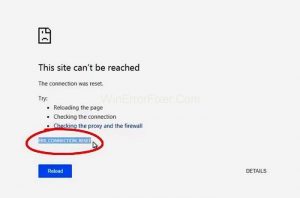 ERR_ CONNECTION_ RESET can manifest in different platforms such as Chrome, Gmail, on a MAC, or IIS settings. In this post, we will review the different types of error connection reset errors and 5 possible solutions.
ERR_ CONNECTION_ RESET can manifest in different platforms such as Chrome, Gmail, on a MAC, or IIS settings. In this post, we will review the different types of error connection reset errors and 5 possible solutions.
First, let’s begin with chrome. Google Chrome is the most popular web browser; that doesn’t mean it lacks bugs. Have you ever experienced an error while using Google Chrome? Well, there are several errors that you may encounter when using Chrome.
One of the most popular errors you are likely to encounter is the Err_ Connection Reset Error. Are you stuck with this error? If so, this article will help you solve it through simple steps.
Table of Contents
What is Err_ Connection _Reset Error?
Google Chrome and other browsers will always act as a bridge between your computer and the webserver to find the requested webpage. The Err_ Connection Reset Error is usually displayed, signaling that something interrupted and reset the Connection when Chrome tries to load the webpage. The error regularly reads:
‘ERR CONNECTION RESET Error in Chrome’
Different Types Error Connection Reset Errors
Err_ Connection_ Reset Mac Chrome.
Did you just stumble on the Err_ connection_ reset error when using Mac? Several users who use Chrome on Mac experience this error. This error always means that something is interrupting the Connection while loading the specific webpage.
You can fix this error by just refreshing the webpage, restarting Google Chrome, or rebooting your computer. Did the issue persist? If so, then read on to find how to fix the error.
Err_ Connection_ Reset WordPress
Are you experiencing the err_ Connection_ reset error in WordPress? The problem may be a Godaddy hosting issue or an unstable internet connection.
Err_ Connection_ Reset in Gmail.
This will happen if the Connection has problems and cannot load the webpage. Read on to learn how to fix it.
Err_ Connection_ Reset IIS
Just as stated earlier, this error means that something is interrupting the Connection while loading a given webpage. Below are some of the methods you can use to fix it. Make sure you
Err_ Connection_ Reset Fix.
Do you always experience the Err_ Connection _Reset error when using Google Chrome? There are several methods you can try to fix this error. They include:
- Checking your internet connection.
- Disable Antivirus or real-time protection.
- Check LAN settings.
- Clear browsing history.
- Check firewall settings.
- Test VPN connection.
- Reset TCP/IP settings.
We will describe each option in detail.
Solution 1: Checking your internet connection
Whenever you notice the err_ connection_ reset error, you need to check on your internet connection first. Are you using cables? Check if the wires are intact. Do you use WiFi? Your Connection might be fluctuating due to other reasons.
You can use another device to connect to the same network and check if the issue persists. You can then try to restart your computer and reload the webpage.
Solution 2: Disable Antivirus or real-time protection
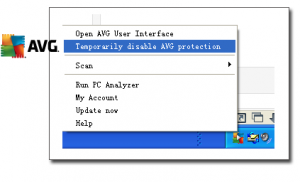 Error not fixed? The next step is to check the antivirus program’s settings. Check if the antivirus program has an option to disable individual applications for accessing the network. If so, ensure Chrome application is added in the allowed list of programs that access the network.
Error not fixed? The next step is to check the antivirus program’s settings. Check if the antivirus program has an option to disable individual applications for accessing the network. If so, ensure Chrome application is added in the allowed list of programs that access the network.
What about disabling real-time protection? Follow these easy steps:
- Go to the Start menu and then select Settings.
- Navigate to “Update and Security.”
- Disable “Real-time protection” located on the “Windows Defender” tab.
You can also update the virus and spyware definition and ensure that it indicates up to date.
Solution 3: Check LAN Settings
Do you know that the LAN settings have few options for automatic detection of network use, use configuration script, or set proxy server? Follow these easy steps:
- Go to the command URL “Chrome: //settings/” in the Chrome address bar.
- Click on the “Advanced” option.
- Click on “Open Proxy settings” located under the “System” menu.
On Windows 10, you will notice the “Internet Properties” dialog box. Choose on “LAN settings” located under the “Connections” tab. Make sure you uncheck all the three options for automatically detect settings. Use automatic configuration script and proxy server.
Steps to follow on Mac:
- Go to the Apple icon on the top left corner and then choose “System Preferences> Network” option.
- Select the active connected WiFi. Click on the lock icon showing “Click the lock to make changes.”
- Enter your administrator password to unlock network preferences.
- Choose on the “Advanced.” Option and go to the “Proxies” tab.
- Disable all proxy protocols and click on the OK button.
Solution 4: Clear browsing history
- On the Chrome browser, open “Chrome://settings/ClearBrowserData” URL located on the address bar.
- Select “the beginning of time” and clear the history and cookies data of Chrome.
This will help delete the corrupted cookie data and load the page without error.
Solution 5: Check firewall settings
You need to also check the Firewall settings on your PC or Mac. Here are the steps to follow on Windows:
- Click “Windows key + X” to open Control Panel.
- Navigate to “System and Security” and select “Windows Firewall.”
- Click “Turn Windows Firewall on or off.”
- Select “Turn off Windows Firewall (not recommended)” option for every network available.
Follow these steps in Mac to disable the firewall:
- Click on the Apple icon at the top left corner.
- Open “System Preferences.”
- Go to “Security &Privacy.”
- Select “Turn off Firewall” located under the “Firewall” tab.
After disabling firewalls, return and check if the webpage can be loaded successfully in Google Chrome.
Solution 6: Test VPN connection
This is the most likely to be the reason for the err_ connection_ reset error. This is due to the fluctuating Connection because of network change or IP settings. Are you using the VPN? Make sure it has a stable connection and not blocking the internet.
The Network Lock Feature present in Express VPN
Most popular VPN apps have the feature for network lock. This feature will block the internet connection when the VPN connection is disabled. It may lead to err_ connection_ reset error when VPN is again connected to a different server.
Solution 7: Reset TCP/IP settings
Do you know that change in IP address when connecting to a webpage may lead to err_ connection_ reset error? Are you using Windows or Mac? Don’t worry; the steps are similar. Here are the steps:
- Under the “TCP/IP tab, click “Renew DCHP Lease” to release and renew your IP address.
After resetting the TCP/IP options, you need to restart your computer and reload the webpage in Chrome.
Bottom Line
Google Chrome will always show the Err_ Connection_ Reset error when the Connection was reset due to the above-detailed reasons. One of the described solutions will eventually work for you. Other error connection errors.

