How to fix ERR_CONNECTION_REFUSED Error
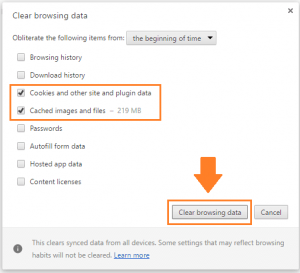 When you try to open any of the sites in the Google Chrome browser (less often in other browsers), you may encounter an error opening the desired page of the site and the message “ERR_CONNECTION_REFUSED” that appears.
When you try to open any of the sites in the Google Chrome browser (less often in other browsers), you may encounter an error opening the desired page of the site and the message “ERR_CONNECTION_REFUSED” that appears.
This error can have quite different reasons, ranging from problems in the work of the Internet provider, and ending with incorrect settings of the Internet connection on the user’s PC.
Table of Contents
The essence and causes of ERR_CONNECTION_REFUSED
The full version of the text of this error sounds like “Error: connection refused,” which means “Error: connection rejected.”
This error occurs in the stationary and mobile Chrome browser (in the statistical most cases), as well as on alternative browsers (much less often).
The reasons for the occurrence of ERR_CONNECTION_REFUSED may be as follows:
- There are problems in the work of your Internet service provider (ISP);
- There are problems in the work of a specific site (or technical work is carried out on it);
- You use a proxy (VPN) to access the site, while the specified proxy (VPN) does not work correctly;
- Incorrect Internet connection settings are used on your computer;
- Access to the site blocks any malware;
- Access to the necessary site is blocked by antivirus or firewall ;
- There are problems in the work of your router (modem);
- Access to the site is blocked by a variety of extensions (add-ons) installed in your browser;
- You are using an outdated browser version.
How to get rid of ERR_CONNECTION_REFUSED on a computer
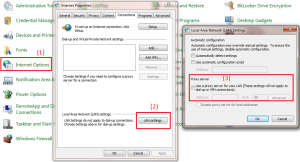 To solve this problem, first of all, you need to make sure that you are using the latest version of your browser.
To solve this problem, first of all, you need to make sure that you are using the latest version of your browser.
And also that this problem does not come from your Internet provider (call the provider and clarify this issue). If your browser is the latest version, and the provider is OK, then I recommend doing the following:
- Just restart your computer (gadget). If the error has a stochastic nature, then after a reboot, it will disappear;
- Set the correct IP connection settings. Run the command prompt as administrator in Windows 7 (or Windows 10 ), and in it enter the following commands one after the other, not forgetting to click on the input after each one of them:
-
-
- ipconfig / release
- ipconfig / all
- ipconfig / flushdns
- ipconfig / renew
- netsh int ip set dns
- netsh winsock reset
-
After executing these commands, restart the computer; usually, it allows you to fix the ERR_CONNECTION_REFUSED error on your PC.
# Change the DNS addresses used by your system to the public from Google
- Click on the “Start” button, in the search bar, type ncpa.cpl , and press enter.
- In the list of network connections that will open, find your Internet connection, hover the cursor on it, click the right mouse button.
- Then in the menu that opens, select “Properties.”
- In the opened network connection window, we find the IPv4 protocol, select it, and click on “Properties.”
- At the bottom, select the option to use the following addresses of DNS servers, and write there the following public addresses from Google:
-
-
- 8,8.8,8
- 8,8,4,4
-
- Click on “OK,” and restart your computer.
![internet conectivity problems]() # Other solutions to this problem
# Other solutions to this problem
- Temporarily disable your antivirus and firewall, and then try to access the site you want. If the transition is carried out correctly, then make the specified site in the exceptions of your antivirus (firewall);
- Reboot your router (modem). Turn it off for a minute or two, then turn it back on;
- Try running the site from another PC with a different IP. If the problem is observed there, then, perhaps, this site “fell,” and you need to notify the webmasters of this resource;
- Clear your browser’s cache and cookies;
- Check your PC for virus programs (for example, using Dr.Web CureIt!);
- Disable the use of proxies. Click “Start,” in the search bar, type inetcpl.cpl, and press enter. In the opened network properties, go to the “Connections” tab, and then click on the “Network Settings” button. Here leave a tick on the option “Automatic detection of parameters,” remove all other ticks. Click on “OK” and reboot your PC;
- Reinstall your Chrome. Remove it using the standard uninstall tool (click on “Start,” type appwiz.cpl in the search bar and press enter), restart your computer, and then install the latest version of Chrome.
The causes of the ERR_CONNECTION_REFUSED error can be various hardware and software factors causing problems with the network connection and access to the desired Internet site.
The most effective solution to this dysfunction is the correction of IP settings, as well as the use of public servers for DNS requests from Google, which in most cases can solve the problem of connecting to the Internet on your PC.


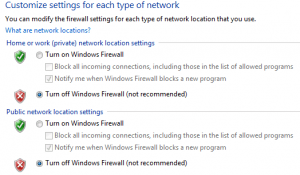 # Other solutions to this problem
# Other solutions to this problem
[…] off hardware acceleration, you can fix the err_unknown_url_scheme error in […]
[…] Google Chrome will always show the Err_ Connection_ Reset error when the Connection was reset due to the above-detailed reasons. One of the described solutions will eventually work for you. Other error connection errors. […]
[…] It handles all your passwords and password changes, it verifies the users logging into a Windows server or computer; it also creates access […]