How To Fix Discord Javascript Error [Fatal Error] | JavaScript, Error
Table of Contents
An Ultimate Guide To Fix Discord Javascript Error
Discord fatal Javascript Error occurs when users are installing or running the Discord Tool, a popular and useful gaming tool for gamers to use the voice-chat feature for free. Try Uninstall & Reinstall Discord. The javascript error can sometimes occur with Discord installed, therefore uninstalling and reinstalling the application is the best solution. If that doesn’t work, there are you can try to fix this Discord Javascript Error by reinstalling and whitelisting the Antivirus tool.
Below we have provided a step by step troubleshooting guide that will help you get rid of this issue following a few simple steps to fix Discord Javascript error.
Method 1: Try Whitelisting The Discord Files In Antivirus Tool
A solution for the Discord Javascript error is uninstalling and reinstalling the application. We also need to delete any remaining files that is running with Windows 10’s inbuilt uninstall utility.
Another cause behind the discord fatal JavaScript error is due to an installed antivirus tool, especially Avast Antivirus. Sometimes, antivirus tools like Avast, accidentally quarantines some installer files, that are required for the installation or update to finish, by flagging them as the potentially dangerous file.
So, if that’s the case with you, you need to locate the installer and whitelist discord files that in order to proceed with the installation process. Follow the below steps and instructions carefully to proceed with your Avast Antivirus tool.
Step 1: Launch Antivirus Tool
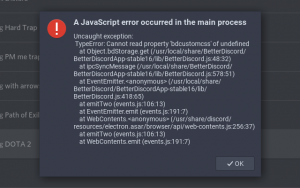 Launch the Avast Antivirus tool, and follow the below instructions:
Launch the Avast Antivirus tool, and follow the below instructions:
Scan >>> Scan For Viruses >>> Quarantine (The Virus Chest)
Step 2: Open Discord Files
Once you open/access the Quarantine, look for Discord related files. Once found, restore them and click on “Add to Exclusion.”. If you find some files are auto-generated by the installer, select the “Overwrite” option to replace auto-generated files and relaunch the installation.
If you want to prevent this case for other files, you need to set up the tool itself and the installer file as an exception in the antivirus tool, depending on whether the error has taken place after the installation or during the installation.
Step 3: Add Discord Files
Launch the Avast Antivirus tool, go to Settings and then get into the Exclusions section. Here you need to add all those files that you don’t want to be looked after and those you don’t want to be scanned or considered a threat.
Step 4: Add Discord Installer Folder
Add the Discord’s installer folder here in the exclusions to prevent the scanning. If the error is encountered during the installation, go to the location where the installer file is located and select it.
Step 5: Close and Check Discord JavaScript Fixed
Once you’re done with the above steps, close the Avast Antivirus window and try installing or rerunning the Discord to check if Discord Javascript error is fixed.
Pro Tip: If this method fails, you might have to completely uninstall the Avast and install the Discord again without the Avast installed. Once the Discord installation is done successfully, reinstall the antivirus, and everything should run as it should.
Method 2: Add Feature Wizard – Solution For Windows 7 Users
This solution is created especially for Windows 7 users who are not able to install or run Discord on their system. The solution to the discord fatal JavaScript error is pretty easy. Have a look below and follow the steps mentioned.
Step 1: Open ‘Computer’
Click on Start menu, look for the “Computer” option and click right on it. Now choose the “Manage” from available options.
Step 2: Navigate to Server Manager
Here you need to navigate to the server manager and then get into the Features section. Once you’re there, click on Add features option to proceed further.
Step 3: Add Feature Wizard
The Add Feature Wizard will get launched immediately and there you need to look for “Quality Windows Audio Video Experience” option. Once found, check the box next to this option and click on Next to proceed further.
Now just confirm the installation and make sure that you’ve selected the “Quality Windows Audio Video Experience.” Now click on the Install button and wait for the installation process to get finished. Now restart your computer in order to save all the changes made to it. Go back and see if the discord fatal JavaScript error is gone.
If you’re still getting the same Discord Javascript error, try the below method.
Method 3: Try Performing The Clean Reinstall To Fix Discord Javascript Error
Now this one is the most effective method that works most of the time in fixing this fatal Javascript error. For a clean reinstall to fix the discord javascript error, follow the below steps:
Step 1: Log into PC Admin
First of all, ensure that you’ve logged into your PC with the administrator account.
Step 2: Navigate to Control Panel
Click right on the Start menu and navigate to the Control Panel section by Searching for it.
Step 3: Go to Programs Tab
Once you’re there in the Control Panel menu, select view option available at the top and choose view as “Category.” Now get into the Uninstall A Program heading available under the Programs tab.
Step 4: Uninstall
Now search for Discord and click right on it to get the uninstall option. Click on the Uninstall option to proceed and uninstall the Discord from your PC.
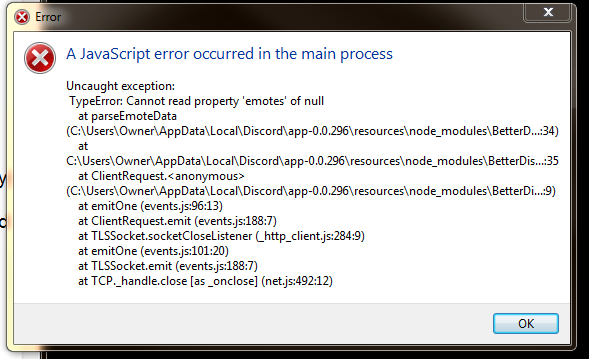
Method 4: Delete Remaining Folders
Once you’ve uninstalled the Discord tool, it’s time to delete the remaining folders that usually results in Discord Javascript error. Follow the below steps to delete those culprit folders.
Step 1: Run Dialog
Click on the start or search button and type Run. Alternatively, you can also press Win Key + R to launch the Run program. Once the Run dialog appears on screen, type “%appdata%” and hit enter.
Step 2: Find Discord Folder
Now a folder will open, and there you need to find Discord folder. Once found, click right on that and choose Delete to remove that folder.
Step 3: Delete Files
Now get back to the Run Dialogue Box and retype “%localappdata%” and hit enter. Again you need to locate the Discord folder and delete the files as you did in step 2.
Once you’re done with the above steps and successfully and deleted the remaining Discord folders, you’re all set to reinstall the Discord tool.
Simply download the new discord installer file. Run the installer program, follow on-screen instructions and that’s it. This method will surely help you say goodbye to discord fatal JavaScript error.
Discord Javascript Error Solution Summary
So, those are some of the best approaches and methods to fix Discord Javascript Error. Try all the methods mentioned above, and one of these will surely help you get rid of the issue.
So, thanks for reading this troubleshooting post and we hope it has helped you. Also, do follow us to read more such troubleshooting guides and tips.
The article was created in cooperation with buddy.works
For more fixes on common Javascript errors, check out our articles below:
- Java error code 1618 Java Script Update Error [solved]
- How To Fix Reached End Of File While Parsing Java
- How Do I Fix Error Code 1603 For Java Is Not Completed
- How To Fix The Error ‘Javascript void(0)’ On Windows 10
- How to fix Java Code 1603
- Javascript Try Catch Not Working
- Javascript Uncaught TypeError
- Javascript Error Uncaught Exception Fix


Comments are closed.