What Is Csrss.exe? Client Server Runtime Process Using Gpu [FIXED]
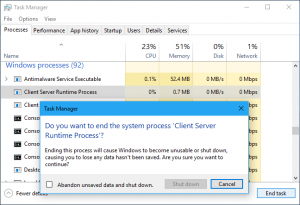
Table of Contents
What Is Csrss.exe?
On a computer running Windows, open the Task Manager on the Details tab.
And you will definitely find one or more client/server runtime processes Client / Server Runtime Subsystem (csrss.exe) running on your PC.
This process is an integral part of Windows, starting with the version of Windows NT and is part of the user mode of the “Win32” subsystem.
Content:
- What is the “Client / Server Runtime Subsystem, CSRSS”?
- Can I turn it off?
- Can “csrss.exe” be a virus?
- Solving CPU Loading Issues
What is the “Client / Server Runtime Subsystem, CSRSS”?
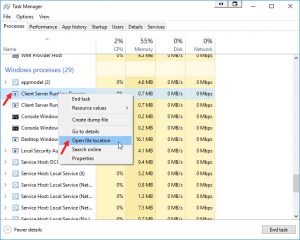 The “csrss.exe” process is an important part of the Windows operating system.
The “csrss.exe” process is an important part of the Windows operating system.
Prior to Windows NT 4.0, released in 1996, csrss.exe was responsible for the entire graphics subsystem.
Including window management, drawing elements on the screen, and other related operating system functions.
In Windows NT 4.0, many of these functions were transferred from the Client / Server Runtime Subsystem process, which runs as a normal process, to the main kernel of Windows.
However, the “csrss.exe” process is still responsible for handling the console in Win32 and the graphical interface for shutting down the OS, which is critical functions in Windows.
It is included in Windows 2000, Windows XP, Windows 2003, Windows Vista, Windows Server 2008 and Windows 7.
Prior to Windows 7, the “csrss.exe” process provided the start of a console window (Command Prompt).
In Windows 7 and all newer versions, the “Console Host” process (conhost.exe) took over this function.
At the same time, for starting the process “conhost.exe,” it is still responsible “csrss.exe.”
Can I turn it off?
This subsystem is one of the main, and is crucial for the normal functioning of Windows, so its completion will immediately lead to a malfunction of the OS.
And, as a result, the OS will terminate with an error, you will see a “blue screen of death” (BSOD) and the PC will reboot.
In any case, there is no reason to disable it – the process uses tiny resources and performs only some critical system functions.
If you log into Task Manager and try to terminate the “csrss.exe” process.
Windows will display a message that: “Terminating the system process may lead to unstable system operation.
” Ignore this warning, and you will see the message “Access Denied,” this is a secure process that you cannot complete.
Windows starts this process every time it boots up.
If “csrss.exe” could not be started, the operating system will crash and terminate with a blue screen of death (BSoD) with the error code “0xC000021A.”
Can “csrss.exe” be a virus?
It is absolutely normal for this process if one or several processes with this name will always run in the background on a PC under Windows OS.
The executable file “csrss.exe” is located in the directory “C: \ Windows \ system32” on the disk with the installed operating system.
Open “Task Manager” go to the “Details” tab, find “csrss.exe” and click on it with the right mouse button, in the opened menu select “Open file location.
” So you can make sure that the real executable file is responsible for this process and it lies in the standard directory ( % SYSTEMROOT% \ system32 ).
In the window «Explorer» the Windows, you should check whether the correct directory is “the C: \ the Windows \ the System32», and should it contain the file “csrss.exe».
It is known that viruses, spyware, and all sorts of trojans try to infect or disguise themselves as critical operating system processes.
Also, a lot of viruses use the name of this process or an executable file to mask, so as not to make you suspicious.
Especially, because a separate process is created for each session, so the number of such processes running simultaneously on the servers can reach several dozen.
The original executable “csrss.exe” file is stored only in the “% SYSTEMROOT% \ system32” directory.
It is almost impossible to replace or overwrite it in the standard directory if only one operating system is installed on the computer.
Disguised as “csrss.exe,” at least such malicious programs as: “Nimda.E,” “W32/Netsky.ab@MM”, “W32 / VBMania @ MM”, but their executable files usually lie in different directories.
If you find files with the name “csrss.exe” in other directories on your PC, you can safely delete them.
Also, if this happens, you will need to perform a full scan of the entire PC with your favorite antivirus software.
If someone tells you that the file “csrss.exe” located in “C: \ Windows \ System32” is a virus, this is not true.
This is a real critical system file, and deleting it will cause the operating system to crash and, as a result, to reinstall it.
These processes work on every PC under Windows, and this is absolutely normal.
Solving CPU Loading Issues
First, you need to check whether the system file CSRSS.EXE exactly causes the download, or whether it is virus software.
- Go to the task manager.
- Right-click on the process and then on File Location. It should be in the System32 folder. If the location is correct, then most likely the file is not infected, but it is worth performing an additional check.
- Right-click on the file and select “Properties” and then “Details.”
- Now make sure that there is an official Microsoft signature, Microsoft Windows Publisher should write it.
- If the problem is not in this file, scan for malware using an antivirus that is convenient for you.
Additional ways
Sometimes, a CSRSS.EXE file can load the processor without being infected. The culprits of this are failures in application scenarios or incorrect hibernation.
The most popular solutions are discussed below:
- If you recently manipulated with compression, using hibernation with respect to the file, then you should return everything to its previous state.
- If the problem occurs after installing the operating system updates, then you should check the drivers for updates, or try reinstalling them. The latest versions are best downloaded from the manufacturer’s official sites. In order to find out which driver gives you problems, you need to download the absolutely free Process Explorer utility from the Microsoft website. After starting the program:
- Find the CSRSS.EXE process in the list and double-click it with the left mouse button. Then we will receive detailed information about the process;
- Click the Threads tab to get a convenient sort of tasks;
- in the Start address section, calculate the file that loads the processor, or the hard disk;
- by the name of this file, perform a search and find the corresponding driver for it, which then download and install.
- Try to create another user with administrator rights on your personal computer. Reboot the system and log in with a new user. If the problem disappears, then it is enough to perform a system recovery using standard Windows tools.

