CE-34878-0 Error Causes & Solutions | PlayStation 4
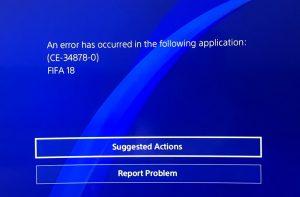 CE-34878-0 Error is a common and a general error encountered by gamers on PlayStation 4. This error is not an error that is specific to a particular video game, but rather, it can occur on any game as far as you are playing the game on PlayStation 4 console.
CE-34878-0 Error is a common and a general error encountered by gamers on PlayStation 4. This error is not an error that is specific to a particular video game, but rather, it can occur on any game as far as you are playing the game on PlayStation 4 console.
What does this CE-34878-0 error code actually mean? It simply means that the game you are playing is no more responding or has crashed.
And the effect of this is that you will have to relaunch the game and continue where you left off, if at all it will respond even after the restart. Such an incidence can be very frustrating especially when you have made a considerable progress in the game play.
Not to worry, I have got you covered. In this article I am going to walk you through things that are capable of causing this PS4 CE-34878-0 error. We also go through practical steps to fix the error when it occurs and discuss things to keep an eye on in order prevent subsequent occurrence of ce-34878-0 error on your PlayStation 4 console.
Alright, let’s get started.
Table of Contents
Possible Causes of CE-34878-0 Error on PlayStation 4
The error message displayed does not give a clue on the cause(s) of the error. There is no specific or general cause of the error. There are a number of causes have been recognized as the cause of CE-34878-0 error, some of which are:
- Outdated PS4 System Software
- Outdated Game Software
- Upgraded PS4 Hard Disk Drive (HDD)
- Overloaded PS4 Cache
- Internal System Issues
Possible Solutions to CE-34878-0 Error on PlayStation 4
Two or more of the causes stated above could be the reason you are encountering ce-34878-0 error on your PlayStation, and thus call for the need for you to try most or all of the fixes that will be described below in order to fix the error.
The solutions to ce-34878-0 error on PlayStation 4 are:
1. Update your PS4 System Software
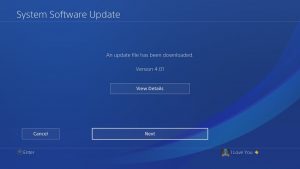
There is a need for your PS4 system software to have the most recent updates so as to ensure compatibility with the game software. In a case whereby the system software is outdated.
What is actually happening is that your system software does not have the necessary capabilities to bear the data provided by the game software, and so the game crashes and display the ce-34878-0 error code.
And so how do we go about updating the PS4 system software? The steps involved in updating the system software are as follows:
- Go to the PS4 home screen.
- Select Settings at the top of the PS4 home screen.
- Among the options displayed, choose System Software Update and allow all the system updates to install.
- After the installation has been completed, reboot your PS4 (this is important) and launch the game again.
2.Update your Game Software
The same incompatibility issue that occur when your PS4 system software is not up to date with the game software you want play also occur if it is your game software that is outdated.
If your PS4 system software is not compatible with the game software, this will result in seizing interaction (in terms of flow of data) between the system software and the game software and thus the game will be halted and display the ce-34878-0 error to the console.
The steps to follow to update a game software on PS4 are as follows:
- Go to PS4 home screen.
- Navigate over to the game in concern and press the Options button on your game controller.
- Select Check for Updates and install all the updates that are available.
- After the installation has been completed, reboot your PS4 (this is important) and launch the game again.
3.Re-install the Original Hard Disk Drive (HDD)
Peradventure you have upgraded the Hard Disk Drive in your PS4 system, the PlayStation support group suggest you re-install the original HDD that came with the PS4.
The HDD you upgraded to might not provide the necessary capabilities or might not be compatible with the PS4 system hardware. Rolling back to the original HDD has proved to be a solution to some gamers in solving the ce-34878-0 or error CE-34788-0 on PS4.
4.Initialize the PS4 System
If the error persists even after the solutions described above, you can try to do an Initialization of the PS4 system. Initialization is a process which involves the formatting of sectors (bad) on the surface of a hard disk drive so that the operating system can access them.
And so the process of initialization can fix an issue whereby the PS4 system cannot fully access the files on the hard disk drive.
To perform initialization:
- Back up your saved data.
- Go to PS4 home screen.
- Select Settings at the top of the PS4 home screen.
- Choose the Initialization option.
- Choose Initialize PS4.
5. Free your PS4 Cache
A cache is like a specialized RAM memory that is used to optimize data transfers between system elements and also serve a temporary storage of data.
The cache memory mostly consists of junk files and you can freely delete them to optimize the general functionality of your PlayStation 4 system.
6.Other quick fixes
There are other simple fixes that can be done to get rid of the ce-34878-0 error code. Some of which are:
- Restart the PS4 System: by simply restarting the PS4 system and relaunching the game could fix the error sometimes.
- Reinstall the Game: sometimes, all you need to do is just to reinstall and install the latest the game. It may be whether one of the library files of the game has been deleted. But before you reinstall, you can upload your saved game to a USB storage device or the cloud.
- Peradventure all of the solutions described above did not work out for you, then the surest solution is to reach out to the PlayStation Support via their website.
We hope one of those solutions help with the error. Please check out other PS4 Error Codes and solutions here.

