How to Fix Windows Error 0xc00000e9 – Unable to Boot Error

Despite its bizarre, plain name, the Windows error code 0xc00000e9 is practically the most common error that Windows users may encounter.
This leads to a blank screen when trying to load the operating system and does not allow it to start working.
There is also a script for this error, which will not allow you to load Windows in normal mode but will work in safe mode.
Essentially, we are talking about the I / O error (I / O).
This error can be caused by various components of the PC when they are connected to the computer.
There may be other causes of the 0xc00000e9 error, such as incorrectly configured parameters in the BIOS / CMOS and hardware failures, or if the system files are damaged.
One way to solve this problem is to reinstall Windows from the CD.
Below is a more detailed description of the error and what it causes, as well as various ways to fix it.
Table of Contents
What are the causes of the 0xc00000e9 error in Windows?
One of the reasons for this error may be due to a virus. If such a malicious piece of software has infected your computer, it may damage the files and registry data that are associated with the system startup process.
Even if you can use antivirus, keep in mind that no protection is 100% reliable.
A problem with your hard drive may be another cause of the malfunction. This is because the lifespan of a hard disk is limited, and it depends on its quality, use and maintenance.
So if your system starts to cause you questions, and you have tracked the source of the problem on your hard drive, it may be time to install a new hard drive!
This problem can also occur if your computer suddenly shuts down during the download of some important updates that may cause data loss or damage and lead to error code 0xc00000e9.
Constantly installing and removing various programs, tools and updates can also be a factor in this error.
When you remove a program or update, for example, a file that is necessary for the operation of your system may be deleted, and this can lead to problems like the ones we describe here.
In addition, some errors may occur if the program or update is not compatible with your operating system.
Good general recommendations – always are careful when you install something and delete it from your computer!
How to fix error code 0xc00000e9?
Now that you know some of the causes of this error, you can begin the actual troubleshooting. Since there is no one method to try it out, here are some of the most common fixes:
Rescue Boot Disk
The first thing you need is an antivirus program. Run a system scan to find any viruses that have snuck into your system, and then remove them. You can even try to use more than one antivirus for optimal results.
The steps here are as follows:
- Download a good antivirus.
- Run update virus definitions for the program.
- Install antivirus boot on the removable disk.
- Restart your computer and boot from the boot tool.
- Run a PC scan with antivirus and remove all detected threats.
Hard disk error checking
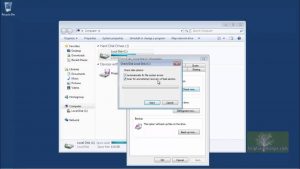
Another fix is possible, and this refers to the normal functioning of your hard disk.
- Boot the system through safe mode.
- Open your computer directory and right-click on the disk and select properties.
- Click the tool tab in the properties and check the box in the check section.
- Next, click on the checkbox: automatically fix system errors and check and repair bad sectors.
- Finally, click the Start button.
Fix broken programs
If you think that one of these problems is a faulty program, we have already mentioned the blame for your problems, then you should do the following:
When you start your computer, press F8 to open the Download Manager in advance
- Select Safe Mode as the boot option.
- Go to the Control Panel and select uninstall the program.
- Remove the latest installed applications, until the moment when the error occurred (or any software, you suspect that causes an error).
System Restore
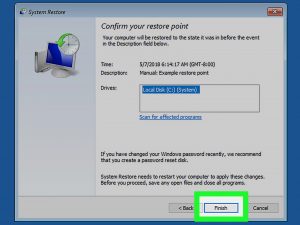
If all else fails, you can always proceed to restore the system. First, you have to find the recovery point when the computer was working fine, for this you must:
- Select Advanced recovery options when booting from the Windows installation disc.
- Select System Restore.
- A list of restore points appears. Choose a point from which you want to continue, making sure that it is still before the error occurred.
Fix your computer
If you have deleted the infected files from your system and restored the registry entries, you must now repair the damaged system files. To do this, you have to:
- Go to the Advanced Recovery option to restart the computer and install Windows from the disk.
- Select Startup Recovery.
“When this is over, wait for the utility to scan the file system and repair it automatically.”
Reinstall Windows
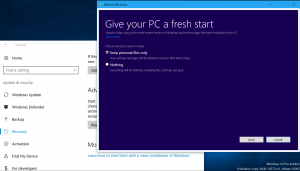
Finally, if all else fails, it is always possible to reinstall the entire operating system.
This, of course, permanently deletes all data and parameters and, most likely, will help to fix error code 0xc00000e9.
Here is how you can do this:
- Select Advanced recovery options when booting from the Windows installation disk.
- Select reinstall Windows.
- Confirm the input language on the next screen.
- Please wait while your system copies the Windows files and extracts them.
- Enter the type of user name, computer name and click Next.
- Select the Windows Update options, then enter the Time Zone and set the time.
- Select the current location of your computer on the network – and you’re done!
As you can see, the cause of the error 0xc00000e9 can be a number of factors, each of which has its own solution.
Unfortunately, identifying the source of a problem right away is not so easy. Therefore, it is likely that in order to eliminate this problem you will have to try several methods described in this article.


[…] there are still errors, other content will be deleted. If so, please proceed to the next […]
[…] Click Here: How to Fix Windows Error 0xc00000e9 […]
[…] the Windows operating systems (7, 8, 10), the problem of error 0x00000019 is solved in approximately the same […]