Fortnite Error code 22 : Fortnite Will Not Start Issue [Solved]
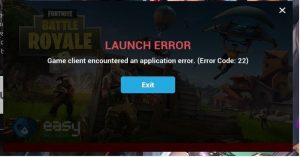
The more popular the game, the more often it slows down. If this happened to Fortnite, use our tips to start the game.
What if Fortnite does not start? In today’s article, we will try to answer this question of interest to many players.
So, immediately you need to understand that Fortnite is exactly the same game as everyone else, so all sorts of problems can arise with it.
The most common problem faced by many players is the inability to start the game.
Table of Contents
Check the integrity of the game files
If your copy of Fortnite does not start on your computer, the first thing you should definitely try is to check the integrity of the game files in the Epic Games launcher and make sure that they are not damaged. In the launcher, click on the gear icon and select the item we need – just like in Steam or any other digital distribution store client.
As a Rule, There Are three reasons Why Fortnite does not start:
- corrupted game files;
- interference with the game antivirus software;
- lack of administrator rights when starting the game.
Fortnite not starting: What To Do?
Reinstalling the game
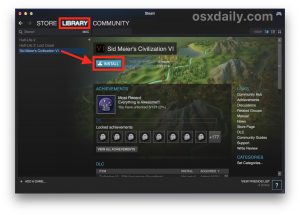
If the launcher finds damaged or missing files – the problem has been solved.
All you have to do is wait for the download of the unchecked files and continue playing Fortnite.
However, if you still cannot login to Fortnite after reloading the files, we recommend that you completely reinstall the game.
Some users claim that this decision helped them.
Run as Administrator
If you understand that Fortnite does not start up definitely not due to corrupted game files, then we advise you to try running it on behalf of the Administrator.
Given that Fortnite needs to be run from the Epic Games launcher try to start it on behalf of the Administrator first.
If the result is the same – go to the root folder with Fortnite and set the game to execute the run as Administrator, and then launch it through the launcher.
Disable Antivirus

And the last popular reason that Fortnite does not start is anti-virus software interfering with the game.
If you have a third-party antivirus installed on your operating system, we recommend that you try to suspend it temporarily.
As soon as the antivirus is turned off, try again to log into Forntite.
If Fortnite does not start, check server status
- Any multiplayer game involves connecting to the server, and if Fortnite does not start, the problem may be in it. In this case, you can not find other players and connect in Battle Royale mode.
- On weekends and evenings, the server is overloaded, because too many users want to log in at the same time. As a result, you are waiting for long queues, error messages when trying to start the game and other unpleasant surprises.
- To find out the status of the Fortnite server, use the social channels Epic Games or the game launcher.
Additional solutions
We hope that this material has helped you with a problem with Fortnite. However, if you still can’t enter the game, then we recommend that you follow some additional solutions:
- update the driver for the video card;
- install all the necessary libraries for the game, for example, DirectX, Microsoft Visual Studio C ++, .NET Framework, etc.;
- check the status of your network connection.
What if Fortnite doesn’t work anyway?
If the servers are online, then the problem is most likely from your side. To fix possible errors, try these methods:
- The most obvious solution is to restart the computer or console. Maybe Fortnite will start right after that.
- Make sure your hardware meets the minimum game requirements.
- Check your internet connection and reboot the router if there are any problems with the connection.
- Temporarily disable the antivirus program and add Fortnite as an exception to the firewall.
- Uninstall Fortnite and reinstall the game again. If you are playing in PvE mode, you can find your saves in the% LOCALAPPDATA% \ FortniteGame \ Saved \ Config \ WindowsClient folder. Before deleting the game, back them up.
What if the Battle Royale mode doesn’t start?
- If the game starts, but you cannot enter Battle Royale mode, change the DNS address to “Preferred DNS server: 8.8.8.8” and “Alternate DNS server: 8.8.4.4”.
- Close the Epic Games Launcher, then right-click on its shortcut and select “Run as administrator.”
- In the launcher, click on the gear icon next to the Run Fortnite button. Select “Confirm” and wait for the process to complete.
In a pinch, contact Epic Games support.
The content of the article
Fortnite not starting: what to do?
Check the integrity of the game files
Reinstalling the game
Run as Administrator
Disable Antivirus
If Fortnite does not start, check server status
Additional solutions
What if Fortnite doesn’t work anyway?
What if the Battle Royale mode doesn’t start?

