How To Fix Error 0xc0000142 Quickly in 3 Easy Steps?
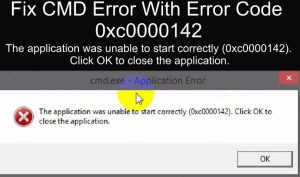 You can meet with error 0xc0000142 during the next launch of a program or video game.
You can meet with error 0xc0000142 during the next launch of a program or video game.
It does not matter what version of Windows you have on your computer – this error can appear on almost all versions of the operating system from Microsoft.
Error 0xc0000142 appears in most cases due to some compatibility issues of the application being launched with your Windows OS.
Also, for possible reasons, you can add damage to the application files, system files or software libraries that are vital for the operation and launch of the application.
A small message also appears along with the error, but it contains an extremely minimal set of useful information:
Table of Contents
Error starting application (0x0000142). To exit the application, click on the “OK” button.
The error, of course, is extremely unpleasant, nonetheless quite simple in its decision. In this article, we will show you how to fix the error 0xc0000142, and with quite simple methods and in the shortest possible time.
Fix error 0xc0000142 on Windows 7/8 / 8.1 / 10
Run as Administrator
 Let’s first try something simple but effective. Perhaps the program or game you require requires an Administrator account to run. We recommend that you try running the application as an administrator.
Let’s first try something simple but effective. Perhaps the program or game you require requires an Administrator account to run. We recommend that you try running the application as an administrator.
How to do it? First, you need to get to the folder where the application is installed. As soon as you enter the desired folder, find the executive file of the application.
For example, Skype.exe or Steam.exe. Click on this file with the right mouse button and select “Run as Administrator.” Perhaps this time the error 0xc0000142 will not occur.
Windows Compatibility Experiments
The main cause of the 0xc0000142 error is compatibility issues of the launched application with the version of the Windows operating system. To try to fix this, try experimenting with the compatibility mode settings.
To do this, you need to find in the application folder its executive file (EXE, remember?).
Click on it with the right mouse button and select “Properties.” Go to the tab “Compatibility” and alternately set the compatibility modes with different versions of Windows.
For example, some far from the oldest programs or games are willing to run with compatibility with Windows 95/97. The old ones, in turn, may, for some reason, run incompatibility with Windows 7 or even Windows 8.
Experiment with compatibility, try running the application you need in different modes and see if you can get around the error 0xc0000142. As a rule, most users manage to get rid of the error due to the selection of the necessary compatibility.
Installing Windows Updates
 Perhaps, the error 0xc0000142 was caused by the fact that the application needs some specific update for Windows.
Perhaps, the error 0xc0000142 was caused by the fact that the application needs some specific update for Windows.
You need to make sure that you do not have a pending update for your system in Windows Update. The test is extremely simple, and now we’ll look at a small example for Windows 10 users.
Right-click on Start, and then click on the gear icon to open the System Settings. Next, select the section “Update and Security.”
Then go to the Windows Update tab. Here you will need to click on the button “Check for updates,” and then watch for the automatic search for available updates and their installation.
If the system did detect the presence of new updates (and successfully installed them), return to the application.
It is possible that the deferred updates that you have just installed are exactly what was missing for your application. Run it and check for error 0xc0000142.
Installing the necessary software libraries
Almost all applications in Windows require for their correct operation a library of such software as DirectX, Microsoft Visual C ++ and .NET Framework.
If some libraries of the specified software are missing in your operating system, this can lead to certain problems, for example, error 0xc0000142 when launching applications.
You can download all the necessary software directly from the official Microsoft website, in the download section.
Note: Be aware that the installers of this software may also be located in the folder of the program or game itself.
As a rule, they will be located in a folder called Redist or Redistributable. It is also worth recalling that you will need to install Microsoft Visual C ++ and the .NET Framework not only the latest version at the moment, but all previous ones.
Graphics driver update
It is noted that the error 0xc0000142 may appear due to an outdated driver for the graphics accelerator. We recommend that you check whether the latest driver is installed on your system.
If not, then go to the official website of the GP developer (nVidia, AMD or Intel) and download the latest driver. By installing the latest version, you try again to run the application and check there whether 0xc0000142 error.
System file checker
As mentioned earlier, at the very beginning of the article, the error 0xc0000142 could be caused by damage to system files.
If they really were damaged – you should not worry, as there is a system utility System File Checker, the purpose of which is to check the integrity of system files and restore them. Let’s see how to use it.
So, right-click on Start and select “Command Prompt (Administrator).” You can also access it using a search engine ( Win + S ). With the line open, type sfc / scannow in it, and then press Enter. Before you begin the process of scanning system files, the program will try to repair the damage found, if they actually occurred.
Once everything is finished, close the Command Prompt, then restart your computer, and then try to start the application that experienced error 0xc0000142. Perhaps the error appeared precisely because of problems with the system files, and now it has been fixed.
Cleaning the Temp folder
 In the Windows operating system, there is a special folder called Temp. This folder accumulates all the temporary files that are created by the system itself, the applications in it, the installation processes, etc., etc.
In the Windows operating system, there is a special folder called Temp. This folder accumulates all the temporary files that are created by the system itself, the applications in it, the installation processes, etc., etc.
These files may occasionally create some problems for the system user, for example, the error 0xc0000142 could also arise from them.
Try to clear this folder from the files in it. Go to the directory C: \ Windows \ Temp and delete absolutely all folders and files that you find there (press Ctrl + A and Shift + Delete ).
After clearing the Temp folder, restart your computer and check for the error 0xc0000142.
Of course, there is a possibility that all the above measures did not help you get rid of the problem. What to do in this case?
Unfortunately, you have only two options: a restore point or reinstall the Windows operating system. These are two extreme measures that will almost 100% save you from error 0xc0000142.

