0x80072ee7 Error Code: What It Is With Proven Ways Of Solutions
The 0x80072ee7 error code is experienced by users of Windows 8.1, 8, 7, 10 and Vista operating systems.
The most affected operating system is Windows 10.
It occurs when the user is not able to access the Windows store despite having a stable internet connection.
This error mainly appears when the computer fails to get the right IP address while it tries to resolve an URL for the Microsoft or Windows update website.
The error code appears when the host file has a static IP address. This problem can appear in many other situations, and we shall guide you on how to deal with the error in each case.
It is advisable to install major updates on Windows, and thus one needs to address this error as soon as they come across it.
Table of Contents
Possible Causes For 0x80072ee7 Error Code
This error code can occur in your device due to a number of reasons. They are:
-
Corrupted System Files
You will not be able to access Windows store or Windows applications update if the system files are corrupted.
The corrupted files are however easy to detect and fix. Start by running the Windows insider troubleshooter. Follow the steps to scan and repair the system files.
-
Network Connection Configuration
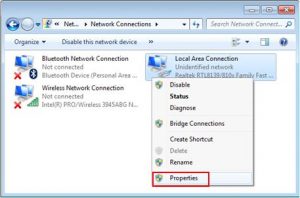
The 0x80072ee7 error code appears when making Windows update due to wrongly saved DNS server settings.
To fix this error, the user should shift the use of static IP to the DNS server settings.
-
Corrupt Windows Registry
This is a serious issue, and one needs to be careful when making a repair. Follow the given commands and settings to re-register the Windows settings.
-
Viruses/ Malware
There are several threats that cause different viruses which affect the Windows store update and show the 0x80072ee7 error code.
Fix this issue by scanning the system with the antivirus installed in the PC. This will fix the error code, and one will also see the threats been repaired and fixed in the system.
-
Corrupt or Faulty Windows Device Update and Drivers
This error code can also be caused by corrupted or outdated graphics drivers. This issue will be resolved when the user updates the drivers. Remember to restart your computer after updating the drivers so that the changes can become effective.
Possible Solutions of 0x80072ee7 Error Code
Below are the best solutions on how to deal with the 0x80072ee7 error code when it occurs. The five solutions will help you if the error occurs due to any of the causes stated above.
# Solution 1: Run SFC/ Scannow Command
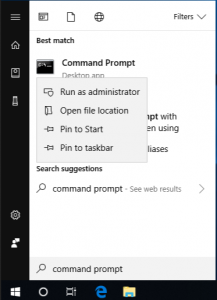
This is one of the most effective and simplest ways of troubleshooting
corrupted files in the system. Follow the below steps:
- Press Win + X keys to open the Cortana search bar.
- Type SFC/scannow and hit Enter Key. Ensure to put space between the SFC and /.
- The System File Checker will immediately start to scan for any error in the system.
- Follow the commands on the screen. Wait patiently for the tool to scan and fix any errors in the system.
- Restart the computer to see if the 0x80072ee7 error has been cleared.
# Solution 2: Re-register Windows Store
If the error is been caused by a corrupt Windows registry, the simplest way to solve it is by re-registering the Windows store. The steps below will help you in the process:
- Go to the Start Menu and type “CMD” on the search bar. Choose Command Prompt from the list available and Run as Administrator.
- Copy and paste the following Powershell command in the Command Prompt window and press Enter.
PowerShell -ExecutionPolicy Unrestricted -Command “& {$manifest = (Get-AppxPackage Microsoft.WindowsStore).InstallLocation + ‘\AppxManifest.xml’ ; Add-AppxPackage -DisableDevelopmentMode -Register $manifest}”
- Wait for the process to complete. Once it’s complete, close the Command Prompt window and restart the PC.
# Solution 3: Check the Connection/Configuration of Your Network
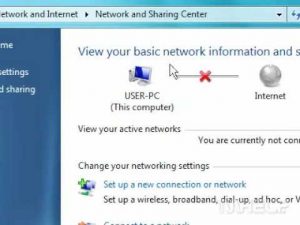
When 0x80072ee7 is caused by a weak Wi-Fi connection or misconfiguration of DNS setting.
The solution is to check the DNS and IP server setting and ensure that they are correct.
Also, ensure that the Wi-Fi connection is stable. This is how you do it:
- Go to the notification area and select the Network icon. Choose Open Network sharing center.
- Right click on the network you are using currently and select Properties.
- Look for and select TCP/IPV4 (Internet Protocol Version 4).
- Just under the General tab, choose “Use the DNS Server address.
- Set the alternate DNS server to 8.8.4.4 and DNS server to 8.8.8.8. Save the changes by clicking Ok.
# Solution 4: Scan for Malware/Viruses
If the above steps fail, then it is advisable to conduct a thorough virus scan using an anti-malware or anti-virus program. This will clean any rootkit, Trojans, viruses and any other malware which may be causing the 0x80072ee7 error code. The following steps will guide you on this:
- If you do not have an anti-virus start by downloading and installing a robust anti-virus program on your PC.
- Launch the antivirus program, and conduct a full scan in your PC. Once the scan is complete, repair the issues and kill the threats as recommended.
- Restart your PC to save the changes made by the anti-virus.
# Solution 5: Update Windows Drivers
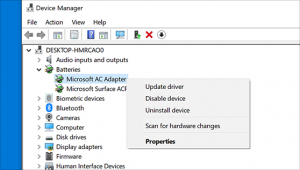
Error 0x80072ee7 error code occurring due to corrupted and outdated graphics is resolved by updating them.
Follow the steps below to resolve the issue:
- Click on the Start Menu, and type Device Manager on the Search Bar. From the displayed results, choose Device Manager.
- Expand the Display Adapters’ category in the Device Manager. Select your graphics card and right click Update Driver.
- Then click on the “Search automatically for updated driver software.” Windows will search and install suitable drivers.
Note: One can also update the drivers through third-party drivers like Driver Easy and Driver Talent.
Step by Step Guide on How to Fix 0x80072ee7 Error Code
The 0x80072ee7 error code is mainly caused by damaged files in your Windows system. Corrupted files are a great threat to the well-being of your PC, and it needs to be fixed immediately. Below is a common and easy way to fix 0x80072ee7 error code:
- Open your computer and Run as Administrator.
- Click the Start Menu and choose “All programs.” Go on and select Accessories, System Tools and right click on System Restore.
- A new window will appear. Click on the “Restore my computer to an earlier time” option and click the Next key.
- Look for “On this list, click a restore point” and choose the system restore done most recently. Click the Next option.
- On the confirmation window that will appear, click the “Next” key.
- Wait for the restoration to finish, and restart your computer.
Verdict
0x80072ee7 is a very frustrating error affecting most people who use the Windows operating system. It is, however, more common when the user upgrades their OS to Windows 10.
The error code can be caused by several reasons, but the solutions outlined above should assist you to solve the problem.
Read More Window Errors: How to Fix Error Code 0x80070490


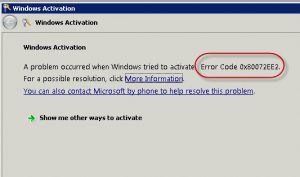
[…] make a tick in Disable all sound effects checkbox and save your […]