[FIXED] No Audio Output Device Installed | Microsoft Windows 10
Can’t hear any sound?
In this guide we go through how to fix the error message ‘No Audio Output is installed‘ and how to install audio output device.
In Windows, the audio needs a pair of drivers to work properly. But sometimes a red X appears on the sound icon of the taskbar. In general, this red X doesn’t show automatically, there has to be a reason behind and this red X appears in windows 10 mostly. It is because Windows 10 is more of a driver-oriented OS and it needs dozens of drivers to work properly. Now How to install Audio Output Device?
The Red X on sound icon represents the error “No Audio Output is installed”. As soon as this Red X will appear on your device, you’ll notice that all your audio devices are muted.
In this guide, we’ll focus on How to install an audio output device and we’ll try to find out the reason behind this error.
Table of Contents
What caused ‘No audio output is installed’ error?
Majority of Windows 10 users ran into this error in two particular cases, First, when they install a fresh new Windows 10 on their system. Secondly when they updated their current windows using windows update feature.
The error “No audio output is installed” appears mostly when the audio drivers of OS get corrupted or not updated in a long time. Besides this, it may appear because of a faulty sound card and if a sound card is a reason, you can’t fix it on your own. You’ll need a hardware expert to replace the faulty sound card.
Solutions listed below will only work when there is a software issue (audio driver).
Note: Some users of Windows 7 also got the message “Install audio output Windows 7”. The solution for both versions of Windows is similar and quite easy as well.
How to Fix “No audio output device is installed”
There are a few ways to fix the error, you can try each of them and whichever works for your device, you can stick to it.
Method 1#. Update Audio Driver
Since in the above section, it was mentioned that the error “No audio output device is installed” occurs because of a corrupted or outdated audio drivers, updating it will be the first attempt to fix the error.
This error is common for dell devices, so if you are looking for the solution of “no audio output device is installed windows 10 dell” error then this particular method will work for you.
Updating the audio driver manually could be a very hectic process, in order to make everything smooth and easy, it is recommended to try tools like Driver Support.
Tools like driver support will scan the device and it’ll list all the outdated or missing drivers.
Therefore, all your problems will be solved in a few clicks.
Step 1. Download the Driver Support tool from their official website and install it.
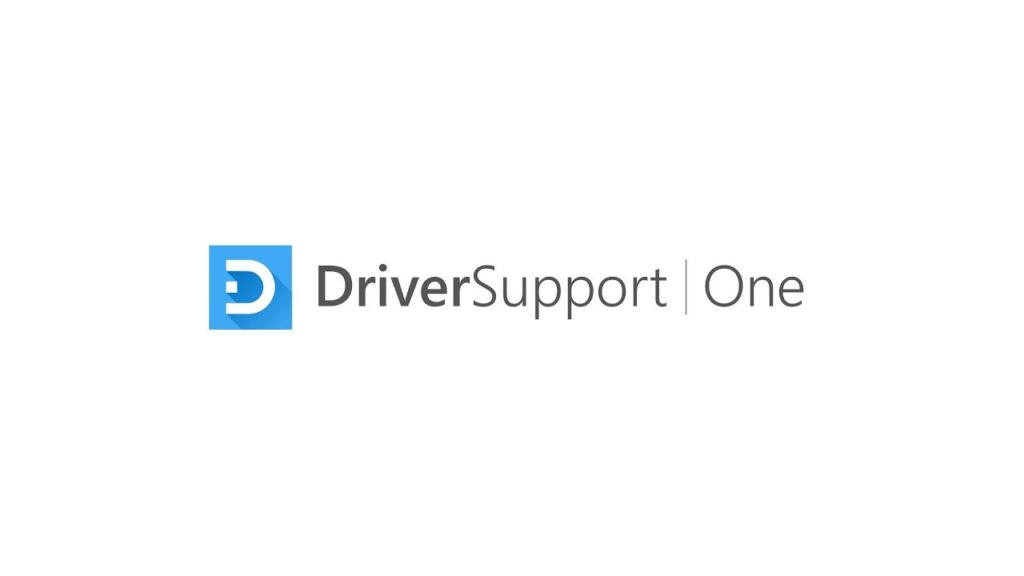
Step 2. Launch the tool and perform a scan.
Step 3. One the scan gets completed, all the faulty or outdated drivers will be listed automatically by the tool.
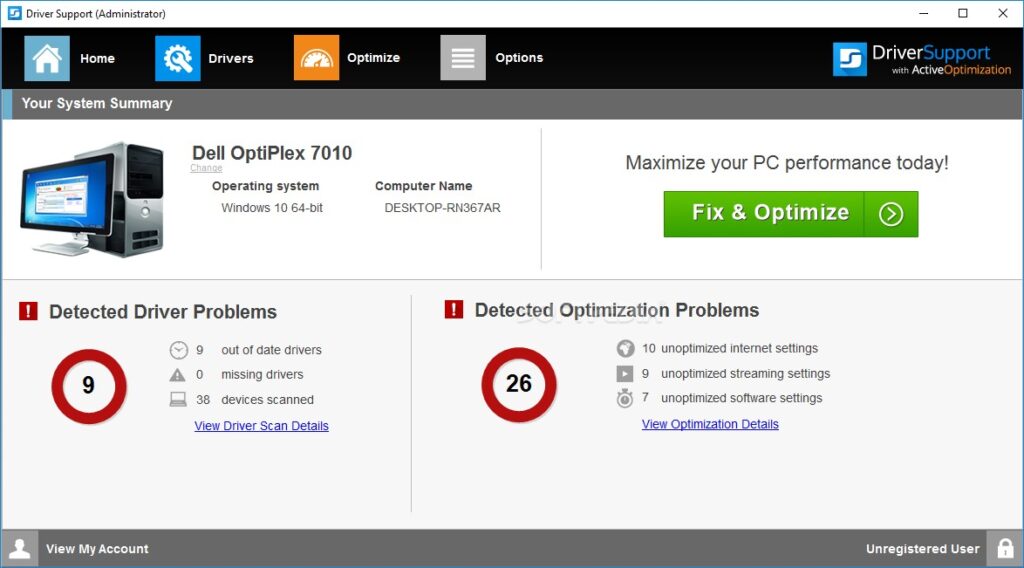
Step 4. Locate the “Fix it!” Button and click on it.
Step 5. The tool will install all the required software.
Note: You need to have an active internet connection.
Step 6. Let the tool complete all the processes.
Step 7. Once all the drivers are installed, you have to restart your PC.
That’s all, after the restart, the red X will disappear and you won’t get the error “no audio output device is installed windows 10” or “install audio device Windows 7”.
Even after the successful installation of the driver, the Red X appears then you can try fixing the error using the second method.
Method 2# Fix using Device Manager
Follow the steps below in the ‘How to install audio output device on Windows 7/10‘ to fix the no audio output device is installed error.
How to install audio output device in Windows 7/10
Sometimes, the tool might not install the appropriate driver on your device. You can manually install the driver using Device Manager. You can also follow these steps to install your audio output device. This process is quite hectic and you need to have information about your sound card and audio device. Follow the steps:
Step 1. Open Run window (Press Windows + R).
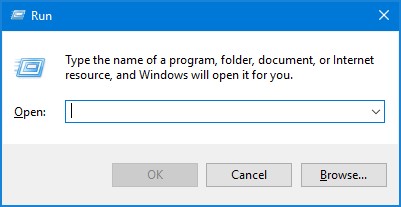
Step 2. In the Run window, type “devmgmt.mcs” and hit enter.
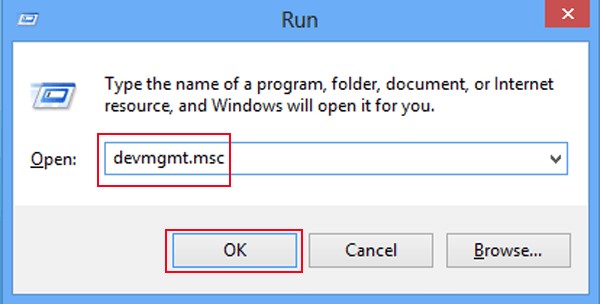
Step 3. A new dialogue will appear, locate the “Sound, video and game controller”.
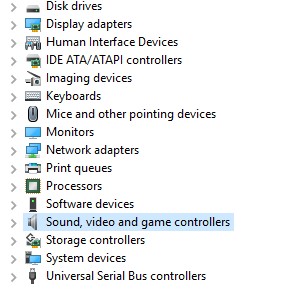
Step 4. In the menu, click on “Action” and select the “Add legacy hardware” option.
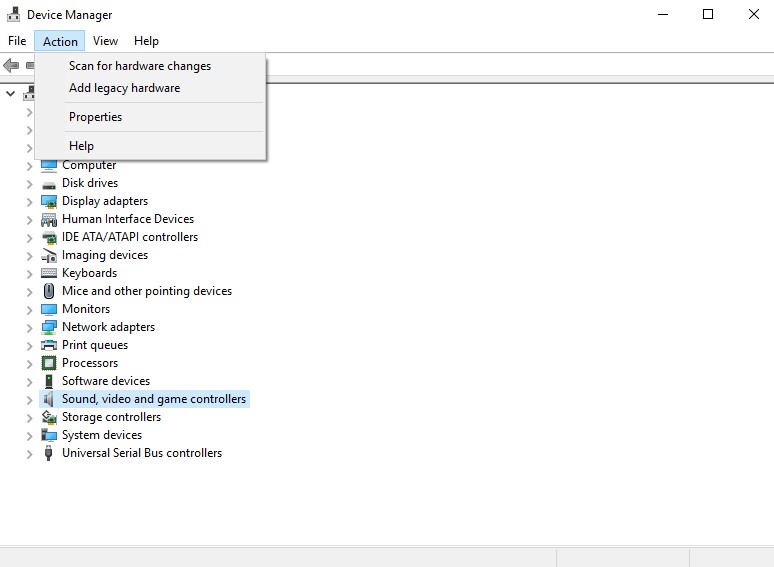
Step 5. A new window will appear, select “Search for and install hardware automatically” and click on the “Next” button.
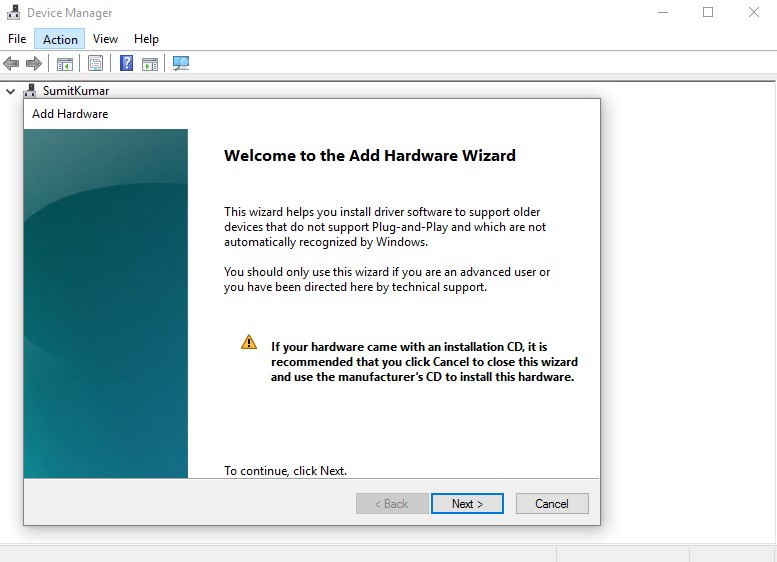
Step 6. Locate the “Sound, video and game controller” option in the list.
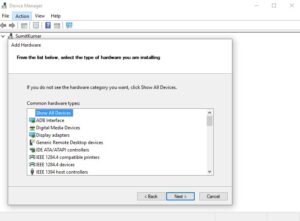
Step 7. Select the appropriate sound card based on its name and model number and click on “Next”.
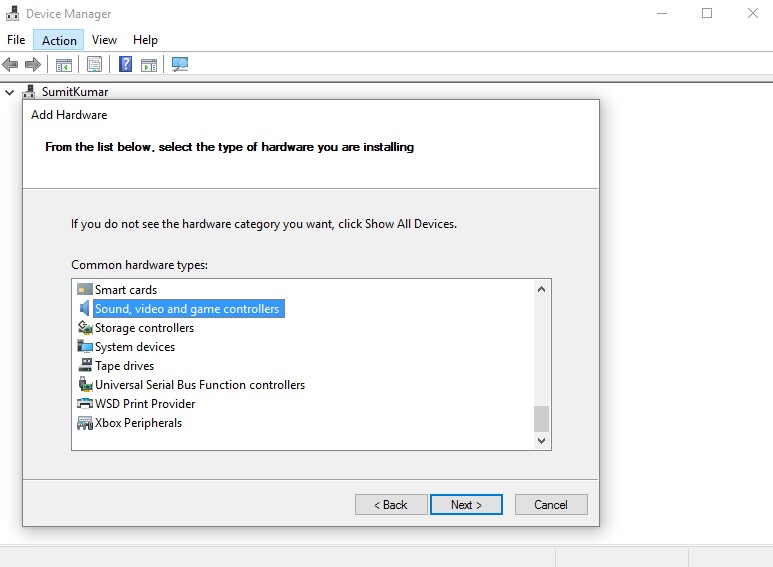
Step 8. Install the required driver and click on finish.
Step 9. Device Manager window will reappear, and in the “Sound, video and game controller”, the audio device will appear that you had selected in Step 7.
Step 10. Right-click on the device and select the “enable” option.
Now, restart the device and check whether the Red X on the sound icon is still there or not. If the “X” is there on the icon and then again go to the device manager and uninstall the audio device that you had just installed using the above steps and restart your device.
Final Notes
All these methods might solve the error “no audio output device is installed”, but if the Red X still exists, you should consult a hardware expert and get your sound card replaced because that is the actual reason behind the error. It is not recommended to replace the sound card on your own, always ask an expert before handling any of the hardware.

