How To Fix PS4 Error CE-35694-7 [Quick Fix]
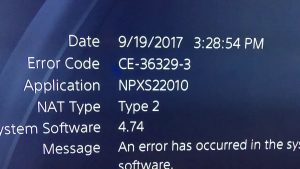
The regular Sony PlayStation 4 has a 500 GB hard drive, but modern games are getting bigger and bigger. For example, Grand Theft Auto V requires 50 GB of hard disk space. Error CE-35694-7 implies that you do not have enough free space in the system memory.
Ps 4 is a common mistake that happens to many gamers. At the same time, this is one of the most annoying mistakes.
Table of Contents
The Reason of the Error CE-35694-7 on PS4
Many Sony console owners are wondering what the error CE-35694-7 is on the PlayStation 4. Usually, it occurs at the time of installation of games from the digital library, and sometimes with Blu-ray.
Modern video games weigh decently, and in the case of Red Dead Redemption 2 – it is indecent a lot (up to 105 GB).
The capacity of the internal HDD for the console is 512-1024 GB, less often – up to 2 TB, so space gets clogged up quickly, especially if you often record videos, take screenshots and have a lot of saved data.
Also, part of the space is allocated to the needs of the operating system.
The main reason why people get the error CE-35694-7 is due to the fact that there is not enough space to install the game on the hard disk.
The solution to this problem can help the simple release of space. You need two times more space than the game you are trying to install + a little more because PS4 does not like to work when free is less than 50 GB.
If you download a game with a size of 50 GB, then you should know that this is not the actual file size, but a compressed version.
The file must be unpacked and only then installed to run. In addition, updates and patches take up additional space, so the PS4 itself protects a certain amount of space for these updates and patches.
In this article, I will explain how to free ps4 memory in order to resolve the error CE -35694-7. Let’s break.
1. Ps4 memory status check
First of all, you need to check the memory status to find out what exactly is using the space on the console. To do this, go to “Settings”> “System Storage Management.”
Here you will see how much free space you have, as well as how much space various files take: applications, screenshots, saved game data and themes.
2. Remove games and applications
Games are likely to occupy most of the space on your PlayStation 4, so you can start by removing games to make room on the console.
To find out how much space each game takes, open the following window: “Settings”> “System Storage Management”> “Applications.”
To delete one or more games, click the “Options” button on your controller and select “Delete.” Select the games you want to delete and select the “Delete” button.
When you delete a game, its data is not deleted. You can reinstall the game in the future and continue playing from where you left off.
3. Delete application data
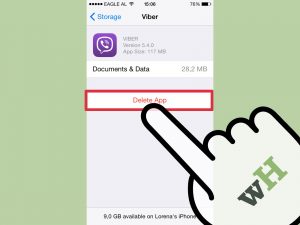
To find out how much space is used to save game data, go to Settings> Manage saved application data> Saved data in system memory.
If you do not play some of the game again in the future, you can delete all the game data from the console to save space.
Some games are not very optimized and will have very large save files which you can remove to free up a noticeable amount of space.
To delete data, select a game in the list, and delete its saved data.
If in the future you plan to play a game, then you can back up the saved data. How to do this, read the article ” Hacking games using save PS4 .”
After creation, you can delete data from the console, and restore it in the future when you need it.
Please note that if you have a paid subscription to PlayStation Plus, your PS4 will also back up your save games online.
4. Clear screenshots and recorded videos
The screenshots you take, and your recorded videos are stored in the internal memory of your PS4. You can free up space by controlling them.
To view screenshots and videos, go to Settings> System Storage Management> Gallery.
To delete all screenshots and videos related to a particular game, select the game icon, click the “Options” button on the controller and select “Delete.” There is also a “Copy to USB storage” option that copies screenshots and videos to a USB drive before deleting them.
In addition, you can also select a game and delete screenshots and videos individually.
5. Deleting themes on PS4
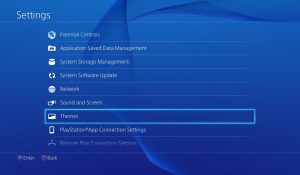
Themes may also take up little space if you have several already installed. You can see how much space they occupy on the system storage management screen.
To manage themes, go to “Settings”> “System Storage Management”> “Themes”.
Remove all threads that you do not use. You can always download them later.
6. What kind of HDD are suitable for PlayStation 4?
The third option is to replace the internal drive with a larger one. For example, I tested the Seagate 2TB Laptop, which costs just over $ 100 in Moscow.
The whole line of Western Digital Black, which can hold up to six terabytes in the top version, will also work.
A budget will be required. Solid-state counterparts (SSD) will cost more, hold less and spend their write-read resource faster.
On the other hand, the download speed of the OS and games will increase by 15-20% or more. Are they engaged in the modification of the console?
And have you ever suffered from this problem? Did you solve it any other way? Tell us the alternatives you’ve been looking for! All collaborations and feedback are warmly welcomed!


[…] can also try other PS4 game discs or Blu-ray movies to see if the problem is related to a video game or Blu-ray […]
[…] PS4 may face a number of errors that hinder its operation, such as […]