How To Fix KB2999226 Update Windows 7 [Universal C Runtime]

How To Fix KB2999226 Update Windows 7 [Universal C Runtime]?
The discussion about the need to install updates for the Windows operating system has long been moved,
From the stage of the technical dispute to the category of rhetorical questions to which there are no definite answers.
The discussion camp was divided into three groups of “warring parties”:
- those who are definitely against the updates;
- those who believe that all updates are important for the stable operation of the system;
- and those who install updates as needed and by choice.
But each user, regardless of adherence to any group, sooner or later faces certain difficulties associated with installing or rolling back the downloaded updates.
And in this article, we will look at the main causes and ways of solving the system failure problem with the message “Update does not apply to this computer” when trying to install the package with the number “Kb2999226”
Table of Contents
What is kb2999226 Error?
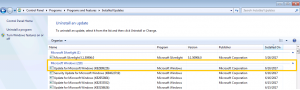 To begin with, it is worth noting that updating the Windows operating system (as well as any software) is possible subject to certain requirements set for a specific file update.
To begin with, it is worth noting that updating the Windows operating system (as well as any software) is possible subject to certain requirements set for a specific file update.
For example, the considered package with the number “Kb2999226” has two basic requirements:
- availability of the operating system Windows 7 Service Pack 1;
- availability of the operating system Windows 7 Service Pack 1 with a bit depth of 64 bits.
These two conditions are mandatory, and in case of non-compliance, certain errors may occur, including the message “Update does not apply to this computer.”
Accordingly, the first solution to the problem is to determine whether the installed system really supports the above requirements.
It is worth noting that Microsoft has not remained aloof from the error in question and provided a list of the main causes and solutions derived from them for solving this problem.
Reason 1 – Outdated or Replaceable Update
 If the update package is already installed, or a newer version is installed, including components from “Kb2999226”.
If the update package is already installed, or a newer version is installed, including components from “Kb2999226”.
Then the above named error may occur (since such actions require replacing the previously installed package with the one being installed)
Solutions to the problem
Therefore, to fix it, you will need to either remove the previously installed update or simply do not install “Kb2999226”.
To check components already installed, open a command prompt and execute the “ wmic qfe list ” command.
Reason 2 – Missing Important Updates Installed
Of course, if you have not previously installed important updates, then most of the components required for the work/installation of “Kb2999226” are simply absent in the system.
Solutions to the problem
You should check the availability and the ability to install important updates. This will require:
- Open “Start” – “Control Panel” – “System and Security”.
- Locate the Windows Update section and open the Check for Updates line.
- In the “Download and install the update for computer” block, note the line “Important updates: N available,” where instead of “N” the number of updates available for installation is indicated.
- Install all available options or determine the most important ones.
Reason 3 – the system files necessary for the stable operation of the operating system components are damaged
Such damages may be related to the activity of viruses or to unreasonable and illiterate interventions in the registry.
Solutions to the problem
Check the integrity of system files with the “sfc / scannow” scanner by running it on the command line with administrator privileges.
Reason 4 – the downloaded file in Windows Update is damaged
The problem may also occur due to viral activity or illiterate user actions.
Solutions to the problem
Manually download the required file in the Windows updates directory. To do this, visit the site “https://www.catalog.update.microsoft.com” and use the search to find “Kb2999226”.
Mainly Effecting Windows 7
The problem under consideration, along with the above reasons, may be multiple individuals in nature and depend on previously taken actions.
Including the initial goal of installing this update (for example, system requirements or the need for a program/application to work).
In conclusion, it is worthwhile to mention several alternatives that are not directly related to the “Kb2999226” package, but solve many problems associated with errors when installing updates of the Windows operating system:
Option I:
Press the key combination “WIN + R” and execute the command “services.msc”.
In the “Services” window that opens, find the line “Windows Update,” select it and click on the “Stop” button.
Go to “C: \ Windows \ SoftwareDistribution \ Download” and delete the entire contents of the folder.
Go back to the Services window and turn on Windows Update.
Further, as described above, re-search and install important updates.
Option II
This option assumes an automatic check of the system for readiness for the subsequent installation of updates.
After checking the system, try again to install the file update “Kb2999226”.

