Why are my Twitch streams not loading (black screen)? | Twitch
Black screens while streaming on Twitch can be fixed by changing the DNS settings, turning off the hardware acceleration or resetting the network configurations. When the entire streaming window stays black, the Twitch streams do not load and users are unable to stream the video on Twitch. Users are however still able to use the chat function. This black screen on the twitch stream can happen on the Xbox, iPhone, desktop app, PS4 or internet browser including Google Chrome or Firefox.
This error has several workarounds available to fix the Twitch streams not loading on mobile and desktop.
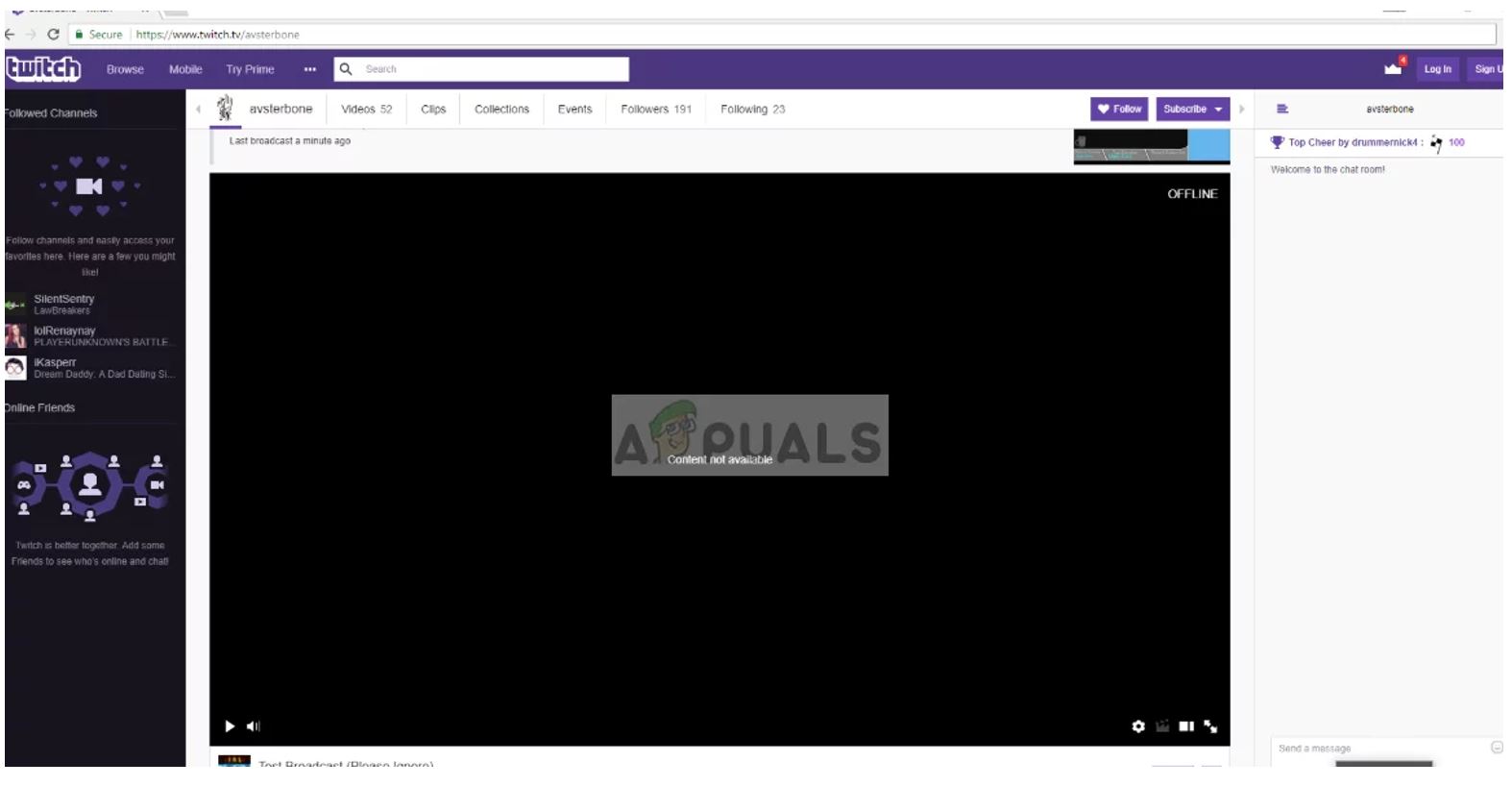
Table of Contents
Causes of Twitch Streams not loading with Black Screen
Twitch works mostly with the system’s network and video architecture. Few reasons why one may experience the black screen in Twitch can be due to :
- DNS settings: DNS settings not working properly and the application may fail to resolve the DNS query.
- IP settings: IP address not configured properly and may cause network issues.
- Hardware acceleration: Hardware acceleration can conflict with websites and applications though it’s used to improve performance.
- Browser problems: The browser in use can have a bad cache or the browsing data might be corrupt.
- Router issues: The Internet provider’s router might be blocking JavaScript or not assigning proper network configurations.
- Server issues: Twitch website can be down because of technical issues on the server-side.
Before starting any solution cross-verify that you have an active internet connection. Also, check that you are not using any VPN and there is no firewall installed on your computer or in the network.
How to fix the Twitch Streams not loading issue?
Method 1. Changing DNS Setting
Websites and applications use DNS (Domain Name System) to resolve website names and other addresses. Mostly the DNS address used is the default one provided by the ISP. If you are not able to access Twitch and experience the black screen, use the steps below to set a DNS server.
- Press Windows & R button from your keyboard at the same time and in the dialogue box that appears type in “control panel” and hit Enter from the keyboard.
- Within the control panel, select “Network and Internet”.
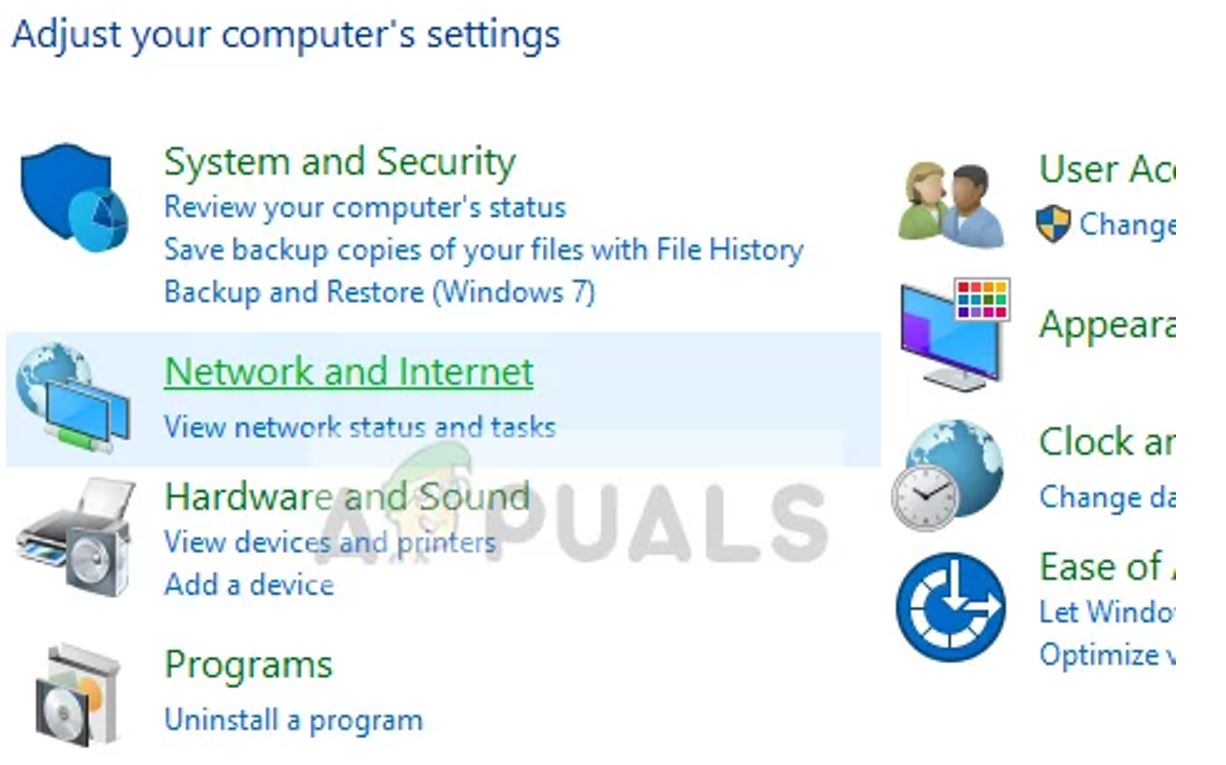
- Select “Network and Sharing Center” from the window opened in front of you.
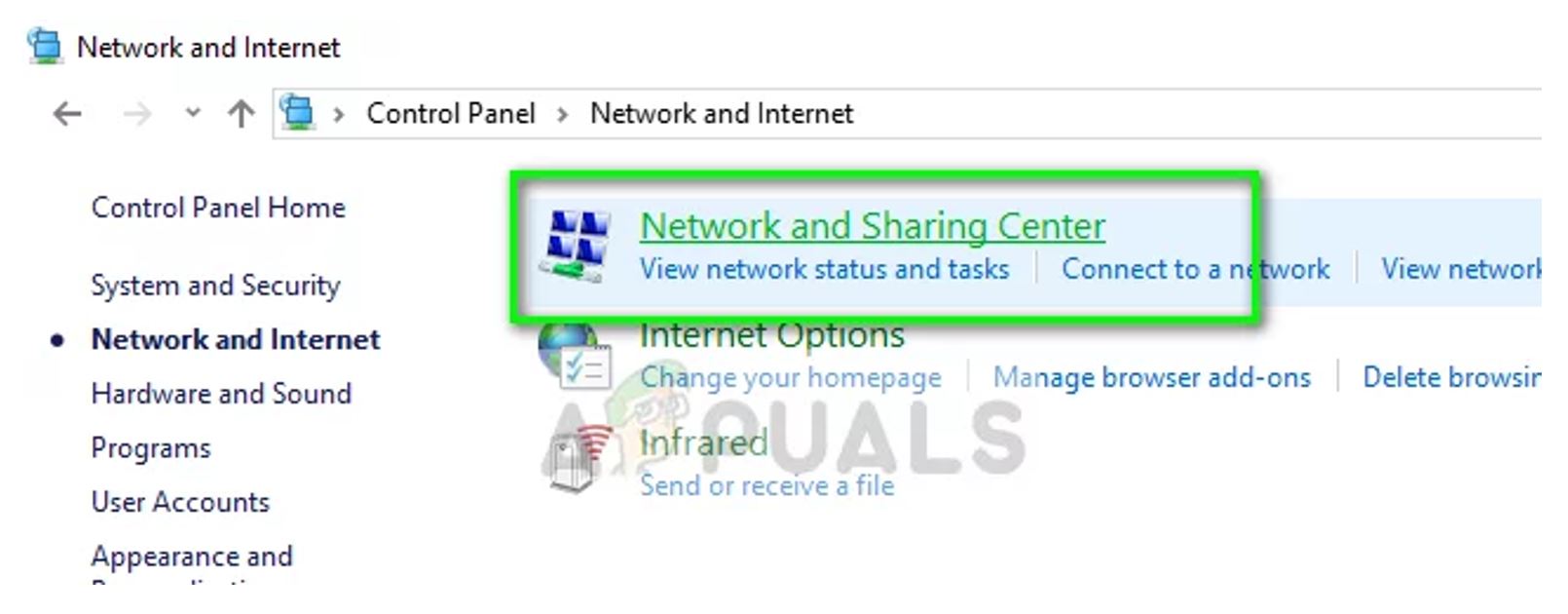
- On the new window opened one can find the network to which they are connected. Select the network form “Connections”.
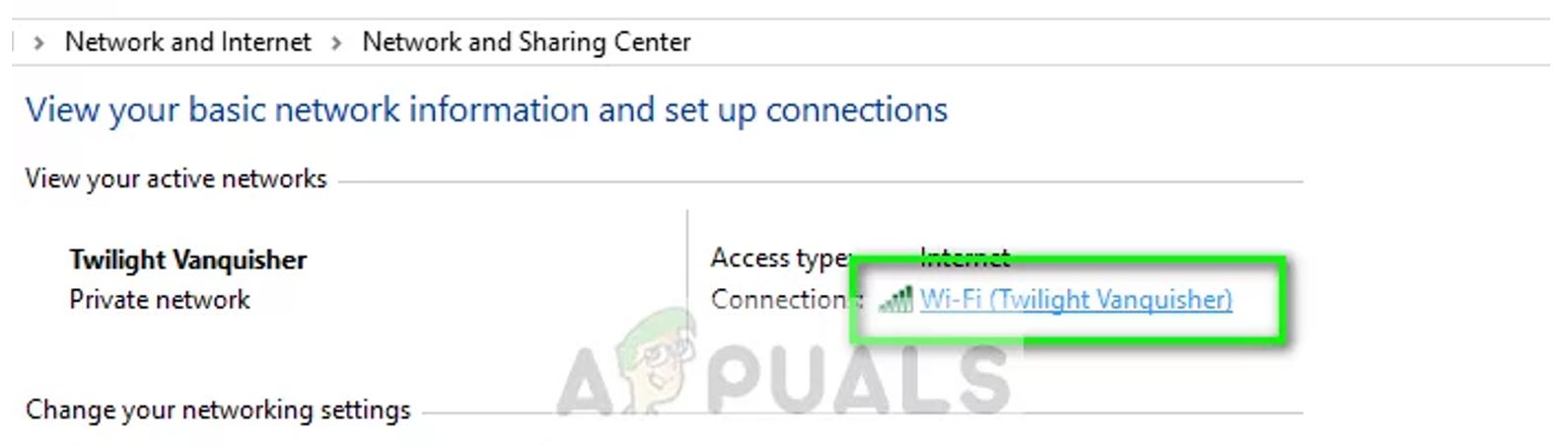
- Click on “Properties” from the bottom left-hand corner of the window which pops up.
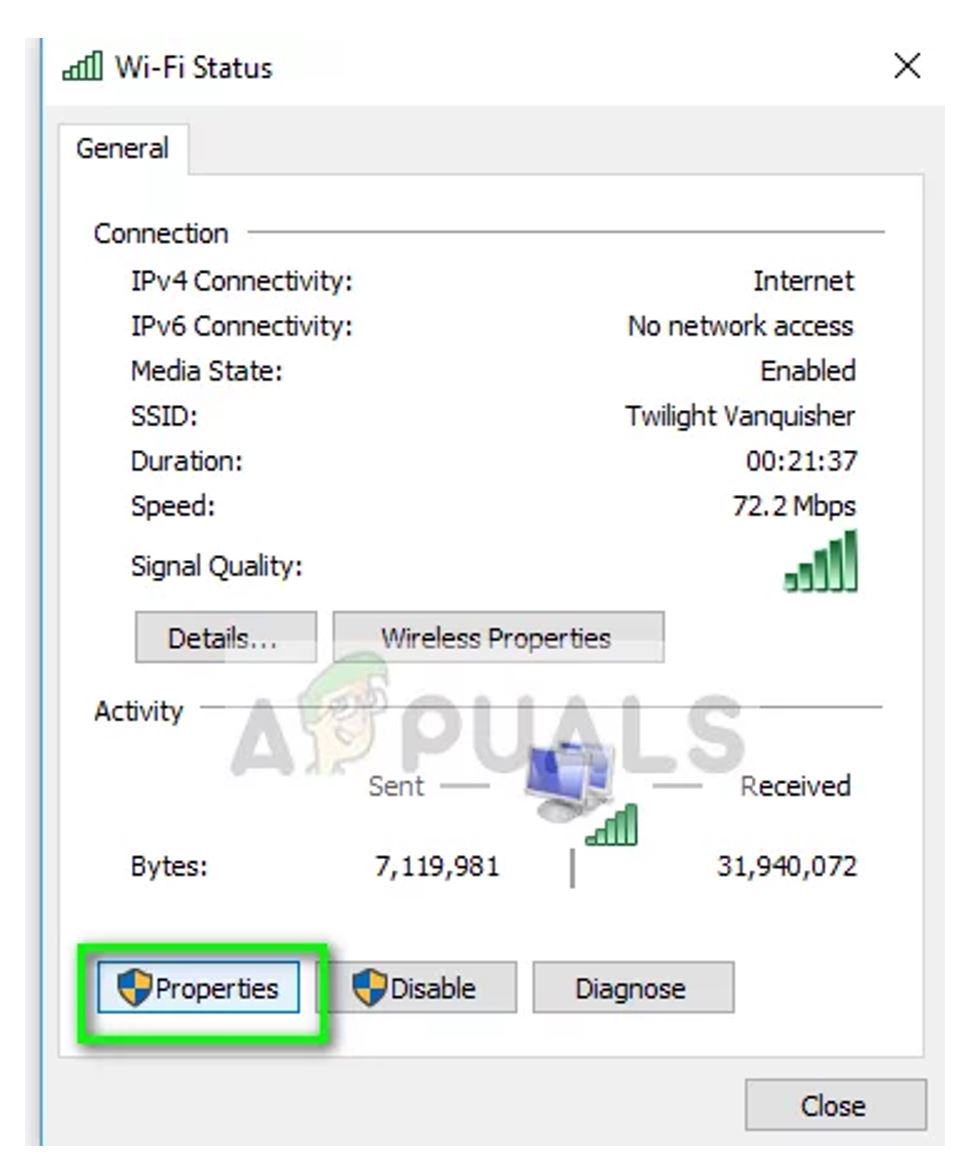
- Double-click on the option of “Internet Protocol Version 4 (TCP/IPv4)” from the list to change the DNS server.
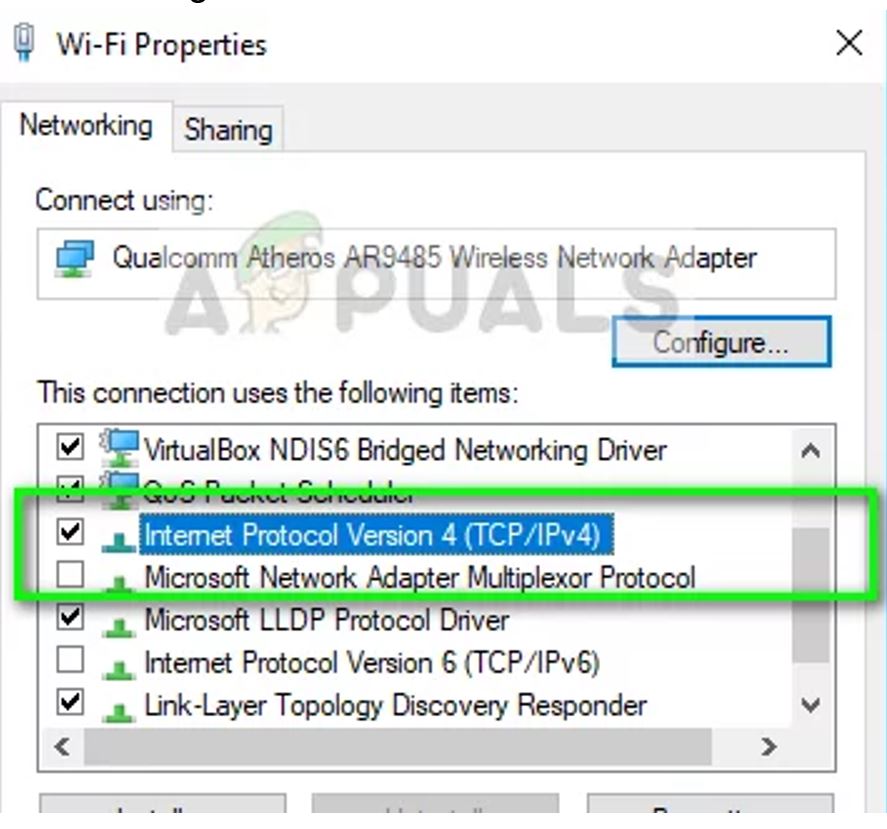
- Tap on the “Use the following DNS server addresses:” to make the dialogue boxes under to become editable.
- Type in the values as:
Preferred DNS server: 8.8.8.8
Alternate DNS server: 8.8.4.4
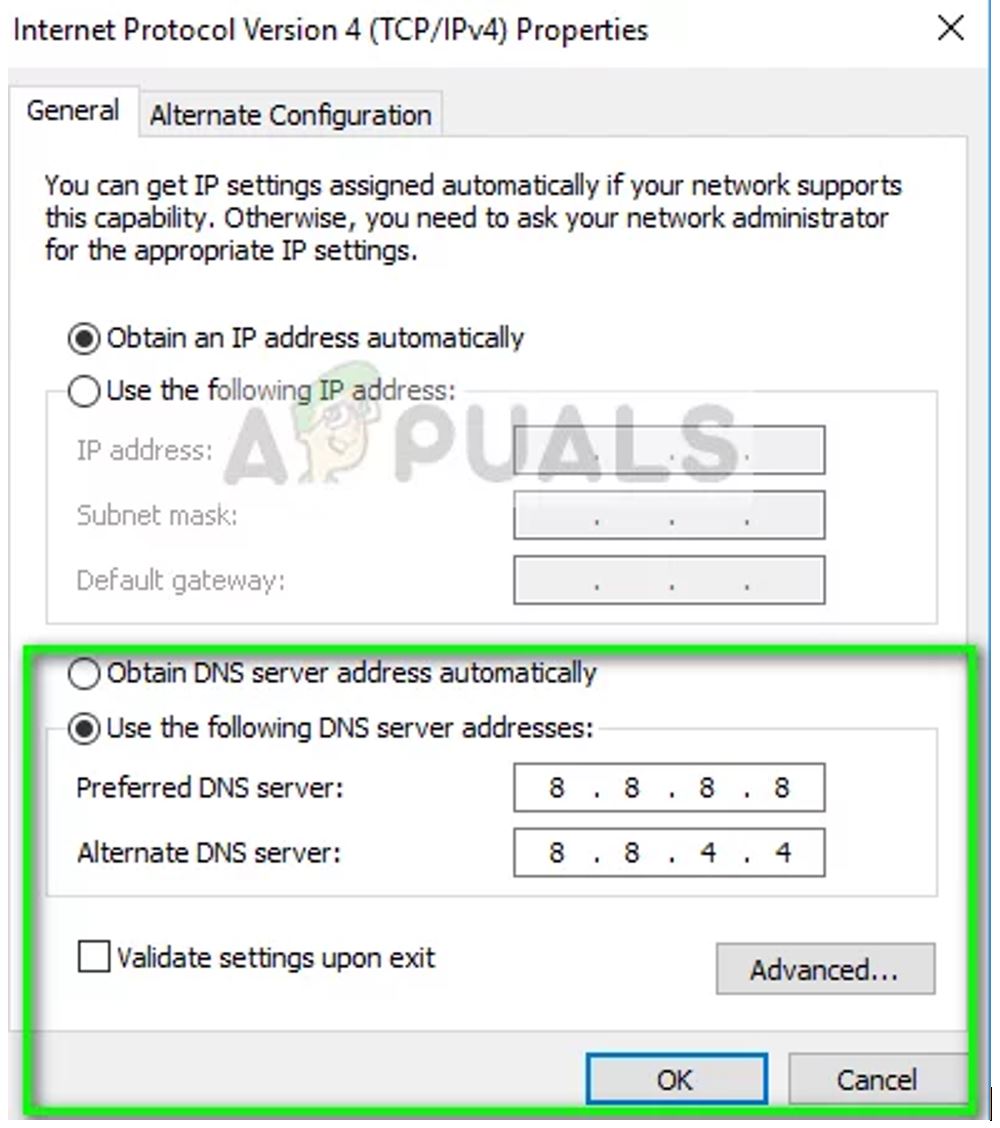
- Click OK from the bottom of the window to save the changes and exit.
- Restart the system to see if the problem is solved.
Method 2. Turn off Hardware Acceleration
Hardware acceleration is widely used to enhance the performance of applications and browsers in computers. It uses computer hardware rather than software rendering to improve the performance of the operating system. Few times this feature does not work well with other modules so one can try disabling it to see if the issue got fixed. To do so :
- Open Chrome browser and click on the three vertical dots from the top right-hand side of the screen.
- From the drop-down menu click on the “Settings” option.
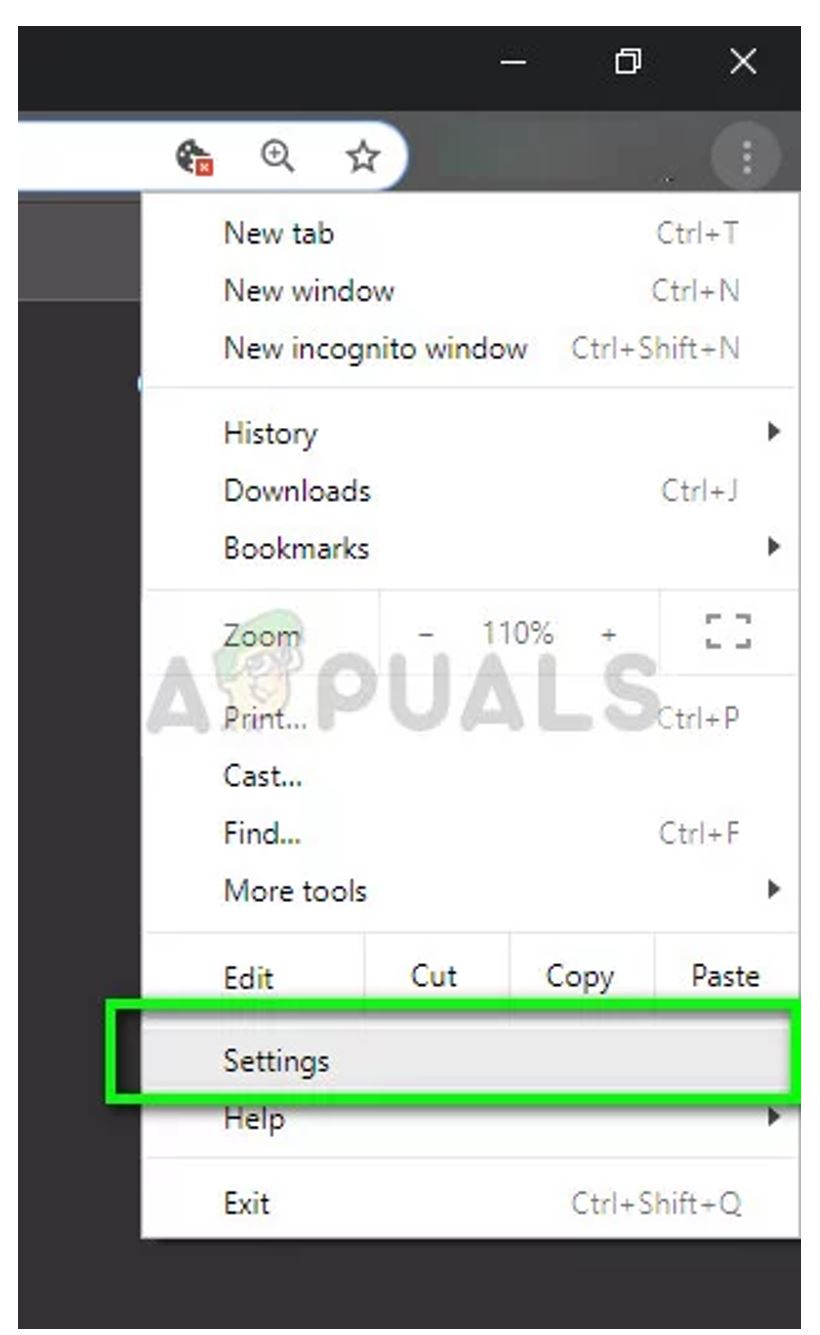
- From the “Settings” window scroll down to the page and select “Advanced” from the bottom of the page.
- Navigate towards the end of the tab once again till you find the option of “System”. Under the “System” option toggle off the option which is “Use hardware acceleration when available”
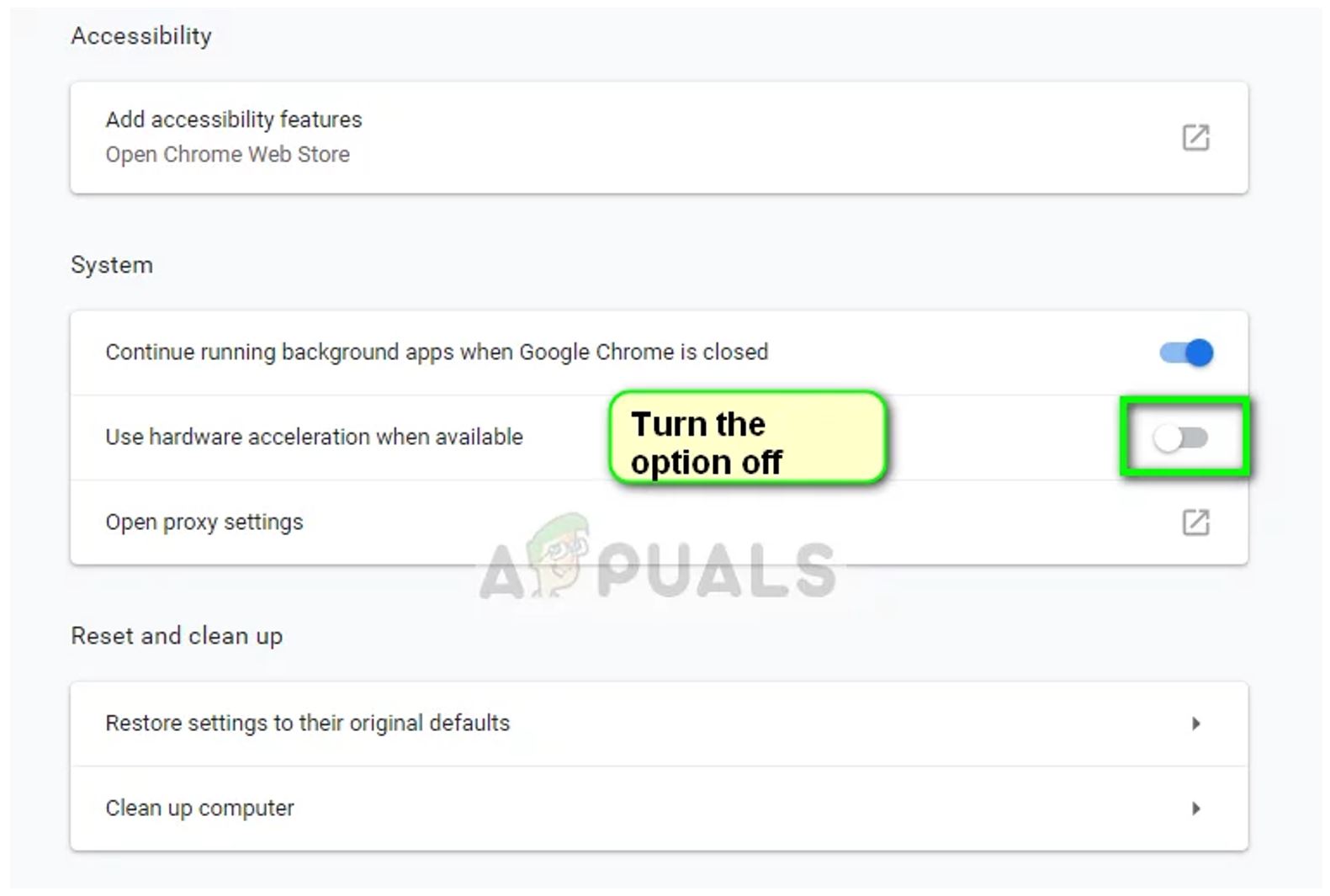
- Restart the browser to implement the changes.
Check if the twitch streaming is working properly without any black screen.
Method 3. Reset Network configurations
Network configurations can be one of the reasons due to which Twitch is not able to connect properly to any streaming servers. This issue can be fixed simply by resetting the network and/or DNS configurations on the system.
- Press the Windows button from your keyboard and type “command prompt” in the dialogue box, right-click on Command Prompt application and select the option of “Run as administrator”.
- In the elevated command prompt mode, execute these commands one at a time:
- ipconfig /flushdns
- ipconfig /renew
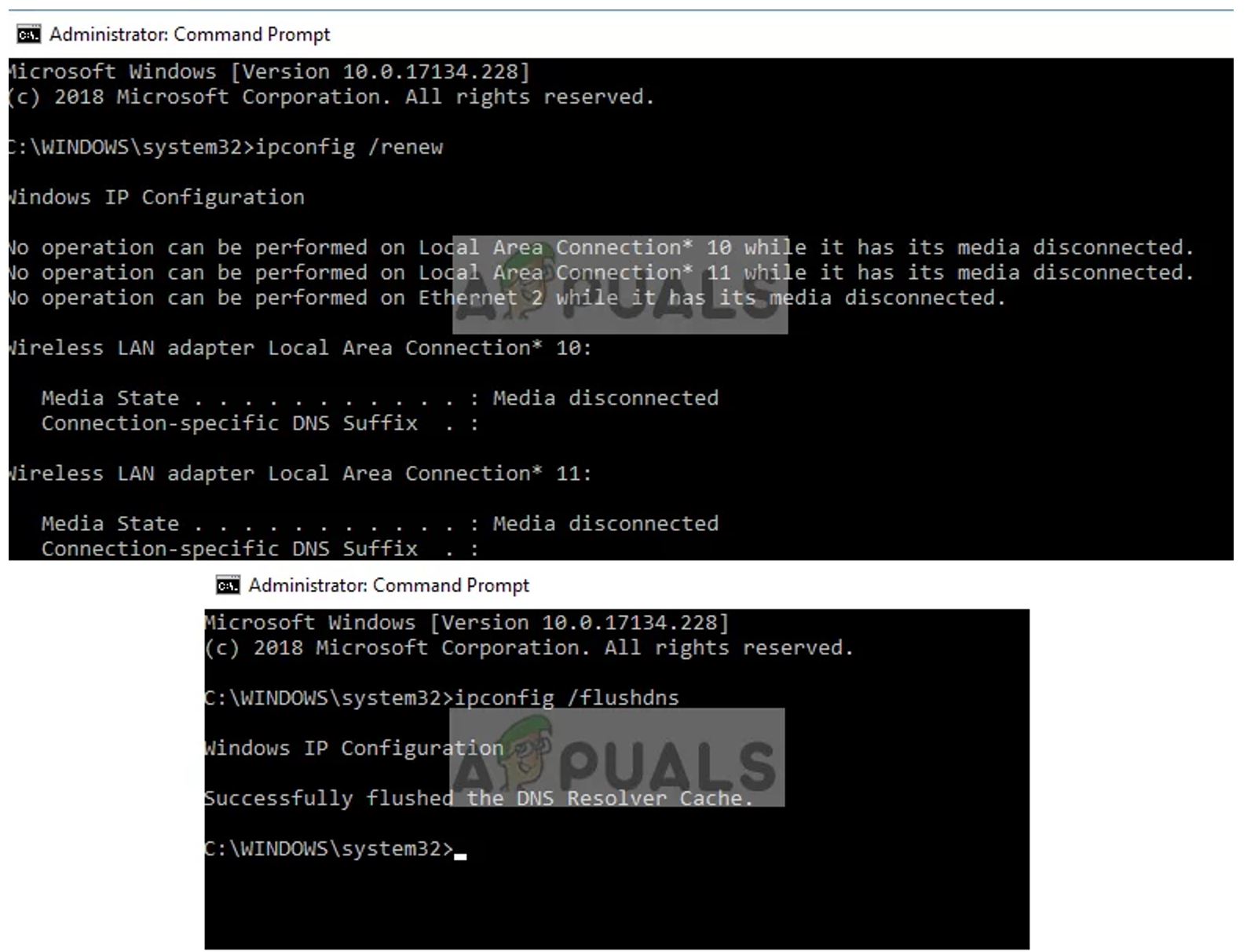
- Once these commands are executed restart to check if the issue is fixed.
Method 4. Checking the Router and Browser
On the router make sure that there is no Firewall policy or JavaScript blockers enabled. Instead of a network in a public environment try using private networks.
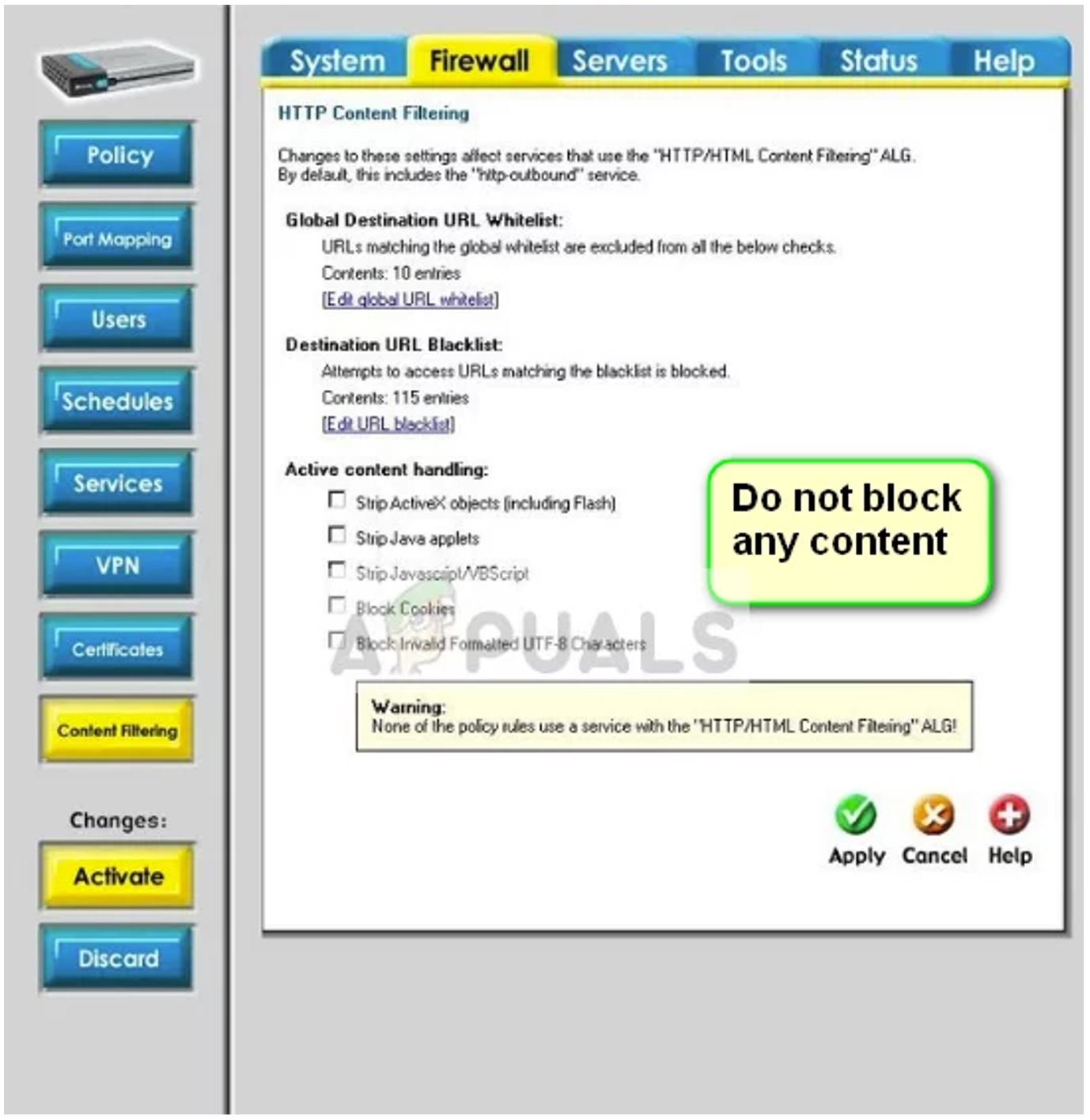
If the router is configured properly, try to check the Browser one is using. Try to use another browser to see if the error still persists. Use another system within the same network as well. One can also try to reset the browser and router to fix your twitch streams not loading (black screen) issue.
Other Twitch Errors you may be experiencing include:


Comments are closed.