ntoskrnl exe BSOD Crash in Windows 7/10 [Quick Fix]
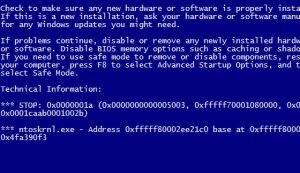 Did you just realize a Blue Screen of Death? You must have suspected Ntoskrnl.exe as the suspect, right? Before we make a ruling, you must have noticed these symptoms earlier:
Did you just realize a Blue Screen of Death? You must have suspected Ntoskrnl.exe as the suspect, right? Before we make a ruling, you must have noticed these symptoms earlier:
- Frequent system reboots.
- Slow PC performance.
- High CPU usage and constant overheating.
Additionally, you must have also encountered an error message that reads” ntoskrnl.exe file missing.” There is no need to panic because it isn’t a problem that cannot be handled. So kindly, read on to find out everything about ntoskrnl.exe and how to fix it.
Table of Contents
What Is Ntoskrnl.Exe?
Ntoskrnl.exe is a short form of Windows NT operating system kernel. This is a primary Windows component that handles hardware abstraction, process and memory management, and several other system services.
Ntoskrnl.exe is made up of:
- Kernel
- Executive
- Scheduler ( Dispatcher)
- Cache manager
- Memory manager
- Security reference monitor
- Power manager
- PnP manager
- I/O manager
- Object manager
What Causes Ntoskrnl.Exe Error- Part of BSOD Errors
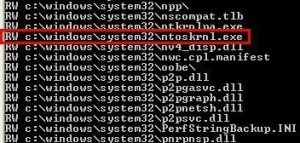 Since Ntoskrnl.exe is an essential part of Windows, when it encounters a problem, it’s a clear guess that your computer will crash and display as BSOD. This can occur several times, and you may also get a ‘Memory management ‘error code.
Since Ntoskrnl.exe is an essential part of Windows, when it encounters a problem, it’s a clear guess that your computer will crash and display as BSOD. This can occur several times, and you may also get a ‘Memory management ‘error code.
Unfortunately, there is no particular thing that can be pointed out to be the cause of Ntoskrnl.exe Error. The problem may result from software or hardware issues. However, there are more likely reasons that may trigger the Error. They include:
- Your computer drivers are outdated, corrupt, or incompatible. This is a good reason why you always need to update your device drivers regularly.
- Your computer may be running on a faulty RAM. You may try and replace the sticks.
- Your computer RAM and local storage may be inadequate for running your operations. This will trigger freezing and regular Ntoskrnl.exe Error.
- You may have overclocked your devices.
- Some of your system files may be corrupted. Bad sectors
- Corrupt the Ntoskrnl.exe system file.
- Malware and viruses.
Is Ntoskrnl.exe a virus? Can it be infected?
Windows NT operating system kernel is not a virus. Also known as Kernel image is a system application file that gives the kernel and executive layers of the Windows NT kernel space and performs several system services such as:
- Hardware visualization
- Memory management
- Process
Are you wondering if Ntoskrnl.exe can be infected with a virus? Well, let’s find out.
Ntoskrnl.exe is a protected system file. This means that it will not quickly be deleted or corrupted with a virus. Even though Ntoskrnl.exe is a well-protected system file that hardly crushes or gets corrupt, it can get corrupt and infected with a virus!
When Ntoskrnl.exe gets corrupted, it will malfunction and not know what and when to write into the RAM or even what and when to free the RAM space. This will lead to heaps of data and memory pages, leaving the CPU working extra miles to manage this memory space. This can also be a reason why your HDD fills up.
Ntoskrnl.Exe High CPU
Is your Windows working slowly? Did you just check the Task Manager and realized that the system item is using much of your CPU? Right-click the system item and choose Properties, did you see Ntoskrnl.exe? Follow the steps below to fix it.
How to Fix Ntoskrnl.Exe Error
As stated above, there are many reasons that may lead to Ntoskrnl.exe error. Based on that fact, you need to try many fixes to solve the Error. We’ll explore several methods. So, let’s dive in.
Solution 1: Update Device Drivers
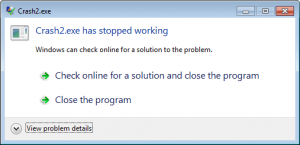 There are several ways that you can update your device drivers. We will look at the simple methods. For that case, it’s advisable to use Auslogics Driver Updater. This will scan for all outdated drivers and faulty drivers on your computer.
There are several ways that you can update your device drivers. We will look at the simple methods. For that case, it’s advisable to use Auslogics Driver Updater. This will scan for all outdated drivers and faulty drivers on your computer.
You will notice that it will automatically install the latest manufacturer-recommended versions! This fantastic tool recognizes your system features and will only fit the right drivers for your computer.
Alternatively, you can also conduct the update manually through Device Manager or by navigating to the official website of your device manufacturer to search for each driver. Ensure you only install driver versions that are compatible with your OS.
Solution 2: Reset Overclocking Settings
 Many users always find overclocking to be a smarter way of exploiting the maximum capability of their hardware. However, this can cause overheating, hardware malfunctions, and system crashes. You need to stop overclocking if you are a victim of Ntoskrnl.exe Error.
Many users always find overclocking to be a smarter way of exploiting the maximum capability of their hardware. However, this can cause overheating, hardware malfunctions, and system crashes. You need to stop overclocking if you are a victim of Ntoskrnl.exe Error.
Alternatively, you can use a trusted program to alter the settings. Also, you can use BIOS/UEFI. The procedures differ for every device. You need to search for your device’s procedures on how to handle it.
Solution 3: Scan your computer with the Windows Memory Diagnostic Tool
Just as earlier on stated, the BSOD could result due to a faulty memory (RAM) module. Here are the steps you need to follow:
- Shut all open windows.
- Go to the Start menu.
- Type ‘Windows Memory Diagnostic’ into the search box and then choose it when it appears in the search list.
- Click on the tab that reads ‘Restart now and check for problems (recommended).’
- Your computer will restart, and then begin to scan. You need to wait until it’s complete. This may take some time. It may even take an hour, depending on the size of your RAM.
- After the scan is completed, you will receive the results once you log into your computer.
Solution 4: Run the System File Checker (SFC)/CHKDSK Scan
The issue may be due to corrupt system files. Running an SFC scan will detect and repair them. Here are the steps you need to follow:
- Go to the Start menu.
- Type the ‘CMD’ in the search box and right-click on Command Prompt from the search results.
- Choose ‘Run as administrator’ to open an elevated Command Prompt window.
- You will receive a User Account Control (UAC) confirmation dialog. Click the Yes button.
- Copy and paste ‘sfc /scannow’ in the window ( don’t include the inverted commas) and press Enter key. If you chose to type the line, you need to space ‘sfc’ and ‘scannow.’
- Wait until the scan ends and read the report on the repairs that were conducted.
Did the scan state that some problems couldn’t be fixed? Don’t worry, run a CHKDSK scan. Follow these steps:
- Press the Windows logo key + X.
- Navigate to Command Prompt (Admin) and click it.
- Click the Yes button when presented with User Account Control (UAC) confirmation dialog.
- Type or copy-paste ‘CHKDSK /F /r’ into the box and press Enter key. ( Don’t include the inverted commas).
- You may be asked if you want the scan to be performed when your computer boots up next. Type ‘y’ and press enter.
- Wait for the scan to end.
You can then run the SFC again.
Solution 5: Install Windows Updates
Here are the steps to follow:
- Press the Windows logo key + I.
- Click on Update and Security.
- Select Windows Update and choose ‘Check for Updates.’ If there are any, windows will download and install automatically.
- Restart your PC and check if the issue is fixed.
Solution 6: Check Your Hardware
The issue may be due to a failing RAM module or Solid State Drive (SSD). You can replace your hard sticks and check if the issue persists. It’s advisable to visit an expert to help you conduct this.
Ntoskrnl.exe 0xc000007b
 This issue will happen when you run applications that are not compatible with the version of windows. Here are the steps to follow to fix it:
This issue will happen when you run applications that are not compatible with the version of windows. Here are the steps to follow to fix it:
- Open Computer/This PC.
- Right-click on Disk C.
- Choose Properties.
- Wait until the scan is done. This will fix the errors.
- Restart your computer and relaunch the application.
Conclusion
Ntoskrnl.Exe Error is not a virus or malware. Keenly follow the steps above and fix it. I hope you will solve it with one of the detailed solutions.

