Fix Stop Code Irql Not Less Or Equal Windows 10 [Quick Solution]
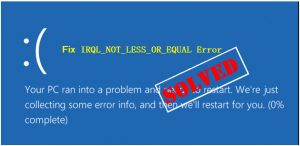
Irql Not Less Or Equal Windows 10?
The preemptive multitasking used in the operating systems of the Windows NT family is based on the priority of interrupt handling.
The urgency of their execution by the processor is determined by the level of the request or IRQL (Interrupt Request Level).
When a high-level process requests data from a subsystem with a level below the thread scheduler, a logical conflict occurs in the OS.
The program cannot stop the scheduler, and the high priority process does not get the data required from it. The result is the error IRQL_NOT_LESS_OR_EQUAL Windows 10, and the user gets a blue screen.
Today we will find out the reasons for the appearance of the system stop code and figure out what to do to correct the situation.
Table of Contents
Error in the running system
In a running system, the problem may be accompanied by the appearance on the monitor of the inscription “DRIVER” and its name with the extension .SYS.
In this case, it is required to detect the conflicting device according to the available features. To eliminate possible problems with peripheral equipment, turn off external devices and proceed to the test.
The driver name is known
You can find the “culprit” of the problem by using the MSinfo32.exe system information collection utility. Developed by Microsoft for 32 bit systems, it migrated to 64 bit OS without changes.
- Call the window “Run” keyboard combination Win + R and enter: “msinfo32”.
- In the left part, we find the marked item. Clicking on it, we display the full list of installed drivers. The input field indicated by the arrow is intended for a quick search.
- The screenshot shows an example of the query. The search is performed over the entire database of system drivers located in the “Windows \ System32 \ drivers” folder. In our case, the device was a sound card.
- Now that we know who is using the problematic software, we will use the “Power User” menu. Call it with a combination of Win + X and open the item specified in the screenshot.
- In the manager, select the desired partition containing the problem device. Right-click to expand the context menu.
- Go to the marked tab. Here we can update the driver or roll it back to the last stable version.
Fix Stop Code Irql Not Less Or Equal Windows 10 Video
Driver name is not known
The system does not always give us the name of the culprit BSOD. Consider how to find and remove the conflicting driver in this case.
- When we do not have specific information, but suspect a driver, it is impossible to find it using the properties of the system. We use for this purpose another system application specifically designed to search for conflicts. Run the menu “Run” and drive the following command: “verifier”.
- The opened dispatcher is designed for background testing of drivers. It is performed to identify the situations leading to the BSOD. Create a standard test.
- At this stage, you can perform a selection, allowing you to identify the incompatibility of the driver with the OS version or existing digital signature conflicts. These modes are indicated by the numbers “1” and “2” in the screenshot. The last two modes start a full or random test. For example, choose the fourth item and test the sound card.
- Select the driver in the list and click on the marked button to confirm the start of the test.
- We receive a warning about the application of the changes and agree. You can restart the PC immediately or postpone it to a convenient time.
- The process runs in the background. If the computer is stable, testing can be turned off. Run the utility again and select the marked option.
- Make sure that testing is not performed, and you have to use the command line. Run it as a normal user and enter the following text: “verifier/query”.
Check after BSOD
Failures accompanying the error may damage the preinstalled drivers. After identifying and eliminating their causes, you need to check the stability of system files with the sfc utility.
A test with two keys is launched: sfc / verifyonly or sfc / scannow. In the first case, only the check will be performed, in the second – check and repair.
Other problems
User experience shows that in addition to those described, there are several other cases of the IRQL error:
- RAM conflicts;
- HDD / SSD caching errors;
- work of antivirus software.
Consider how to fix the listed problems.
RAM test
- To perform a memory test, we use Windows search. We type in the text box “Diagnostics” and open the utility.
- There are only two options here – additional parameters and settings are not provided. For immediate verification, select the item shown in the screenshot.
The test is performed at the time of loading the OS, and the result will appear in the notification area.
Disable caching
This method can help when a to interrupt error appears on a non-volatile PC. The most suitable option is a laptop that has a self-powered.
- Open the device manager using the method described above and go to the item shown in the screenshot.
- In the context menu that appears, select “Properties.”
- Go to the tab “Policy” and disable the buffered cleaning by adding a check mark as shown in the screenshot.
Theoretically, this somewhat reduces the speed of the computer, but in the presence of an SSD, the difference can be measured only by instruments.
Antivirus software
User complaints are related to Avast Czech antivirus scanner. If it is installed on a PC, and you get an error 0x0000000A, perhaps the reason is in its work.
The software should be removed and tested to work with system protection. If the “blue screen” no longer appears, it is better not to install Avast back.
Windows installation conflict
An interrupt conflict leading to a blue screen may occur during the installation of Windows. It is impossible to remove the program using the driver or to correct registry errors.
The virus also can not cause. The system has not yet been installed; therefore, the answer lies in the hardware configuration.
In most cases, problems arise because of a RAM conflict. You can check this by turning off the memory strip by turns. Failures will stop after removing the defective.
Finally, if the listed tips did not help, it remains to try restoring the system or reinstalling it completely.

