How Do I Fix Internet Explorer Certificate error on all sites? | Internet Explorer, Error Code
The Internet is a link between two or multiple devices. In your case, it’s between your computer and some servers. So to maintain the quality, reliability, and efficiency of the internet, a few checks (security) are performed in this link. A certification check of a website is one of them.
Different browsers have different algorithms, some might ignore certification checks, and some couldn’t proceed without certification checks. Internet Explorer belongs to the second category. You might have faced a particular popup on Internet Explorer “certification error” multiple times while visiting some websites.
In this tutorial, you’ll learn about ‘certificate error on internet explorer’ and later some ways to fix it. But before that, let me quickly explain this error and why it pops-up on your internet explorer.
Table of Contents
What is certificate error on internet explorer and why does it occur?
Since we are talking about internet explorer, that’s why its name is mentioned; otherwise, every browser has the same meaning for certification error.
Certification error is designed to alert the user that the website he/she is trying to visit might have some security threats, and their personal information could be compromised on the website.
Some browsers allow you to skip the warning and continue with the threat, but some browsers don’t allow you to visit the website until the error is fixed. certificates error on internet explorer triggers when the security check between server and user can’t get desired results.
As mentioned above, one of the reasons behind the certification errors is that the website doesn’t have a valid certification. If the website is having trouble, it is recommended to contact the website administrators and inform them about the error because accessing such a site could expose your details to attackers or hackers.
But,
A few more reasons can also trigger the certificates error on internet explorer; one of them is synchronization. Your current devices might be able to synchronize properly with the server.
In this tutorial, I’ll be sharing two different ways to fix certificates error on internet explorer. These two ways are different from one another, and one of them is about How you can disable the certification check. Kindly implement them consciously.
3 Fix to Internet Explorer Certificate Error on all Sites
It is recommended to try the first method, but if it doesn’t work, you can proceed with the second method.
Basic Fix of Certificates Error on Internet Explorer
In this method, you’ll perform a quick check-in on your device itself. This process works efficiently when there is a synchronization error between website and user. Follow the steps to fix the certification error caused by synchronization.
- Click on Start Button and Search for “Control Panel”
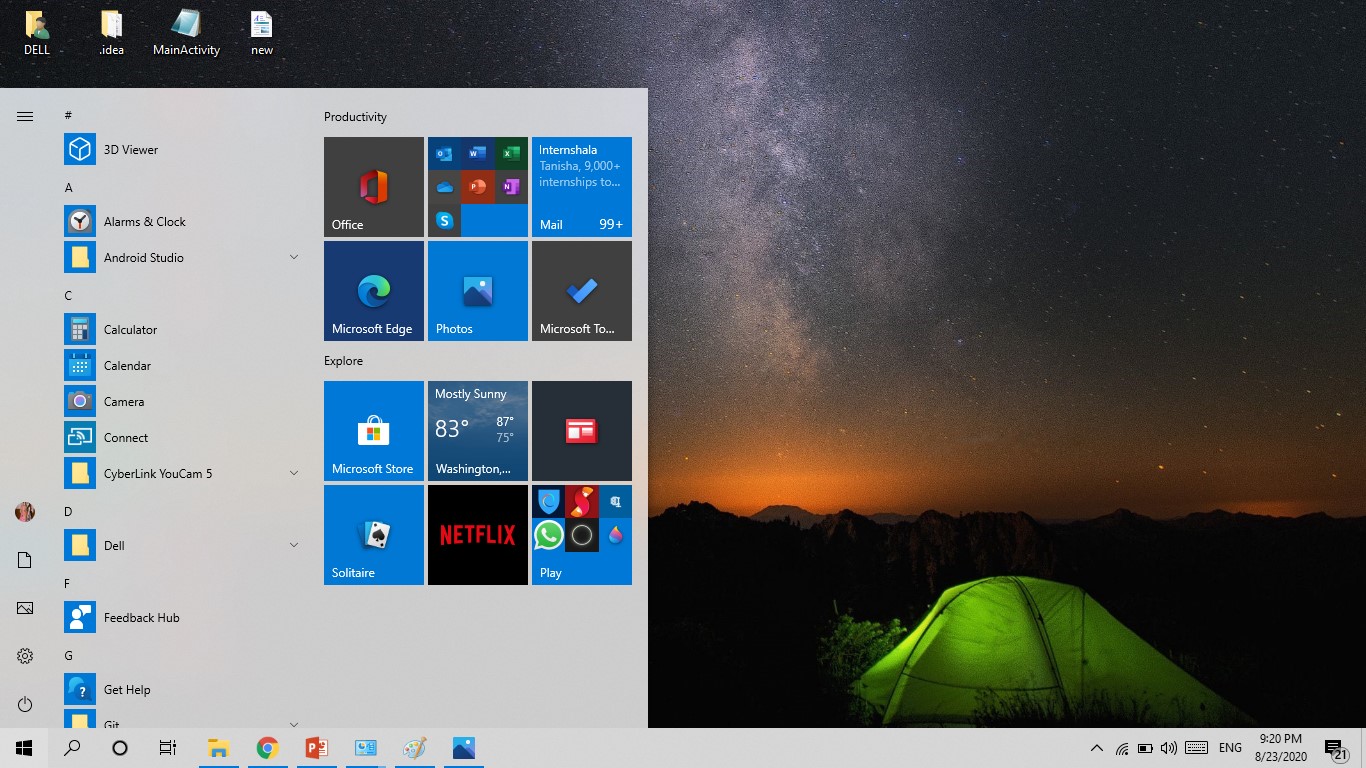
- In the control panel windows, navigate to the “Clock” option and click on it.
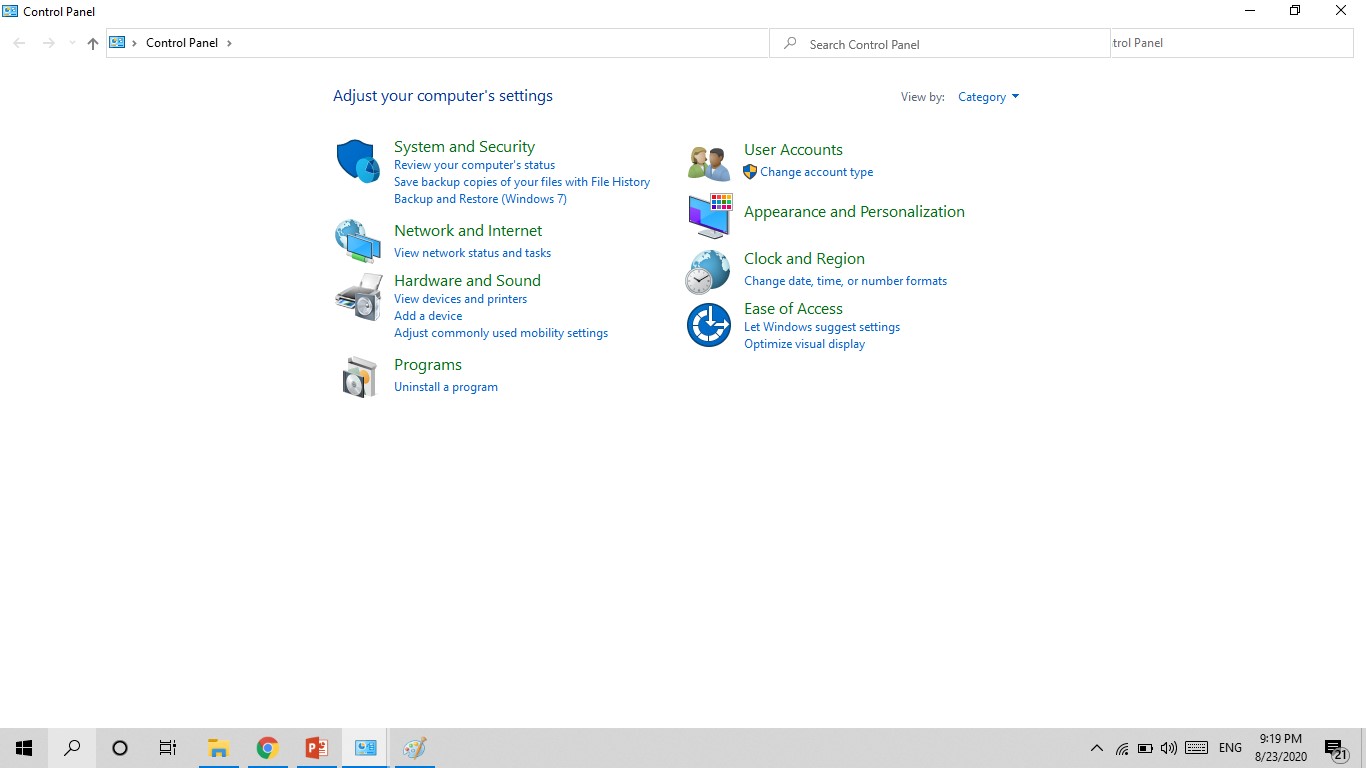
- A new window will appear, click on “Date and Time.”
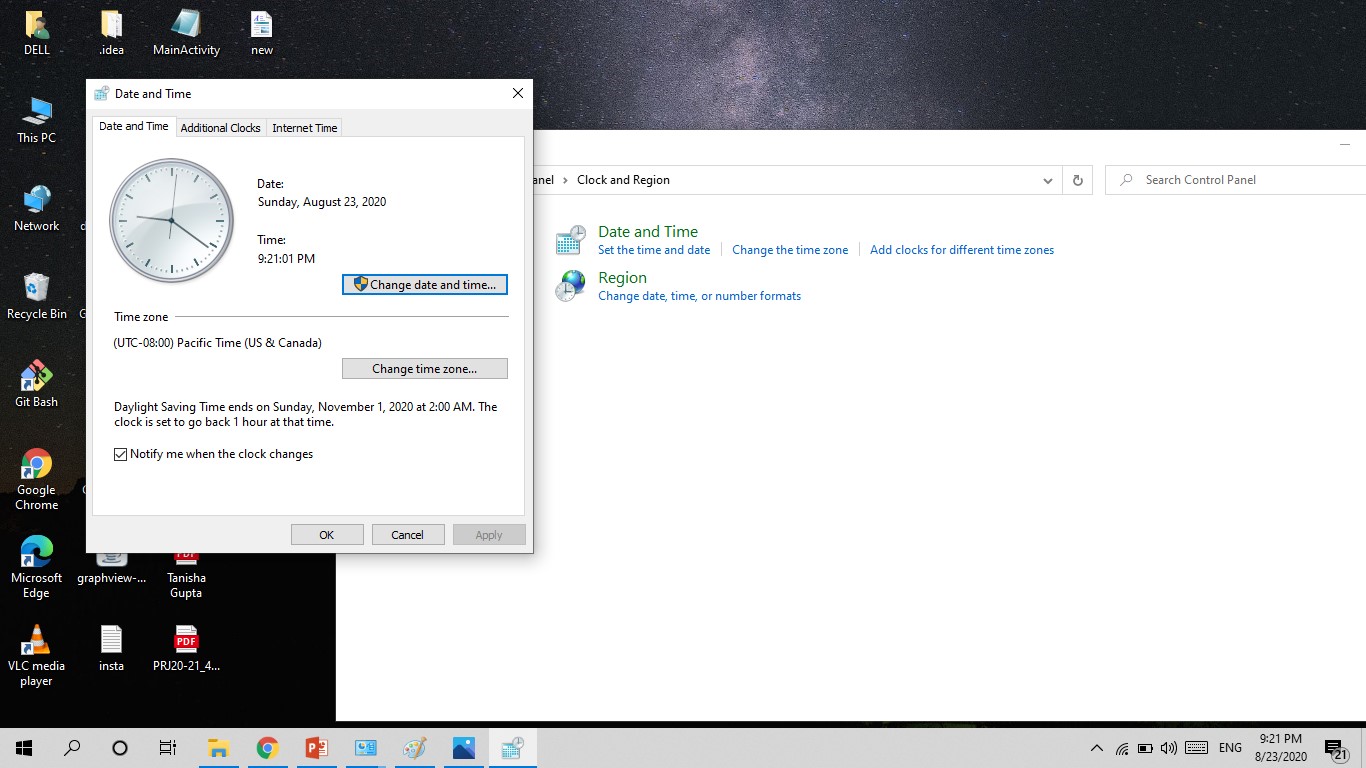
- Check whether your device’s time, date, and time zone are correct. If not, then set the exact date and time.
- Restart your Computer (Option)
Now, revisit the website. This time you might not get the certification error. If this method doesn’t work for you, then proceed with the second method.
Permanent Fix of Certification Error
This method will disable the security check that triggers this certification error but remember this could expose you to vulnerabilities and attacks. If possible, try contacting the website administrators, the chances are that their end might have something that needs to be fixed.
Follow the steps carefully:
- Launch the Internet Browser.
- Navigate to Tools menu and click on Internet Options.
- A new window will appear, scroll to the advance section, and click on it.
- In the Advanced section, a list of checkboxes will appear.
- Scroll to the following checkbox.
“Check for server certificate revocation.” - By default, it would be turned on, turn it off, and Apply the settings.
- Restart your browser and visit your desired website again.
If nothing happens, then clear Cache and Cookies. Now, try to visit your website. The error won’t pop up this time.
Final Notes
Although in this tutorial, different methods are mentioned to fix certificates error on internet explorer but still, it is recommended to avoid using these and try using some other system to access the websites. If this certification error pops up on your internet explorer, then you must implement these methods to fix it because it’s not the website that is causing the error, it’s your browser.

