RH-01 Error Retrieving Information From Server – 9 Solutions
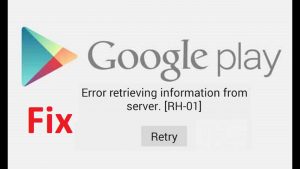
The Android OS platform is pretty robust and feature-rich. One such error that is very common nowadays is error RH-01
The platform’s app store is its main selling point to consumers with its millions of apps and unlimited potential.
Android users can transverse the app store and download all manner of apps depending on their tastes and preferences.
However, the app store is not always as responsive as most users would want it to be.
It is not uncommon for users to get errors when trying to accomplish one task or the other.
The error usually displays a message like “Error retrieving information from server. [RH-01]”.
Table of Contents
What Is Error RH-01?
The RH-01 error prompt pops up when there is a technical glitch with your device’s app store that is caused by OS malfunctions or network issues.
The error prompt pops up for most people when they attempt to download or install an app.
The message “error retrieving information from server” suggests that your device is not able to access some crucial data it needs from Google servers.
However, the problem is not with a particular Google server per say.
Error RH-01 is actually caused by issues or problems with the device, and not in the cloud. Some of the problems that may be responsible for this error occuring are:
– Modification of the device’s OS or software
– A 3rd party app may be interfering with the app store
– Your device may be running an obsolete version of the Play Store app causing compatibility issues
– Your device may be old and no longer supported by the Android app store
As you can see, all these issues are associated with the device and are therefore internal causes as opposed to external causes.
How To Fix Error RH-01
There are numerous solutions to fixing this error. All solutions will be discussed below so that you can choose the one that suits you best.
Solution 1: Adjust Time and Date

The Google Play Store sometimes demands that the date and time on your device match the date and time on Google servers. If not, an error may occur.
To fix this, all you need to do is to adjust your device’s date and time. To do this:
– Go to Settings
– Go to Date & time Settings
– Turn On the Automatic date & time setting or manually set the correct date & time
– Close all open tabs and check if the issue has been resolved.
Solution 2: Reset App Preferences

Sometimes, all you need to do is reset your device’s app preferences. To do this:
– Go to Settings
– Open the App manager
– Go to All apps
– Tap on the menu icon
– Choose the Reset App preferences option
Solution 3: Clear Google Services Framework Cache

The Google Service Framework syncs your device’s data with the app store’s data.
This app also helps other Google apps to function properly.
Clearing the Google Services Framework app’s cache may work especially if you run Google Architectured apps on your device. To do this:
– Go to Settings
– Open the App manager
– Go to All apps
– Google Services Framework
– Tap on ‘force stop’ and then ‘clear cache’
– Close all tabs and reboot your device
– Check to see if the error has been resolved
Solution 4: Reboot In Safe Mode

Safe mode allows you to remove or disable 3rd party apps you have on your device.
The procedure for accessing safe mode is different based on the version of Android O.S you are running.
# Android 4.4 and lower
– Switch off your device
– Switch on the device while holding down the volume button
– Your device will enter safe mode
– Choose reboot in safe mode
# Android 5.0 or higher
– Long press the power key to switch off your device
– Tap and press on power off option
– A notification will appear giving you the option to reboot in safe mode
Some 3rd party apps that have permission to access your device information can hinder the app store from accessing certain data.
If you notice that the Google Play Store works fine when in Safe mode then it’s safe to conclude that some 3rd party app is causing the error RH-01. You can reboot back to normal mode to determine which app is causing problems and proceed to uninstall it.
Solution 5: Force Stop Google Play Store

You may have already tried this option but if not, here is what you should do:
– Go to Settings
– Open the app manager
– Go to All Apps
– Under all apps, go to Google Play Store and Tap ‘Force stop’
– Reboot your device
Solution 6: Clear App Data and Cache

– Go to Settings
– Open the app manager
– Go to All Apps
– Under all apps, go to Google Play Store and Tap ‘Clear Cache’ and then tap ‘Clear Data’
– Reboot your device
Solution 7: Re-Add your Google Account

– Go to Settings
– Go to Accounts
– Select Google account
– Remove your account and then re-add
Solution 8: Install A Newer or Older Version of Google Play Store Manually Using APK file

This is a last result solution when you have tried all the above solution.
The error RH-01 may be caused by the particular Play Store app you are running on your device.
You can downgrade or upgrade the Play Store app on your phone manually using an APK file.
Doing this may fix the error.
Solution 9: Factory Reset Your Device

So, if you still get the error RH-01 after trying all the above solutions, there are very few things you can do apart from resetting your device.
Please note that this is a last result solution that you should only try if everything else has failed.
Factory resetting your device will lead to you losing everything on your phone.
But, the good thing is that any bugs, malicious apps or files and unnecessary junk will be eliminated in the process.
Bonus Solution: Try A Different App Store

Well, if you didn’t know, Google’s Play Store is not the only app store out there today.
You could always try using a different apps store like Aptoide which is very similar to the Play Store.

