How to Fix Error Code 0x80070490 – Four Methods
The error 0x80070490 is a status code indicating a corrupted file or process in the System Component Store or in Component-Based Servicing (CBS). Error code 0x80070490 is mostly encountered when updating Windows 10 or updating an app downloaded from the Microsoft Store and in some cases, restarting the device can eliminate the error.
Occasionally, corrupted files are detected in the “Component Store” or “Component-Based Servicing” which can cause the error or other issues including:
- Antivirus issues
- Synchronisations issues
- Corrupted system files
Error Code 0x80070490 restricts you to update your windows 10 to the latest version. Though you can skip updating windows 10, it is not recommended to skip the update as older versions might support the latest applications.
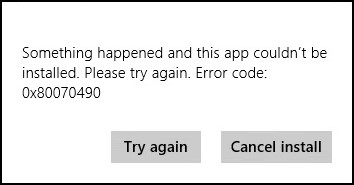
In this tutorial, you’ll learn about four different methods through which you can fix the error code 0x80070490. Before trying to fix the error using below-mentioned methods, it is suggested to restart your device once and try to update your windows 10 again.
Table of Contents
Error Code 0x80070490 Fixes
Method 1: Disable Antivirus
As mentioned above, your Antivirus might be the reason behind this error. In some cases, it is detected antivirus restricts the system, and then the system generates this error. Though the success rate is quite low, if it works for you, then a lot of your time will be saved.
In this method, all you need to do is to disable your Antivirus. Some users uninstall and antivirus and if you are about to uninstall then take hold and read the next sentence. If the antivirus is the reason then simply disabling it could solve the error, uninstalling the application will be a waste of effort.
Just disable and antivirus and check whether the error code 0x80070490 is fixed or not. If it still exists, then you have to try Method 2.
Method 2: Create a new local account with Administrator privileges
Another way to fix the error code 0x80070490 is to create a new local account on your device and then assign that account all the administrator privileges and using that account you can try updating your windows 10.
To avoid the loss of any data, you must follow the steps mentioned below:
- Create a new user account on your device
- Assign all the administrator privileges to the new local account.
- Move all your personal files and documents to your new user account.
- Now, delete your old account, and log in using the new account.
- Once you have successfully logged in and then connect your Microsoft account to it.
Once, you are done with these steps, try updating your windows 10 now and check whether the error is fixed or not. If the error still exists, then you must proceed with Method 3.
Method 3: Launch Update Troubleshooter
In this method, you need to truth fixing the update procedure using a troubleshooter. These troubleshooters are the inbuilt tools of windows 10 that allows you to fix different system errors. These troubleshooters help you fix both hardware and software related issues.
To run the update troubleshooter, you need to follow the steps mentioned below:
- Go to system settings.
- Navigate the Update and Security option and click on it.
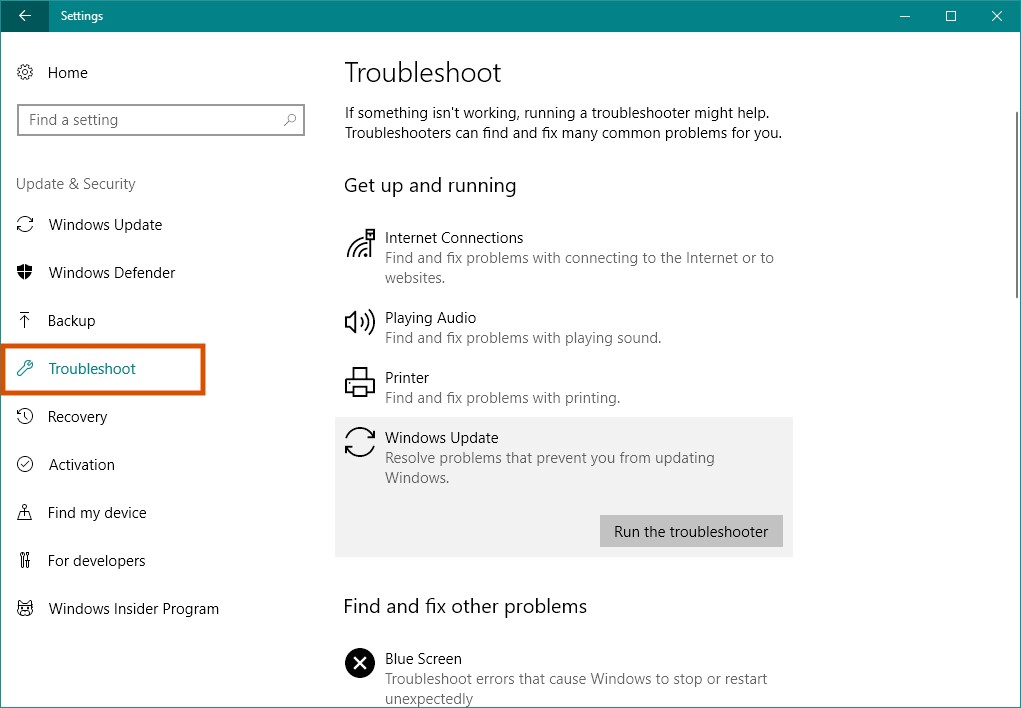
- Select the Troubleshoot option and click on it.
- Locate the Windows Update option and Select it.
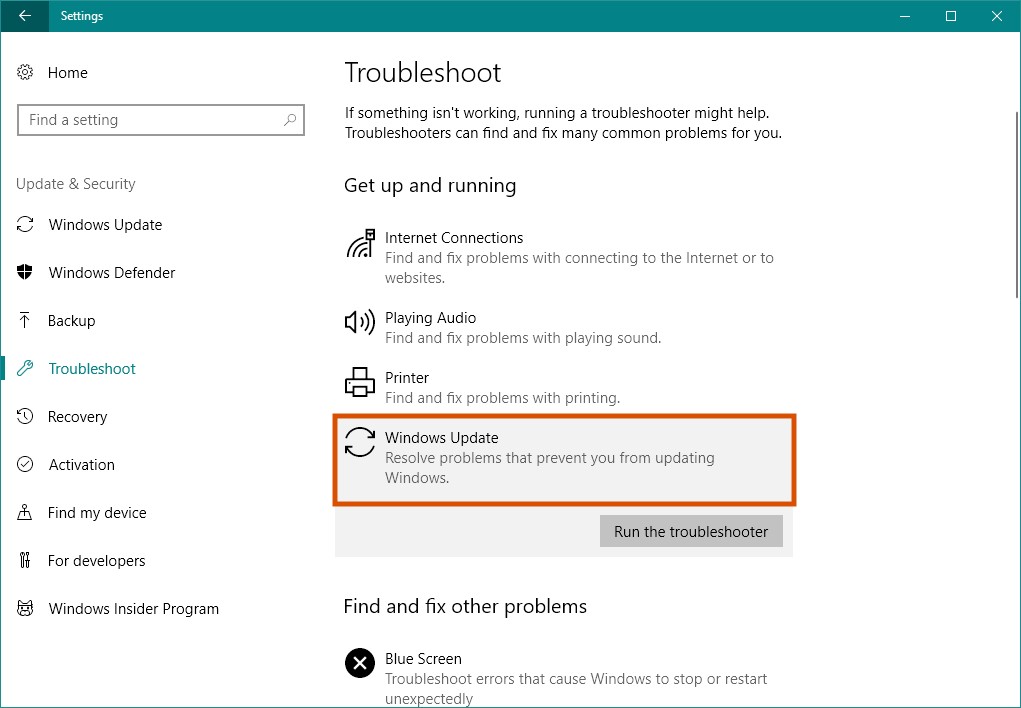
- Another option will appear “Run the troubleshooter”, click on it.
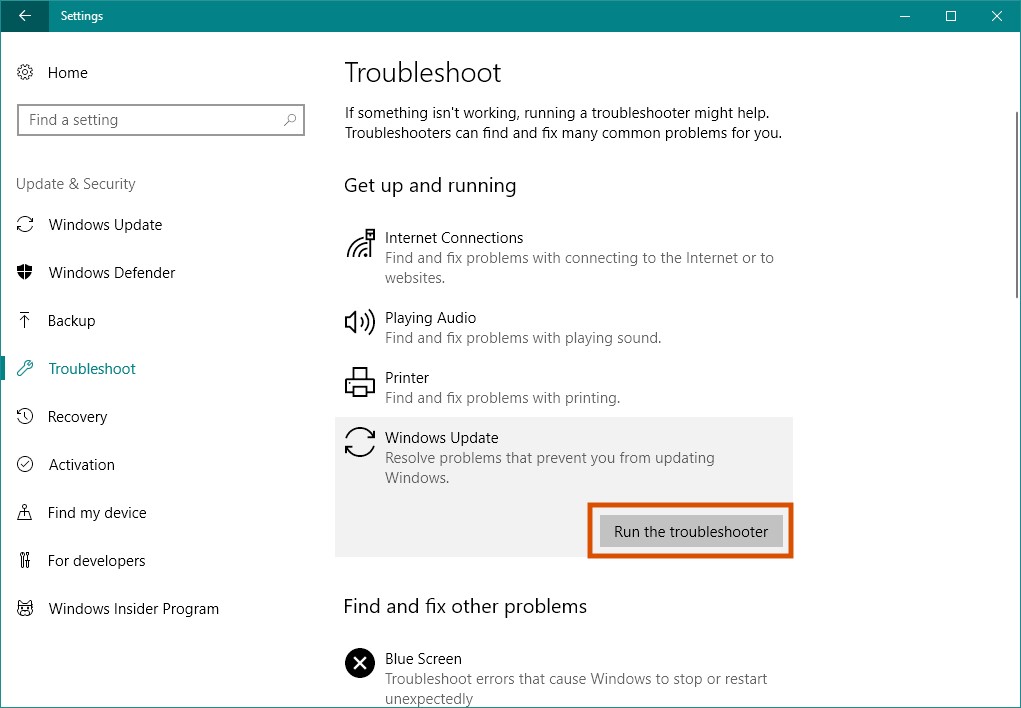
- Troubleshooter dialogue will appear.
- Follow all the on-screen instructions.
- Once the process ends, restart your system.
Now, again try to update your windows 10. This might, the error code 0x80070490 might be fixed, and you shouldn’t get this error. But if the error still exists, then you have to proceed with Method 4.
Method 4: System File Checker Scan
So far, we were trying to fix the error code 0x80070490 using soft methods, but now, we will use the advanced system tools to fix the error. Possibly this method will fix the problem for you.
Here we will use the SFC scan tool and to access this tool. You have to use the command prompt with administrator privileges. Without administrator privileges, SFC can’t work. Follow the steps mentioned below to eliminate the error code 0x80070490.
- Navigate to the start button and click on it.
- In the start window, search for “cmd“.
![How-to-Fix-Error-Code-0x80070490]()
- Command Prompt will appear, Right-click on it.
- Select the option “Run as Administrator”.
![How-to-Fix-Error-Code-0x80070490]()
- Command Prompt window will appear, now type “sfc/scannow”.
![]()
- Hit enter.
- The system will run some process, and once the scan is finished, results will appear on your screen.
Note: This scanning process may take up to 20 minutes, so be patient. - If the result indicates that the CBS Store is corrupted, then run the following command in the same window.
Note: If no such error appears then you can skip this step.Dism /Online /Cleanup-Image /RestoreHealth
![]()
- Once the cleaning process is finished, then close the Command Prompt window.
- Press Windows key + R and open the Run window.
- In the Run window, type “services.msc”, hit enter.
- Navigate the “windows update” option and right-click on it.
![]()
- Select the Restart option.
- Now, Restart your device.
Once your device is restarted, try to update the windows 10 again, this time you won’t get any errors.
Error Code 0x80070490 Final Notes
All these methods are placed based on their complexity, and it won’t be a right decision to skip any of the methods. You must try these methods serially. If the 4th method can’t fix the error code 0x80070490, then it is suggested to reinstall your windows 10 as I’m afraid this error can’t be fixed with the current windows 10.


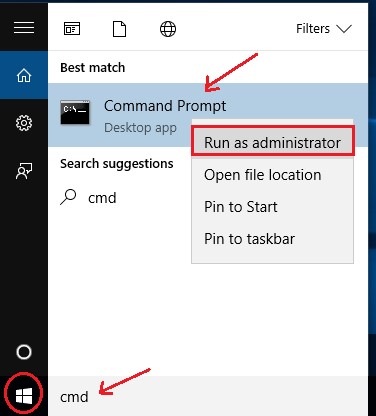
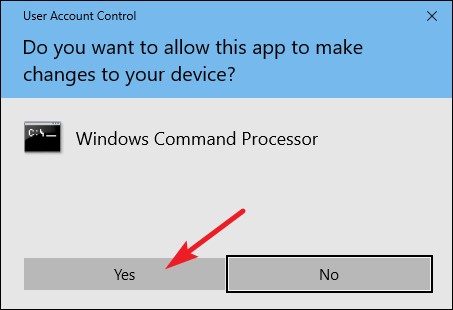
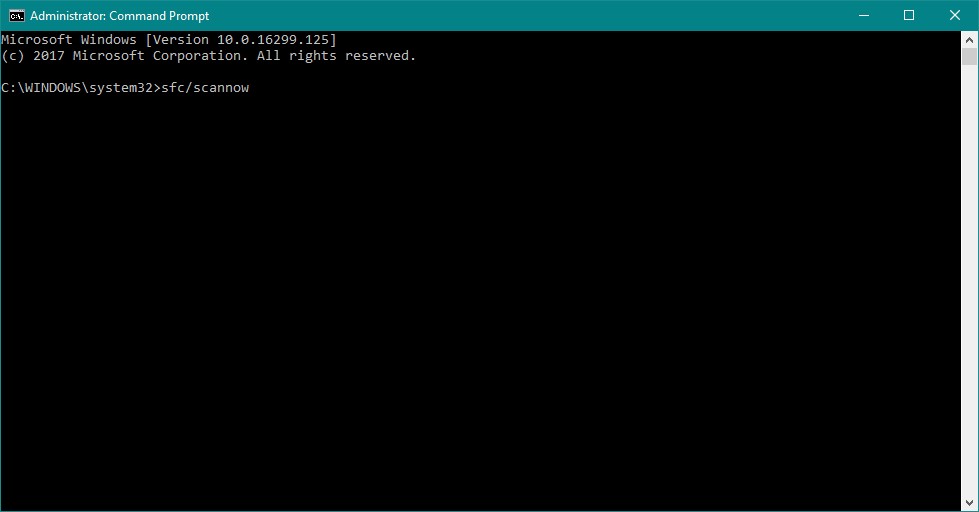
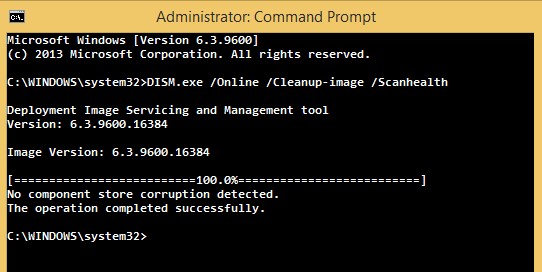
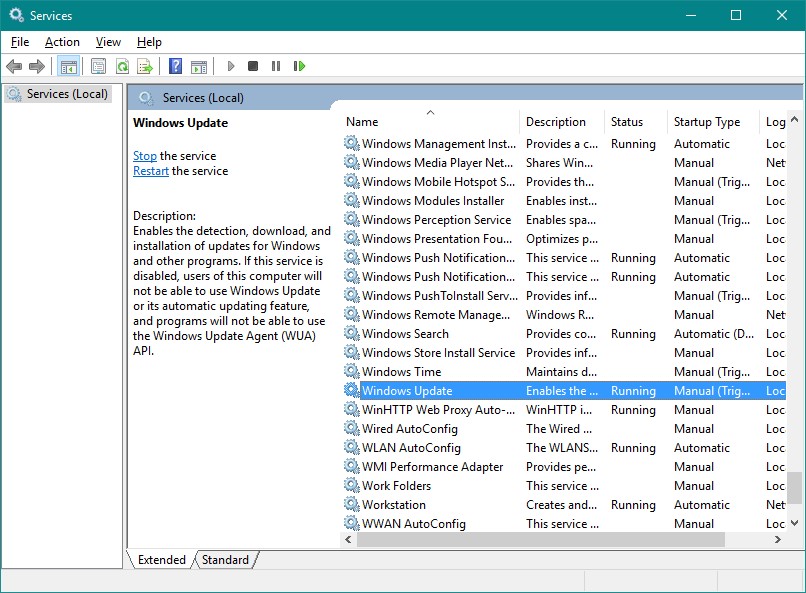
Comments are closed.