Fix the Error err_internet_disconnected – Complete Guide
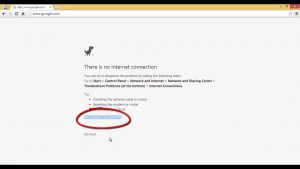 Err_internet_disconnected means that your internet connection is lost for an unknown reason. This mainly happens in Google Chrome and Mozilla Firefox browsers, both on desktop computers and on phones or tablets.
Err_internet_disconnected means that your internet connection is lost for an unknown reason. This mainly happens in Google Chrome and Mozilla Firefox browsers, both on desktop computers and on phones or tablets.
It is worth noting that even though this is the most common mistake in these browsers, it is not connected with browsers, there can be many reasons for its appearance, so you will have to try various methods to fix it.
Table of Contents
Did you pay for the Internet?
Solutions to eliminate Err Internet Disconnected
Below are a few effective ways to help you solve the “Err_Internet_Disconnected” problem.
And it is better to perform them in order, so to speak, from the global to the particular.
- Check your internet connection.
- Provider problems
- Disable firewall (firewall)
- Check Anti-Virus
- LAN settings
- Reset TCP / IP and clear DNS records
- Clear browser history
- Network card driver
Check internet connection
The name Err Internet Disconnected says that the computer is disconnected from the Internet and it could be 1 of many things like recurring internet outages. First of all, you need to check the status of the network connection of your computer and router.
- We check the connection icon, and if it has disappeared, we recall that this is how the active connection looks and so disconnected
- Check the wires themselves, their integrity, pull out and insert them back into the socket.
- If there are other computers, tablets, see if there is a connection to them.
- If we have a router (router), we examine whether everything is in order with it and whether those bulbs that were burning before are on (the problem may be on the provider’s side)
- Turn off the power to the router, wait 5 minutes and turn it back on. If there is no power button, you can unplug the power cord from it or pull it out.
After switching on, wait another 3-4 minutes to initialize the equipment and then check the connection.
If nothing helped, then go ahead.
ISP problems
 The reason for the lack of communication may be the provider, as an example of technical equipment failure, cable break, etc. or may not have paid on the internet?
The reason for the lack of communication may be the provider, as an example of technical equipment failure, cable break, etc. or may not have paid on the internet?
What can be done?
- Call the provider and check if everything is in order.
- Explain your situation by saying that you are okay, in some cases the provider “reboots” the equipment on its side and problems disappear
- Contact friends who also use the services of this provider, specifying their problems
- Go to your router settings and see if you are connected to the provider
Turn off the firewall (firewall)
Although it is not recommended to disable the firewall, as it is necessary to ensure the security of your system, we must do this to rule out this option. In some cases, it can still block connections or protocols, which leads to the impossibility of opening sites and the Err internet disconnected error.
- Go to the control panel
- Find the item Firewall Windows
- Select the item Enable or disable Windows Firewall
- And in all points, select Disable Windows Firewall.
Close all windows and check Internet availability.
Checking Antivirus
In modern antiviruses, in addition to proactive protection against viruses, there are often modules for analyzing network activity and standalone firewalls. To exclude this option, disable the anti-virus protection for a few minutes.
Usually, antiviruses provide the ability to disable protection temporarily. To do this, find its icon in the taskbar that is next to the clock and right-clicks on it. Find the Exit or Suspend Protection item.
In some cases, you will have to remove the antivirus program and then reinstall it.
LAN settings
 The next reason may be the automatic change of the local network settings.
The next reason may be the automatic change of the local network settings.
You need to go to the properties of the browser, and you can go through the control panel, we will show a universal way:
-
- Press the combination of buttons + R and enter
- inetcpl.cpl
- A window will appear in which we go to the security tab and click the Network Setup button
- Remove the checkboxes from Automatic detection of parameters and Use a proxy server
- Try to refresh the page in the browser
Still does not work? Go ahead
Reset TCP / IP and clear DNS records
Reinitializing the TCP / IP protocol also helped with some network problems. All you need is:
Run the command prompt as administrator. To do this, in the Windows Search (magnifying glass icon), enter the Command Line and, in the search results, click on it with the right mouse button and select Run as administrator
Alternately, enter the following commands, after each press the Enter button
- ipconfig / flushdns
- ipconfig / renew
- netsh int ip set dns
- netsh winsock reset
Clearing Browser History
 We will not write off the browser and accounts, because apparently, the previous options did not help. You need to resort to resetting your browser settings.
We will not write off the browser and accounts, because apparently, the previous options did not help. You need to resort to resetting your browser settings.
But first, try using any other web browser. For example, if you use Chrome, try opening the site via Internet Explorer.
- Press the keyboard shortcut Ctrl + H in the Chrome browser
- On the left in the menu, look for the Clear history item
- Choose a cookie, the data of the hosted applications of this will be enough If this does not help, you can try resetting your Chrome settings. As a result, all settings will be reset, all plug-ins will be disconnected, the account will be logged out !!!, all tabs will be detached, but passwords, history, and auto-fill data will be saved. For this you need:
- Go to the Settings in the upper right corner
- Select Advanced at the bottom of the page.
- Click the Reset button in the corresponding section.
- Confirm action
Network card drivers
It rarely happens that the drivers of your network card are damaged. As a result, the piece of iron responsible for communication does not work correctly.
You need to try reinstalling the drivers for your hardware. Alternatively, you can install updated driver versions (if available).
ATTENTION!!! For the following manipulations, you may need a driver disk for your equipment, since there is no Internet access and the system may not find the driver on the computer and will not be able to download it.
- Go to the Device Manager
- Find the section Network adapters
- We find our network card, right-click and select Delete. This step will remove the driver from the system.
- Right-click on any of the items and select Update hardware configuration. The system will find the driver not installed and re-install it.

