How To Fix Err_network_changed Windows 10
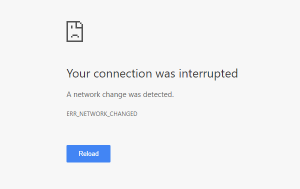 Sometimes when working with Google Chrome, you may encounter the error “your connection was interrupted a network change was detected” with the code ERR_NETWORK_CHANGED.
Sometimes when working with Google Chrome, you may encounter the error “your connection was interrupted a network change was detected” with the code ERR_NETWORK_CHANGED.
In most cases, this does not happen often and simply pressing the “Reboot” button solves the problem, but not always.
If you saw the message in the browser – “ERR_NETWORK_CHANGED,” then this may mean that the reason for it lies in your equipment: a router or access point.
The error occurs in all browsers. To fix it, we need to establish the causes of its occurrence.
This manual describes in detail what causes the error, what is meant by “your connection was interrupted a network change was detected ERR_NETWORK_CHANGED” and how to correct the error if the problem occurs regularly.
Table of Contents
Causes of “ERR_NETWORK_CHANGED” error
 Consider the main reasons why the error appears in all known browsers. If you are reading this article, it means you have encountered an error.
Consider the main reasons why the error appears in all known browsers. If you are reading this article, it means you have encountered an error.
For all the following steps, you need to perform a couple of important steps: turn off all the programs that are connected to the VPN and check the system with antivirus software.
Now consider the reasons for the appearance of “ERR_NETWORK_CHANGED.”
- Router. If you use the WI-FI module to connect all home devices to the Internet: laptop, tablet, computer, then you need to check if it works correctly and distributes the Internet. Often the reason is the failure of the router settings, in connection with which such an error occurs. If, after checking the settings and restarting the WI-FI module, the problem persists, try calling your provider. Perhaps the reason is not on your side. The error may be the result of maintenance work, both on the server side and the side of your provider.
- The reason may be in the DNS settings. After resetting the problem, the problem may well disappear. System administrators often use this method after configuring the network and in the event of an “ERR_NETWORK_CHANGED” error. To quickly make such settings you need to open the command line by pressing the key combination WIN + R. Then, in the command line that opens, enter the line “ipconfig / flushdns.” And wait for the system to clear the cache itself.
- You are dropping the Windows Sockets API. Winsock for short is a technical specification that allows you to determine how to access Internet services with Windows programs. Simply put, determines how the browser treats a file on the Internet: open for viewing as an HTML page, open as a media file or open a port on your PC for downloading via FTP protocol. In order to reset Winsock, you need to re-open the command line by pressing WIN + R. If you are using IPv4, then enter the following line – “netsh int ipv4 reset”. If IPv6, then you need to enter – netsh int ipv4 reset.
Where to see the IP version?
To check which version of IP you are using, go to the Network and Sharing Center tab.
Next, open the “Change adapter settings,” find your internet connection on this page and click the right button on the icon, then the properties and the “Details” button.
This line will contain all the connection data.
Reset TCP / IP configuration
If the error has not yet been resolved, resetting TCP / IP settings can also help in correcting the “ERR_NETWORK_CHANGED” error.
To reset the settings, go to the same command line and enter the command “netsh int ip reset resetlog.txt.” After clicking “Ok,” the command will reset the settings. Restart your computer.
Checking proxy settings
If you have an incorrectly configured proxy server in the browser configuration that you use, then this can be the reason for the error.
Open your browser settings and find the proxy server setting. Each browser has a different location of settings. Here we need only one point in order to make sure that there is no tick on it.
This item – “Use a proxy server for local connections.”
Incorrect power management of the power adapter
Try: in the device manager, find the network adapter used for connecting to the Internet, open its properties and, under the Power Management tab (if available), uncheck “Allow this device to turn off to save power.”
When using Wi-Fi, additionally go to the Control Panel – Power Options – Power Scheme Settings – Change advanced power settings and in the “Wireless Adapter Settings” section, set “Maximum Performance.”
How to fix error “your connection was interrupted a network change was detected ERR NETWORK CHANGED” in Google Chrome
It’s no secret that the browser from Google is today leading in the number of users.
Most often, users see a similar error in it. Signs of such an error:
- The browser displays the “Chrome Error 21 Network Changed” window.
- The computer shuts down the browser after displaying a similar error.
- The browser does not open the page for a long time.
The first step is to be sure that the cause of the error is not the absence of the Internet. Check the WI-FI module, reload it, and then refresh the page in Google Chrome.
Data that the browser saves to improve its performance may also interfere with stable operation.
Therefore, click on the menu icon in the upper right corner and select “History.” In the window that opens, you need to clear everything that the browser has saved.
Incognito Mode
You can solve the problem if you try to go to the site with the function “Incognito.” For this:
- Open Google Chrome on your computer.
- In the upper right corner, find “Google Chrome Settings and Controls” and click on “new incognito window.”
- In this window, go to the webpage that interests you. If the error no longer occurs, it is necessary to clear the cache and the cookie.

