Widevine Content Decryption Module Update [7 Ways To Solve]
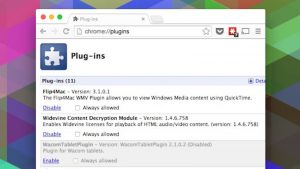
There are bugs in Google Chrome that are still very annoying and not all users know how to solve these problems. Today we need to talk about one of the most common bugs that happens with this browser. This is a problem with the Widevine content decryption module.
If you have a problem like this, keep in mind that this problem is very common in Netflix and that your experience is likely to be the same on Amazon Prime.
And is there anything worse in today’s problems?
Do you want to fix this? Continue reading this post and you’ll find an immediate solution to this bug within seconds.
Table of Contents
Content of the Article
1 What is a Widevine content decryption module?
2 Solve the Widevine content decryption issue
2.1 Widevine and Chrome content Decryption Module
2.1.1 Solution 1. Update the Widevine Content Decryption Module
2.1.2 Solution 2: Change the permissions for the Widevine content decryption module
2.1.3 Solution 3. Delete the plug-in folder and update it.
2.1.4 Solution 4. Check your antivirus software.
2.1.5 Solution 5. Reinstall Chrome
2.1.6 Other issues of common interest
2.2 Other browsers and WidevineCdm
2.2.1 Solution 6. Decryption module for Firefox and Widevine content
2.2.2 Solution 7. Decryption form for Opera and Widevine content
What is a Widevine content decryption module?
Many users who use Chrome or Netflix receive this error message when the Widevine Content Decrypt screen appears on the screen.
This is a gift to Google Chrome, which is activated when you install the software for the first time. This is not what you need to install manually.
The Widevine content decryption module is a Chrome browser built-in decryption engine that allows you to play DRM-protected video and audio-protected HTML5 in Netflix.
Use this plugin to view / transmit audio and DRM-protected HTML5 audio in Chrome (for example, Netflix). If the browser is outdated or you can not find it, this problem will occur.
In the Chrome browser, type “chrome: // components /” to access:
Using these DRM technologies, content creators and owners can set rules for viewing and copying protected multimedia content.
Solve the problem of the Widevine content decryption module
Below are some common solutions to this bug in different browsers. Usually the problem is solved with a simple update.
When this happens in Netflix, you receive the following error message: Netflix error M7357-1003.
Chrome and Widevine Content Decryption Module
This is a common bug in Netflix and Amazon Prime Video. Appears when browsers can not find a section or view it as outdated.
Solution 1: Update the Widevine content decryption module
First of all, you should try to update the add-on and check if it resolves the problem. If you see the error message “Update error” or “Update errors”, you can try other solutions.
To update it, you must do the following:
- We use Chrome to update the plugin. Follow the instructions below. Also, start Chrome in control mode. Right-click Chrome and select Run as administrator.
- After you open Chrome, type the following address in the address bar and hit Enter: Chrome: // accessories /
- Scroll to the bottom of the page until you find an entry called Widevine Content Decryption Module. Click Check for Update (Check for Updates).
- Close your browser and restart the computer to see if it resolves the problem.
This allows you to update the Widevine content decryption module and use the Netflix service. Otherwise, you should look for other options, such as: analyzing your computer using a good antivirus program.
Solution 2: Change the permissions for the Widevine content decryption module
This step requires a little more technical knowledge, but it works out if the first solution does not work.
It works, so you have to check the plug-in permissions to make sure you have full control before trying the first solution again. To get started:
- Click Windows + R to start the Run program.
- Type “% userprofile% / appdata / local” in the dialog box and press Enter.
- Then click the following file path: Google> Chrome> User Data
- Now go to the Security tab and check if the user has full access. (Select this option by selecting the “Full Control” box.) If you have full access, it’s normal.
- If you do not have full control, you must select your profile, click “Edit” and deselect the box in the “Refuse” column to have full access to your account.
- Click Apply to save your changes and exit.
- Check if the problem is resolved and you can update the content.
Solution 3: Delete the plug-in folder and update it
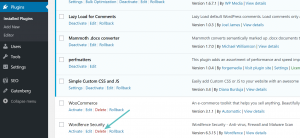
If all of the previous solutions do not work, we can try to delete the plug-in folder and install it again using Chrome.
Remember that this method may require administrator privileges. Make sure you are logged in as an administrator.
- Click Windows + R to start the Run program.
- Type “% userprofile% / appdata / local” in the dialog box and press Enter. It will take you to the desired folder.
- Go to the following file path: Google> Chrome> User Data
- Locate WidevineCdm in the list of folders, right-click and select “Delete”. Click Windows + S, enter the task manager in the dialog box, right-click the application and select “Run as administrator”.
- To stop Chrome activity, right-click on Chrome entries and select End Job.
- Now go to method 1 and update the plugin using the steps showed. The section must be updated correctly and Chrome restarted.
- Restart your computer and try playing the video. I hope it will resolve the problem.
Solution 4: Check for antivirus software
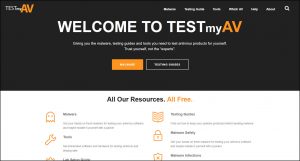
Depending on the antivirus used, security software can sometimes cause conflicts with your browser.
Because PC security programs like McAfee, Norton and Kaspersky have significant rights, they can really keep you from updating the plug-in.
You can check the configuration of your program to see if there are any conflicting constraints.
Or you temporarily disable the software or firewall. Try updating the plug-in while virus protection is temporarily disabled. This is a good alternative.
Solution 5: Reinstall Chrome
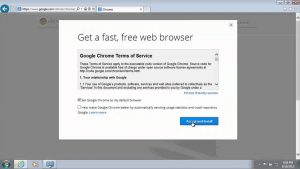
No one wants to follow this path to a terrible reinstallation of Chrome.
But sometimes reinstallation can solve troublesome problems.
After subtraction, it deletes all sections. This means that the corrupted items receive an update.
Follow the steps that immediately exit to perform a reinstallation.
- Use Windows + R to run the Run on your computer.
- Enter appwiz.cpl in the dialog box. Opens a window with a list of all installed applications.
- Right-click on Google Chrome and choose Uninstall.
- After deleting, go to the official Google page and download Chrome.
- Run after download and reinstall.
- Make sure the problem was resolved by reinstalling the browser.
Other Issues Of Common Interest
What if WidevineCdm is missing? If WidevineCdm is not in chrome: // components /, do not be afraid. First, make sure you’re using Chrome. Here, follow these steps.
You will need to uninstall Google Chrome, reboot your computer or laptop and re-install the program from the Google Chrome website to Chrome.
If it is running, enter chrome: // components / into your Chrome browser and locate WidevineCdm. I have to be there
To see if it is enabled, type chrome: // plugins in the browser’s address bar. Search for WidevineCdm.
If the item is off, click “Enable”. Restart your Chrome browser, close it and reopen it.
Other browsers and WidevineCdm
Solution 6: Content decryption module of Firefox and Widevine
It is not only included in Chrome but is also used by Firefox. As Mozilla explains on the support page, you can use plugins, such as Microsoft Silverlight or Adobe Flash, to access specific content controlled by DRM.
Many services, namely streaming content providers, change to HTML5 video, which requires DRM technology and another – “Content Decrypting Unit (CDM).”
A Reddit user that transmits Netflix to Firefox often has problems with Widevine CDM.
He said he tried multiple common fixes, including safe operation, enabling and disabling DRM, reinstalling, creating a new profile, and eliminating all viewing data.
In the end, he found a solution that apparently temporarily deleted his HOSTS file from the Windows System32 directory and launched Firefox, which allowed the unit to update and fix the bug.
In particular, the HOSTS file “0.0.0.0.0 redirector.gvt1.com” is blocked.
After removing Firefox Widevine, DRM could inform this user.
Solution 7: Opera and Widevine Content Decryption Module
If you have problems streaming from Amazon Prime Video, Netflix or Hulu and you think it has some relevance to the Widevine content decryption section, Opera has a support flow that contains some fixes. According to a user, this process worked well.
- Close the Opera.
- Go to the Opera folder.
- Go to the Widevinecdm folder.
- Delete or rename the folder with the version number.
- Run the Opera.
- Go to Opera: // components /
- Update item.
https://errorcodeguru.com/wow51900319/

