dllhost.exe com Surrogate Windows 10 [What is It]
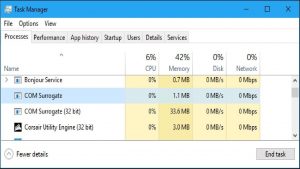 In the Windows 10, 8 or Windows 7 task manager, you can detect the dllhost.exe process, sometimes it can cause high processor load or errors like.
In the Windows 10, 8 or Windows 7 task manager, you can detect the dllhost.exe process, sometimes it can cause high processor load or errors like.
The Surrogate COM program, the name of the failed application dllhost.exe, has stopped.
This manual explains what the COM Surrogate program is, is it possible to remove dllhost.exe and why this process causes the error “program stopped working.”
What is the dllhost.exe process for?
COM Surrogate Process (dllhost.exe) is an “intermediate” system process that allows you to connect Component Object Model (COM) objects to expand the capabilities of programs in Windows 10, 8 and Windows 7.
Example: By default, thumbnails for non-standard video or image formats are not displayed in Windows Explorer.
However, when installing the programs (Adobe Photoshop, Corel Draw, photo viewers, video codecs).
These programs register their COM objects in the system, and the explorer, using the COM Surrogate process, connects to them and uses to display thumbnails in their window
This is not the only option when dllhost.exe is involved, but the most common and, most often causing “COM Surrogate stopped working” errors or high processor load.
The fact that over one dllhost.exe process can be simultaneously displayed in the task manager is normal (each program can run its own instance of the process).
It locates the original system process file in C: \ Windows \ System32. You cannot remove dllhost.exe, but there are usually possibilities to correct the problems caused by this process.
Table of Contents
Why dllhost.exe COM Surrogate loads the processor?
Most often, a high load on the system or the sudden termination of the COM Surrogate process occurs when opening certain folders containing video or photo files in Windows Explorer, although this is not the only option: sometimes even simple launching of third-party programs causes errors.
Causes The error “The operation of the COM Surrogate program is stopped”
The most common reasons for this behavior:
- A third-party program incorrectly registered COM objects or they did not work correctly (incompatibility with current versions of Windows, outdated software).
2. Outdated or incorrectly working codecs, especially if the problem occurs when drawing thumbnails in the explorer.
3. Sometimes – the work of viruses or malware on your computer, as well as damage to Windows system files.
Using restore points, remove codecs or programs
First, if a high load on the processor or “Stopped COM Surrogate programs” errors have occurred recently, try using system restore points or, if you know which program or codec you have installed, try to remove them in Control Panel – Programs and components or, in Windows 10, in Settings – Applications.
Note: even if the error appeared a long time ago, but it appears when opening folders with video or images in Explorer, first, try to remove installed codecs, for example, K-Lite Codec Pack, after the removal is completed, be sure to restart the computer.
Damaged files
If a high load on the processor from dllhost.exe appears when you open a certain folder in Explorer, it may contain a damaged media file. One, though not always working way to reveal such a file:
- Open the Windows Resource Monitor (press the Win + R keys, type resmon and press Enter. You can also use the search in the Windows 10 taskbar).
2. On the CPU tab, mark the dllhost.exe process and then check (paying attention to the extension) whether there are any video or image files in the “Related modules” section.
If there is one, then with high probability, this file causes a problem (you can try to delete it).
Also, if COM Surrogate problems arise when opening folders with certain specific file types, then COM objects registering by the program responsible for opening this type of file can be to blame.
You can check if the problem persists after removing this program (and, preferably, restarting the computer after removal).
COM Registration Errors
If the previous methods do not help, you can try to fix errors COM-objects in Windows. The method does not always lead to a positive result; it can lead to a negative one, because I strongly recommend creating a system restore point before using it.
To automatically correct such errors, you can use the CCleaner program:
- On the registry tab, select the item “ActiveX errors and Class,” click “Search for problems.”
2. Make sure that the “ActiveX / COM Errors” you select the elements and click “Fix Selected.”
3. Agree to save the backup copy of the registry entries to delete and specify the save path.
4. After the fix, restart the computer.
Additional ways to fix COM Surrogate errors
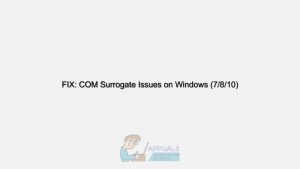
Finally, some additional information that can help fix problems with dllhost.exe if the problem has not been fixed so far:
- Scan your computer for malware using tools like AdwCleaner (as well as using your antivirus).
- The dllhost.exe file itself is usually not a virus (but malware that uses COM Surrogate can cause problems with it). However, if you have doubts, make sure that the process file is in C: \ Windows \ System32 \ (right click on the process in the task manager – open the file location), and has a Microsoft digital signature (right click on the file – properties).
- Try to check the integrity of Windows system files.
- Try to disable DEP for dllhost.exe (only for 32-bit systems): go to Control Panel – System (or right-click on “This computer” – “Properties”), on the left, select “Additional system settings”, on the “Advanced” tab in the “Performance” section, click “Parameters” and open the “Data Prevention” tab. Select “Enable DEP for all programs and services except those selected below,” click the “Add” button and specify the path to the file C: \ Windows \ System32 \ dllhost.exe. Apply the settings and restart the computer.
And finally, if nothing has helped, and you have Windows 10, you can try resetting the system with saving data:
https://devblogs.microsoft.com/oldnewthing/20090212-00/?p=19173

