Fix Windows Has Detected An Ip Address Conflict Windows 10 Problem
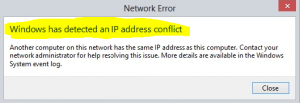
Table of Contents
Windows has detected an ip address conflict?
IP addresses identify computers on a network and are distributed over the Wi-Fi router.
However, this distribution does not always occur correctly. There are cases where the same protocol can be assigned to more than one machine.
Be it a computer or a cell, generating what is called an “IP conflict”.
Check out what to do when the windows have detected an ip address conflict on the network.
One of the most common situations of conflict occurs when the computer is connected via cable to the router, and the device is restarted.
Sometimes, after restarting, a previously assigned IP may be granted to another device on the network, such as a smartphone that connected via Wi-Fi.
Find the cause of the IP address conflict
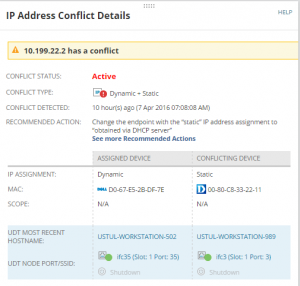 And now, we will eliminate the error by the example of a computer where the Windows 7 operating system is installed. With other operating systems (XP, Vista, “eight”) it becomes identical.
And now, we will eliminate the error by the example of a computer where the Windows 7 operating system is installed. With other operating systems (XP, Vista, “eight”) it becomes identical.
Abbreviations to be applied: “PKM” – right mouse button, “LMB” – left mouse button.
Right-click on the indicator that shows the status of the network connection and select “ Network and Sharing Center,” click on it with the LMB.
Here, in the left menu, click on “Change adapter settings.“
This window displays the network adapters of your PC. Right-click on “Local Area Connection” and select “Properties,” then “Details.”
We look at the previously assigned or assigned automatic IP-address – here it is repeated, it is necessary to change it to another one.
If you have a regular network (for example, in an apartment), I think there is nothing to worry about, and you can fix everything yourself.
But, if you are at work, in some office and you have a system administrator – try to start to contact him before you start doing amateur activities.
On the “Information about the network connection” click “Close” and in the “Local Area Connection” click “Properties.”
Select “Internet Protocol TCP / IPv4″ and click on it twice with the LMB.
In order to show you everything visually, I deliberately provoked the “Windows IP Address Conflict” on my home network.
I have a D-LINK DIR-615 router installed in my apartment, IP addresses are distributed to 2 computers, a tablet, a smartphone, and 2 laptops.
As a rule, the router begins to distribute addresses from the lowest and further, on increasing.
And since the router has a local IP of 192.168.0.1, therefore, the address pool starts at 192.168.0.2 and ends at 192.168.0.255.
I intentionally manually registered the IP address 192.168.0.4 on one of the computers and included it last.
Naturally, the remaining devices were included in advance.
As expected, I did not get access to the Internet, because the IP address 192.168.0.4 was already assigned to another device automatically.
This error most often appears when connecting to a router (to a local network) at home, or somewhere at work.
An error means that your computer is trying to obtain an IP address that is already used by another device on the network. Therefore, there is a conflict of IP addresses.
The error is actually rare, since by default the router automatically distributes IP addresses. And there can be no conflict.
But, even if the router distributes the IP automatically (the DHCP server is responsible for this), and you for some reason have registered a static IP address on the computer.
That is already occupied by another device, the error “Windows IP address conflict detected” appears.
An important point! If you encounter this problem not at home, but somewhere at work, then I do not advise you to change any settings yourself.
It is better to turn to someone who is responsible for the work of this network.
Well, a few tips before you go to the settings:
- First, you just need to restart the router and computer.
- If the Internet is connected directly to the computer (without a router), then you can try to disconnect the network cable and connect back. If this does not help, then contact the support of your provider. Most likely the IP address conflict arose through their fault.
- In the “Network adapters” window you can try to disconnect the adapter “Network connection.” In Windows 10, it is called “Ethernet.” And turn it back on.
If all this does not help, you need to check the IP settings for the network adapter.
There are two options: set automatic retrieval of addresses, and if this does not help, then register static addresses.
How to fix an error with IP address conflict in Windows 10, 8, 7, XP
Go to the “Network and Sharing Center” and go to “Changing adapter adapters.”
Next, right-click on the adapter “Network Connection,” or “Ethernet” and open the “Properties.”
Click on “IP version 4 (TCP / IPv4)”, then click on the “Properties” button. If you have any parameters set there, then set automatic retrieval of IP and DNS. Like this:
Reboot the computer. If after that the Internet did not work, or you had an automatic receipt there initially, you can try to set the necessary parameters manually.
Static IP Addresses: As a Solution to Conflict
Personally, I am against static IP addresses. It is better to set automatic receipt on all devices. And then sooner or later, the error will come out again.
But if you need to solve this problem urgently, then the option with static addresses can come in handy.
Open the settings as I showed above. Only instead of automatic settings, put the switch next to “Use the following IP-address.”
And then we need to register the IP address itself, the subnet mask and the main gateway.
- IP-address – here you need to specify the address that our computer will receive from the router. You must first find out the IP address of the router. Most likely, this is 192.168.1.1, or 192.168.0.1. Then, change the last digit. It is advisable to register above 100. For example: if my router has an IP address 192.168.1.1, then I prescribe 192.168.1.110.
- Subnet mask – will be registered automatically.
- The default gateway is the IP address of the router. In my case, this is 192.168.1.1.
- DNS addresses can register: 8.8.8.8 / 8.8.4.4
It’s rare, but IP conflicts may also indicate that someone is trying to hack into your network by pretending to be you, through the same IP.
To be wary of this, you should first discard other possibilities, such as a misconfigured router or unruly users.
If you feel that you are in real danger, change the router password immediately or contact your network administrator.

