[FIXED] Why my Twitch stream won’t load on mobile?
The Twitch streaming mobile application may not work if you are using an outdated version or you have set the wrong date & time settings of your phone/device or a corrupt installation of the Twitch application. Some of the fixes to stream Twitch on the mobile again include restarting your phone device or router, updating Twitch to the latest application version, changing the quality of the Twitch stream or the time and date settings in your mobile device. Each of the solutions can be found in detail in this article below.
When Twitch won’t load on the mobile, a few of issues that are reported on Android or iOS mobile platforms include:
- Error while launching the Twitch application.
- The application does not launch or the streams won’t load.
- The application gets loaded but with a black screen and flashing play button
- Chat functionality or VODs are giving errors.
- Streams loaded but with many stutters, and then the application got crashed.
If you are facing any issues like the above mentioned, start by checking to see if Twitch is up and running and make sure the Operating System of your phone/device is up to date. Below are 5 other ways of streaming Twitch on your mobile device.
Table of Contents
Twitch Stream Won’t load On Mobile Fixed
Restart Your Phone / Device and Router
The issue can be a temporary glitch of communication or application modules of your device which can be cleared by restarting the device. To do so
- Power off device and router as well.
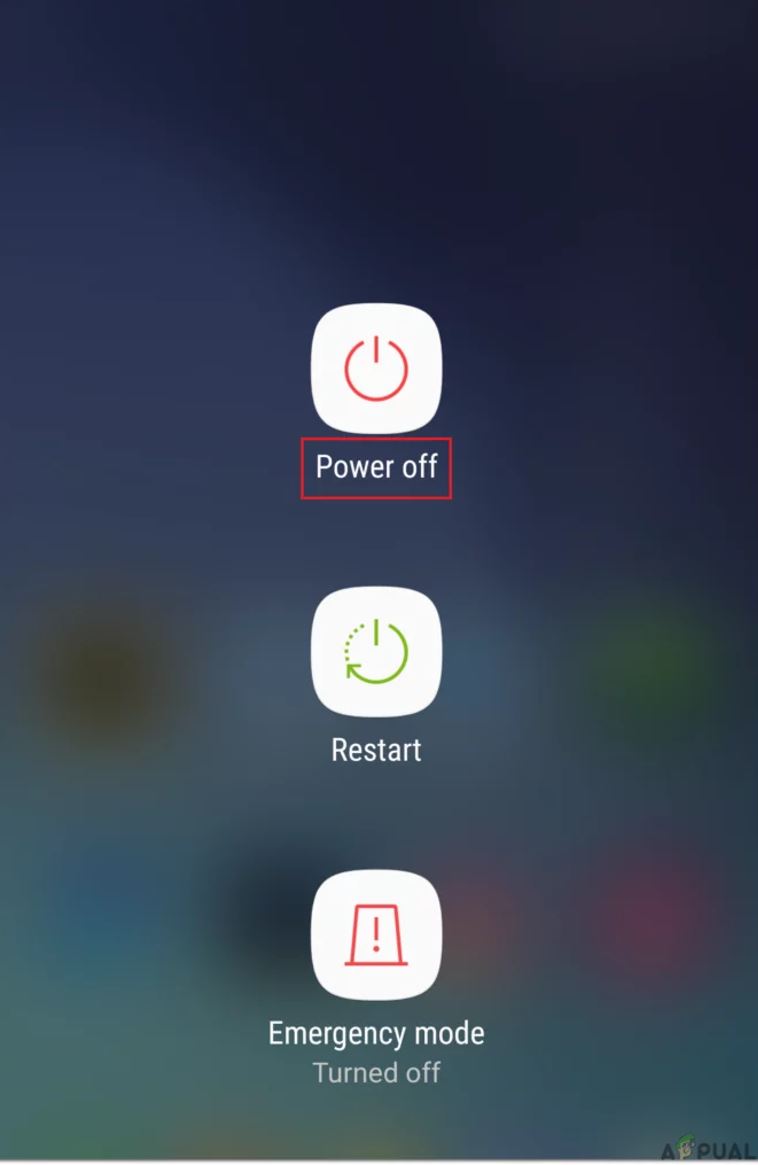
- Wait for a few moments and then try to power on your router.
- After a few more moments try to power on your device and check if the issue is resolved.
Update to the Latest Version of Twitch Application
Like many other applications, the Twitch application is also updated regularly to patch bugs and cope up with technological advancements. The Twitch application may stop working if it is not updated to the latest build. that may lead to compatibility issues between the application and OS of the device. So updating the application to the latest build may resolve the issue. For example, the Android version of the Twitch application can be updated by :
- Open the Google Play Store on an Android phone and open its menu from the screen’s top left-hand side.
- Within the menu select My Apps & Games and then go to the Installed tab.
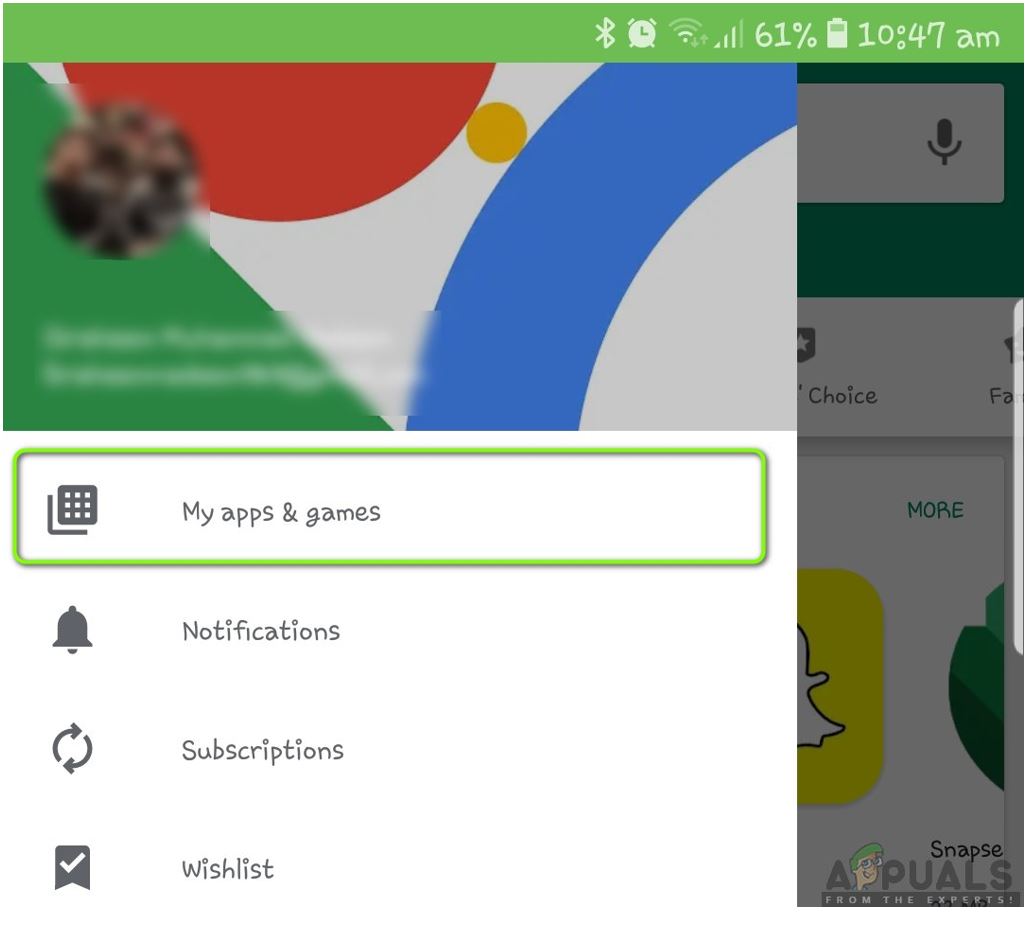
- Now click on the Twitch application icon and then tap on the Update button.
![]()
- Once the Twitch application is updated, relaunch to check if the issue is fixed.
- If not try to restart the device and then check if the issue is fixed.
Change the Quality of the Twitch Stream
The Twitch application has a bug where the Twitch Stream quality is by default set to “Auto” due to which the application may stutter and stop work properly. As a workaround try to change the Twitch stream’s quality other than the Auto quality. In order to fix the ‘twitch stream won’t load on mobile’ follow the instructions below.
- Launch the application and open a stream of your choice.
- Now select the gear icon and select Audio Only which will make the stream that you are interested in audio-only mode.
- Tap again on the gear icon and select the Video quality button i.e. 1080, 720, etc.
![]()
- Then check if the application is not showing up any errors.
Change the Date and Time of Your Device to Automatic
Almost all of the applications check the date and time of the device to perform certain actions. So the Twitch application will not work properly if the date and time settings are not correct. To fix the issue try to change device date and time settings to Automatic. To do so :
- Open your Phone’s Settings and select General.
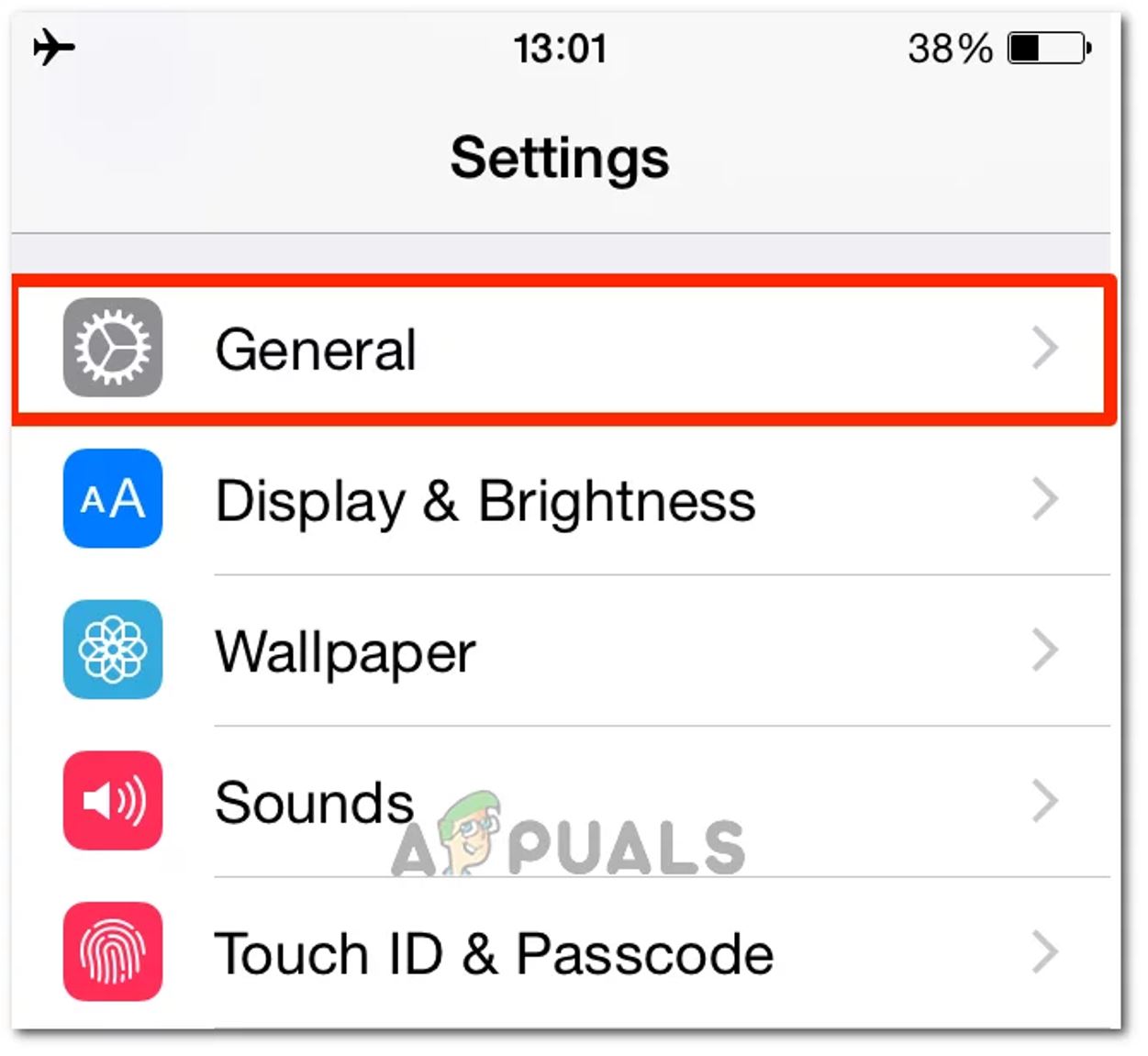
- Open Date & Time settings and by sliding the slider to the ON position set it to Automatic.
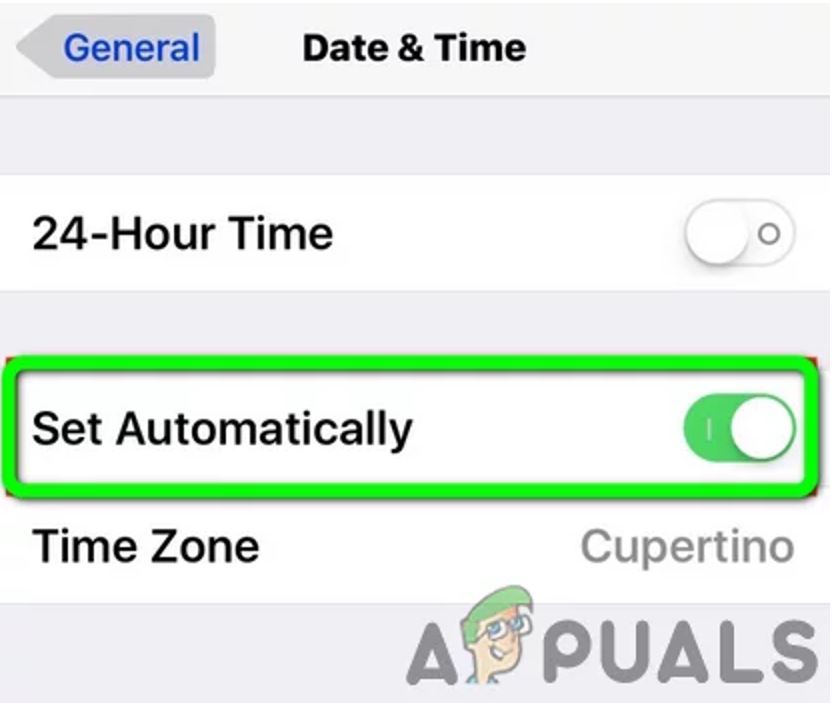
Use the Current released version of the Twitch Application
The beta program of any application helps the development team to test the application for any defects before releasing it. You may face an error if you are using the beta version of Twitch which may contain few unstable modules. So using a stable version may solve the problem. For that :
- Open the Google Play Store on an Android device and then touch the menu from the top left-hand corner of the screen.
- From the menu shown, select “My Apps & Games” and look for the Installed tab.
- Now open the Twitch application and scroll down to find the heading that says “You’re a Beta Tester”.
- Under the option choose the “Leave” button and confirm to leave the Beta program.
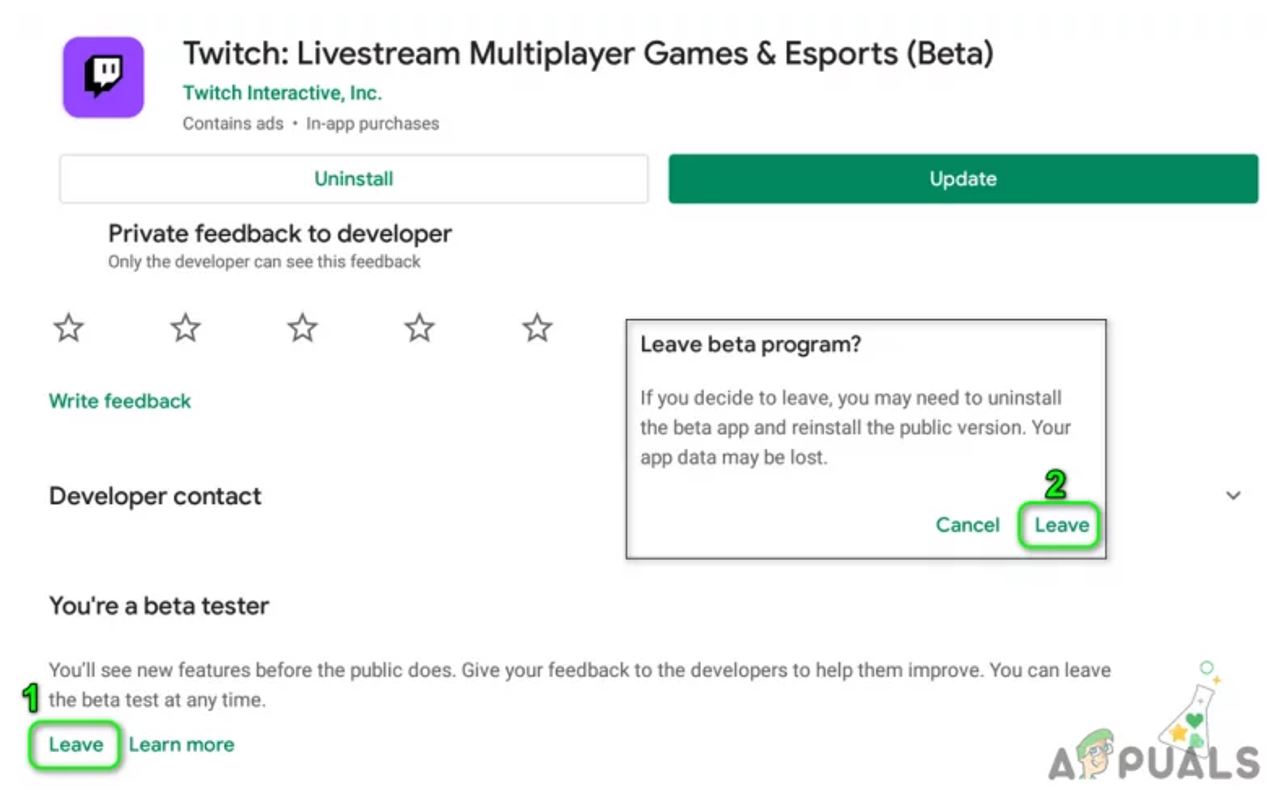
- Restart the device to check if the issue is fixed.
Reinstall the Twitch Application
The Twitch application will not work if its installation is corrupt. Try to reinstall the Twitch application may fix the issue. For that
- Open Android phone’s Settings and select “Apps” or “Application Manager”.
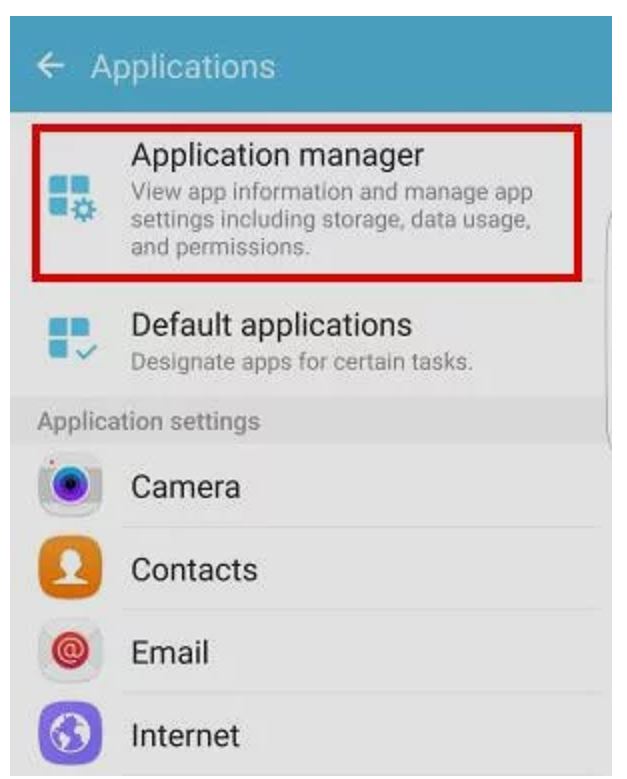
- Select the Twitch application and then tap on the “Force Stop” button.
- Open Storage and tap on Clear Cache.
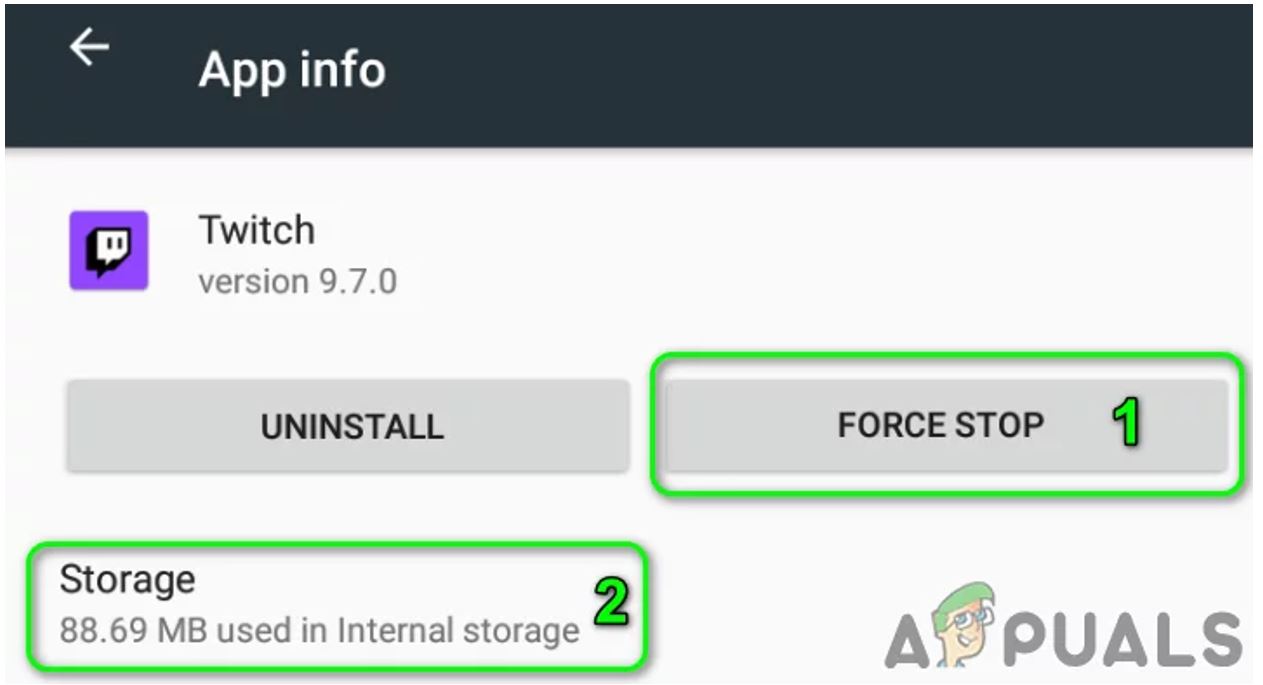
- Tap the “Clear Data” & “Clear Cache” button and check if the Twitch application is working fine or not.
- If the issue is still not fixed hit on the back button and click on the “Uninstall” button.
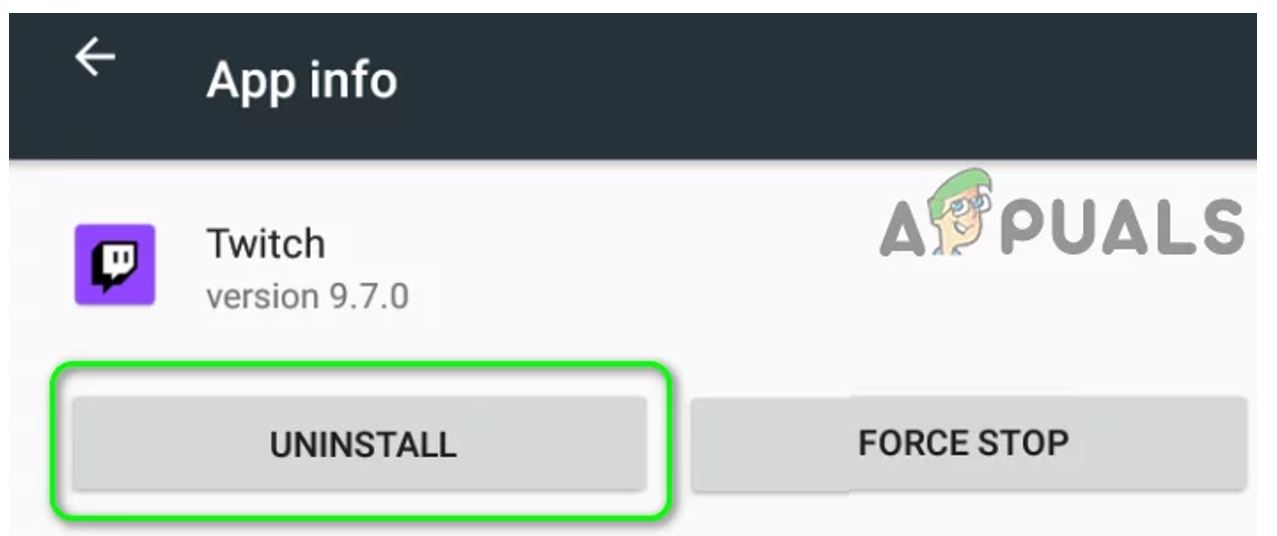
- Confirm to Uninstall the Twitch application and restart the device.
- After restarting the device install the Twitch application, and hopefully, the application will start operating normally.
Other Twitch Errors you may be experiencing include:


Comments are closed.