SSL Connection Error Android Browser [Solved]
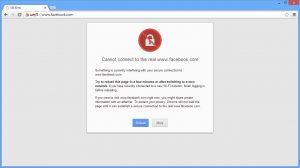 The SSL connection function is very important for the correct use of sites, especially for institutions that are actively working with finance.
The SSL connection function is very important for the correct use of sites, especially for institutions that are actively working with finance.
This security protocol fully protects all data transmitted by the client to the server and vice versa.
This connection operates according to the encryption principle, all information that is prepared for transmission between the user and the server is encrypted with a certain key.
Only the server and your browser possess this key, after which the data is sent securely and decrypted in the user’s system. This approach ensures that your data, even if intercepted, will be protected.
Usually, SSL certificates are acquired by institutions selling services, products, or engaged in online banking/advertising.
Since the current connection is used to exchange important information, you should be especially careful when working with such sites where an SSL error occurs.
It is also not uncommon that the cause of the problem lies not at all in the questionable security of the site but in the wrong settings or malfunctions of the user’s applications.
Table of Contents
SSL Connection Error Android Browser
Causes of an SSL Error![Causes of an SSL Error]()
A common mistake that cannot be fixed is the purchase of a certificate for a site from a supplier who does not have these credentials or the complete absence of a root certificate.
It all depends on the site owner, and you are unlikely to be able to influence this connection.
Other causes of the error are repairable, as they are caused by a malfunction of applications installed on your computer or a failure of the system settings. SSL key errors:
- Connection is blocked by an external FrameWall or antivirus scanner ;
- The reason is incorrect browser settings;
- The time and date set on the computer failed;
- Computer virus infection.
SSL error recovery
First of all, you should make sure that the problem is on your part. To do this, go to the site from another browser, better than the device. If the error persists, there is a high probability of a problem with the server side.
If the problem is in all browsers of one device, and on other platforms, it is not, then you should check the antivirus and date/time settings.
#1. Antivirus setting
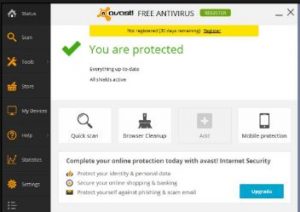
Most of these applications include the function of protecting your Internet connection from infection by unscrupulous sites.
The application requires a scan of the connection, information about the site and the transmitted data.
Such intervention by the browser can be interpreted as intercepting traffic, which is why an error occurs.
To fix the problem, remove the scan of SSL or HTTPS connections in the anti-virus settings.
This is done in a similar way in all applications, consider the example of Avast Internet Security:
- Open the main program window;
- Go to the “Settings” tab;
- Next, click on the tab “Active Protection”;
- Select the “Basic Settings” menu;
- Uncheck the “Enable HTTPS scanning” checkbox.
It is likely that the changes will take effect after the computer is restarted, but at least it will be necessary to restart the browser.
#2. Browser Setup
Excessive security can also be harmful, and this problem shows if it is covered in the browser. The solution will be to lower the security level in the browser. Consider the example of Google Chrome:
- Go to your browser settings;
- Then at the very bottom, click on “Show advanced settings”;
- Find the “Network” column and click on the button;
- In the “Security” tab, set the level of reliability to “Medium”;
- Next, in the “Privacy” tab, move the slider to the “Medium” position.
- Go to the “Contents” section;
- In the “Certificates” column, click on the “Clear SSL” button.
After all these actions, the browser must be completely restarted and again try to go to the desired site where the error was observed.
Change time and date settings
The inconsistency of this setting can also be perceived as a potential danger and, accordingly, blocked by the browser due to the presence of suspicions about SSL failures.
The problem is solved quite simply, and you just need to set these settings correctly. Consider the standard case:
- Click on time in the lower right corner of the screen;
- Next, click on the link “Change date and time settings”;
- Often the problem is in the wrong time zone, so you should click on the “Change time zone” button;
- Select your city/country, if it is not listed, set any country with the correct time offset;
- In the tab “Time on the Internet” click on “Change settings” and “Update now.”
For cases when the time change is made spontaneously, and it gets lost with a certain frequency, we suggest studying a detailed article on this topic. To do this, click on the link above.
#3. Cleaning the system from viruses
Usually, there are viruses that cause additional banner ads in your browser. Now the problem is widespread and is gaining momentum, so you should pay attention to it.
The error is caused due to an attempt by the virus to scan the site and add additional advertising.
The problem is solved easily with the help of the Malwarebytes Anti-Malware application, which will automatically fix everything.
There are more complex situations, and the solution described here.
It should also be noted that the SSL error is not a sentence to the site; you can successfully enter it only at your own peril and risk.
If you completely trust the resource, you can do this by clicking on the “Advanced” link after the text of the error and selecting “Go to the site anyway.”
In order to prevent a similar problem from occurring on the current site in the future, you can add the certificate to the trusted list in the browser.
Among other things, the cause of the error may simply be a wrong link to the site, and some resources use a secure connection for registered users and the usual for guests.
In this case, you should simply replace https with http in the site address.
If you still have questions on the topic “How to fix the SSL error in the browser?”, You can ask them in the comments.


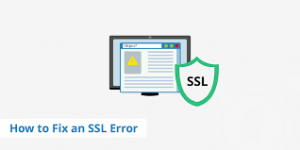
[…] as it slips into the user’s system, it starts modifying the browser settings only to generate more annoying ads and pop-up windows on the […]
[…] it is recommended to take a guaranteed working flash drive, a new, blank […]