How to fix ERR_SPDY_INADEQUATE_TRANSPORT_SECURITY
Google Chrome’s how to fix ERR_SPDY_INADEQUATE_TRANSPORT_SECURITY error is stating that This webpage is not available. This error is a browser-specific error and only affects Google Chrome users only. “ERR_SPDY_INADEQUATE_TRANSPORT_SECURITY” often occurs while trying to visit pages related to Google i.e. YouTube, Gmail, etc. but it also can occur on other web pages that are not related to Google. Generally changing your browser or cleaning the cache and DNS fixes this error.
SPDY is an open-specification networking protocol developed primarily by Google for transporting web content. SPDY protocol mainly manipulates HTTP traffic to improve web security and reduce web page load latency. Some key benefits of SPDY include:
- Lower bandwidth usage
- Improved performance
- Better User Experience (UX)
SPDY modifies web traffic and data as it leaves the server, keeping the bandwidth utilization optimized in the process. This results in a faster experience for users and helps to solve some common problems associated with HTTP traffic.
Table of Contents
ERR_SPDY_INADEQUATE_TRANSPORT_SECURITY Solutions
Changing the Browser
It most simple and effective solution is to try using a different browser such as Safari, Edge or Firefox. This error only appears on Chrome. However if you still wish to continue using Chrome, try and follow the solutions outlined below to reset the setting in browser.
Update and Restart Your Browser
A first step to resolve the message is to update and restart your browser. This might sound to be a simple one but sometimes that is all required to make the error message go away and give you access to the site.
To do so, simply exit out of your browser, re-open it, and try to access the same webpage.
If one still faces the error after restarting the browser, it may need to be updated. To check if the Chrome browser is updated or not :
- Click on the three vertical dots at the upper right-hand corner of the browser.
- Go to Help and then select the About Google Chrome option.
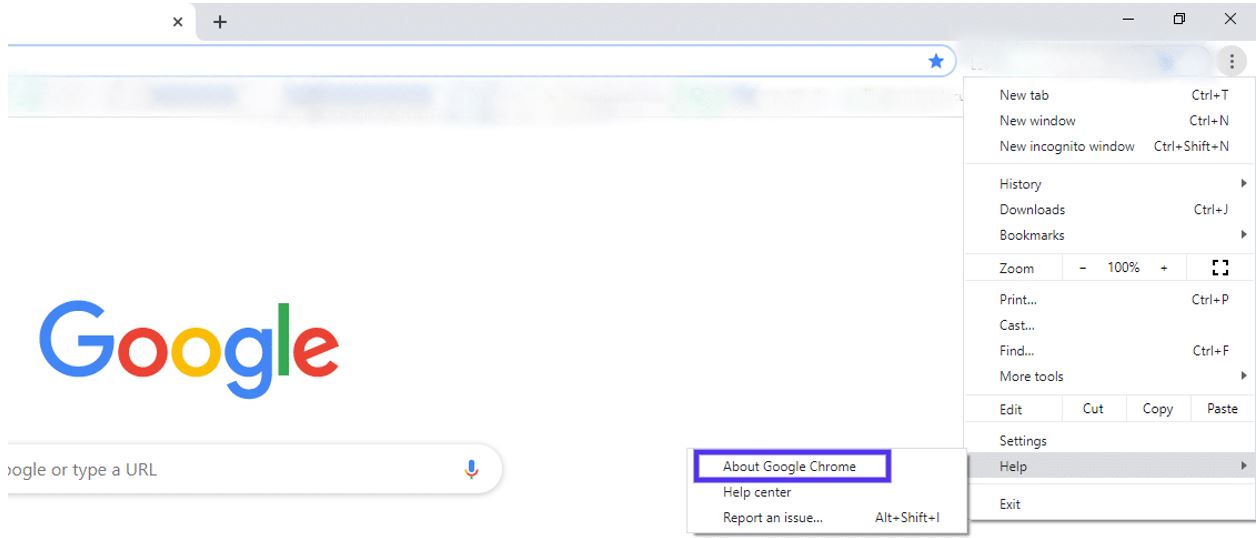
- This brings to the ‘about’ page where Chrome will let you know the current version and will start updating the browser if the latest updates are available.
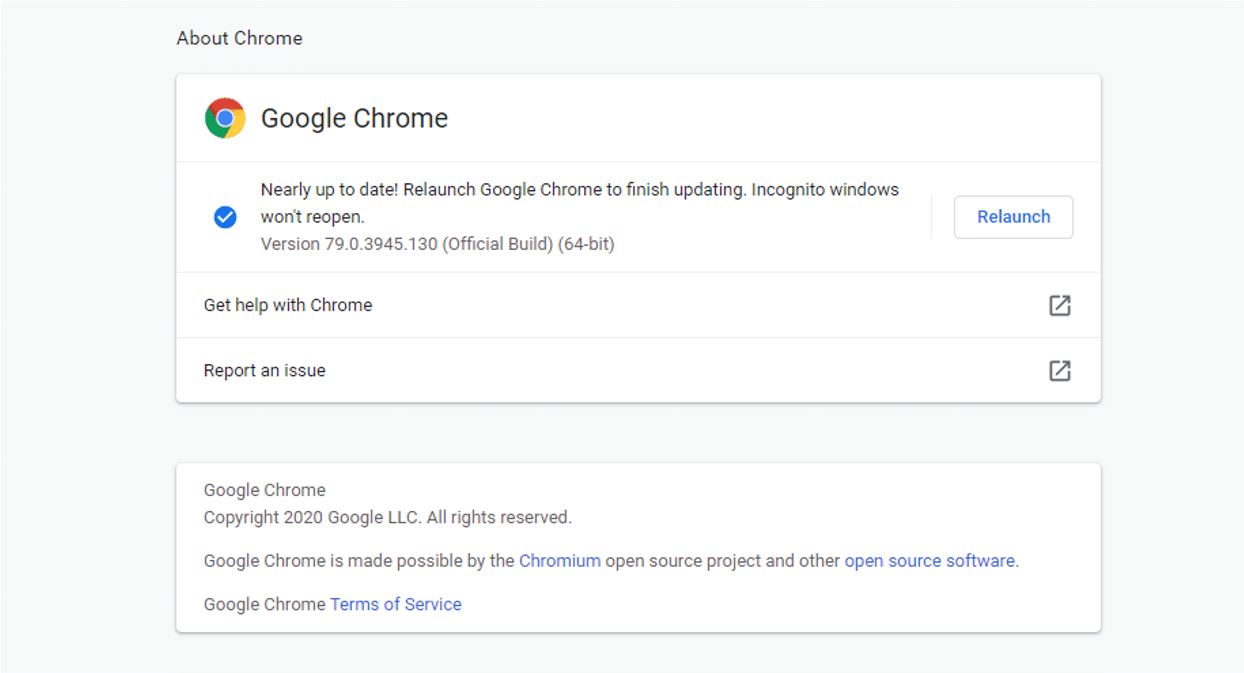
- After process completion, hit on the “Relaunch” button.
Try to visit the site again to see if the issue is resolved to improve your user experience.
Google Chrome’s Incognito Mode
Another method can be to use Google Chrome in ‘Incognito’ mode. To do so :
- Select the browser menu and select New incognito window
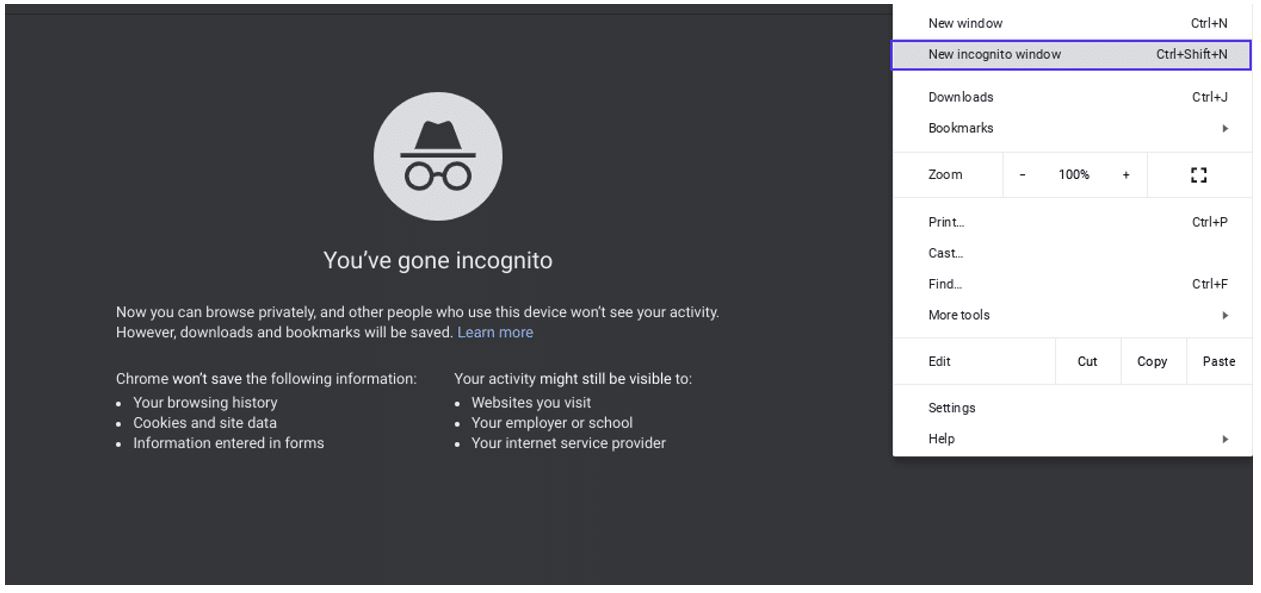
- As a shortcut one can use Ctrl + Shift + N from the keyboard.
In the incognito mode try to access the same site to see if that fixes the issue.
Clear Browser’s Web Cache
The next method is to clean out the browser’s web cache. To do this
- Click on the three vertical dots at the upper right-hand corner of the browser.
- Go to Settings in Chrome
- Scroll down and select the Advanced link at the bottom of the page.
- This will further open the menu with more settings.
- Select Clear browsing data.
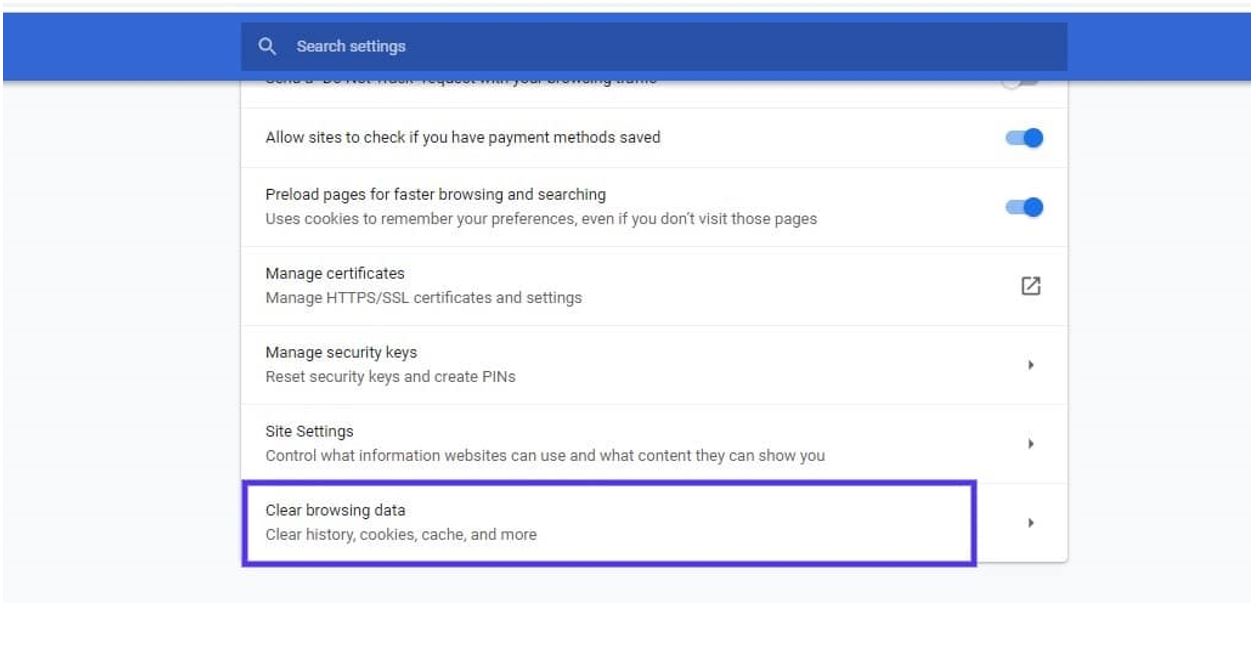
- The new window will open with two tabs at the top which are Basic and Advanced.
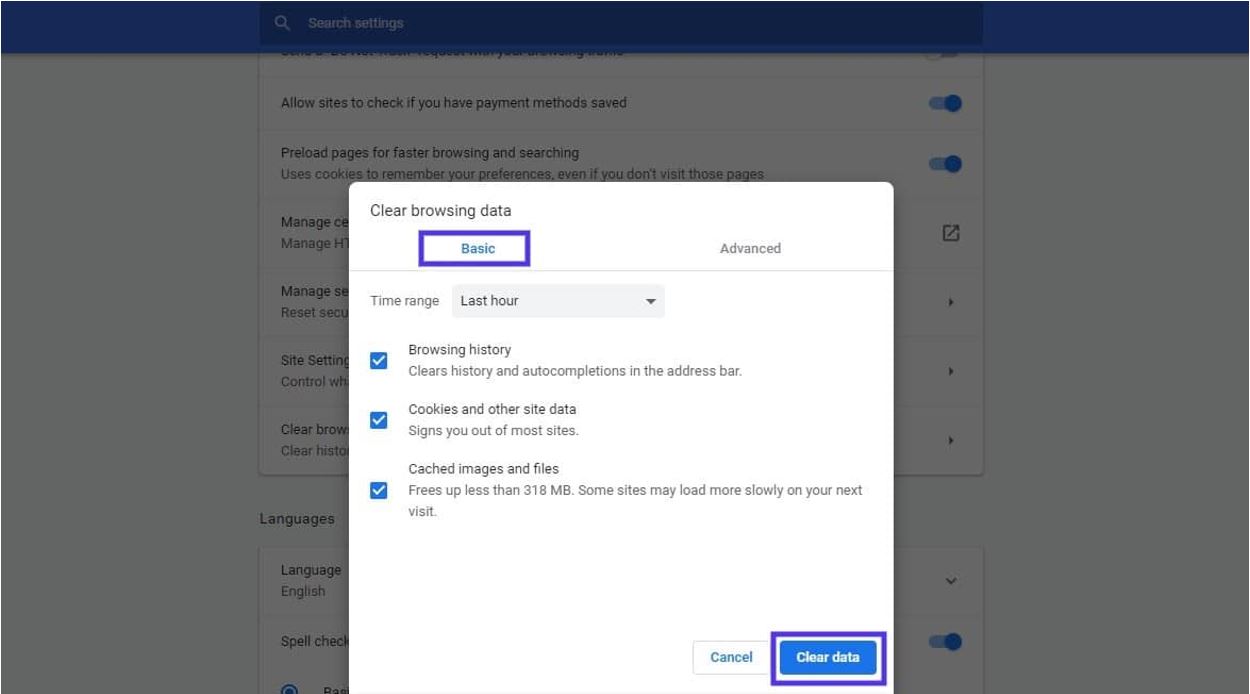
- On the Basic tab simply select the Clear data option at the bottom right-hand corner of the window.
After the process completion simply restart the browser and check if the error still prevails.
Flush the SPDY Pockets
Another way to resolve the ERR_SPDY_INADEQUATE_TRANSPORT_SECURITY is by flushing the ‘SPDY pockets’. To do this:
- Open Chrome and type or copy and paste the below into the URL bar
chrome://net-internals/#events&q=type:SPDY_SESSION%20is:active and hit Enter.
- This will bring to a page of SPDY settings in Google Chrome
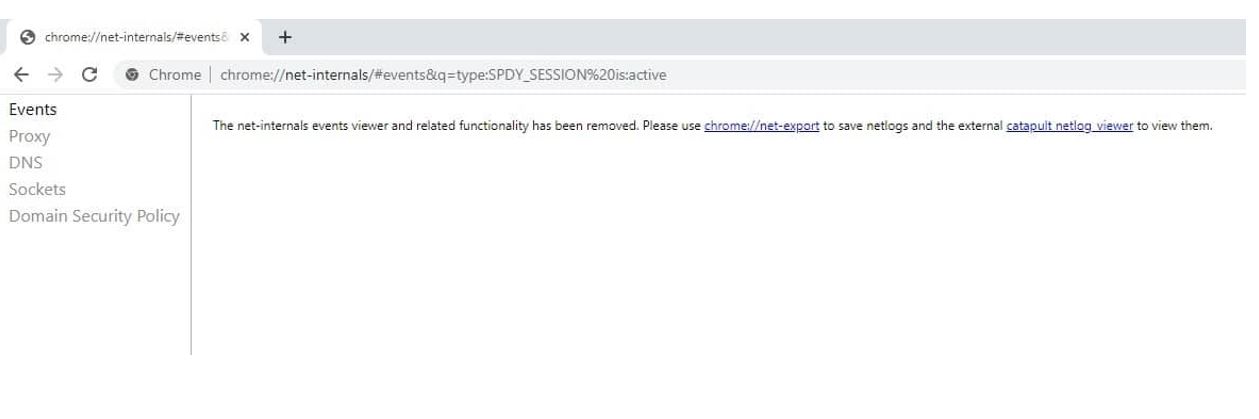
- Click on the Sockets option from the left-hand side navigation panel.
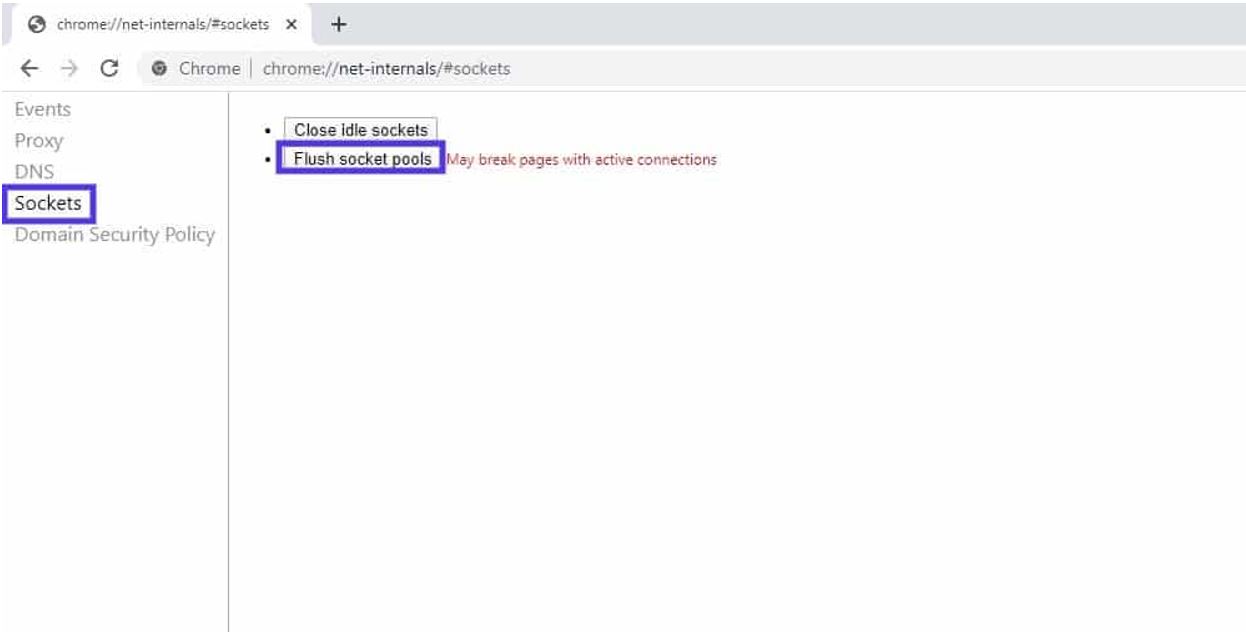
- After that click on the Flush sockets pool button.
Try to visit the same site again to see if the problem is resolved or not.
Clean the DNS values and Renew the IP
If none of the above methods and still getting the fix ERR_SPDY_INADEQUATE_TRANSPORT_SECURITY message, the issue may be with the Domain Name System (DNS). To flush your DNS :
- Open the command prompt by clicking on the Start menu, and type “Command Prompt” into the search bar. Select Run as administrator from the options.
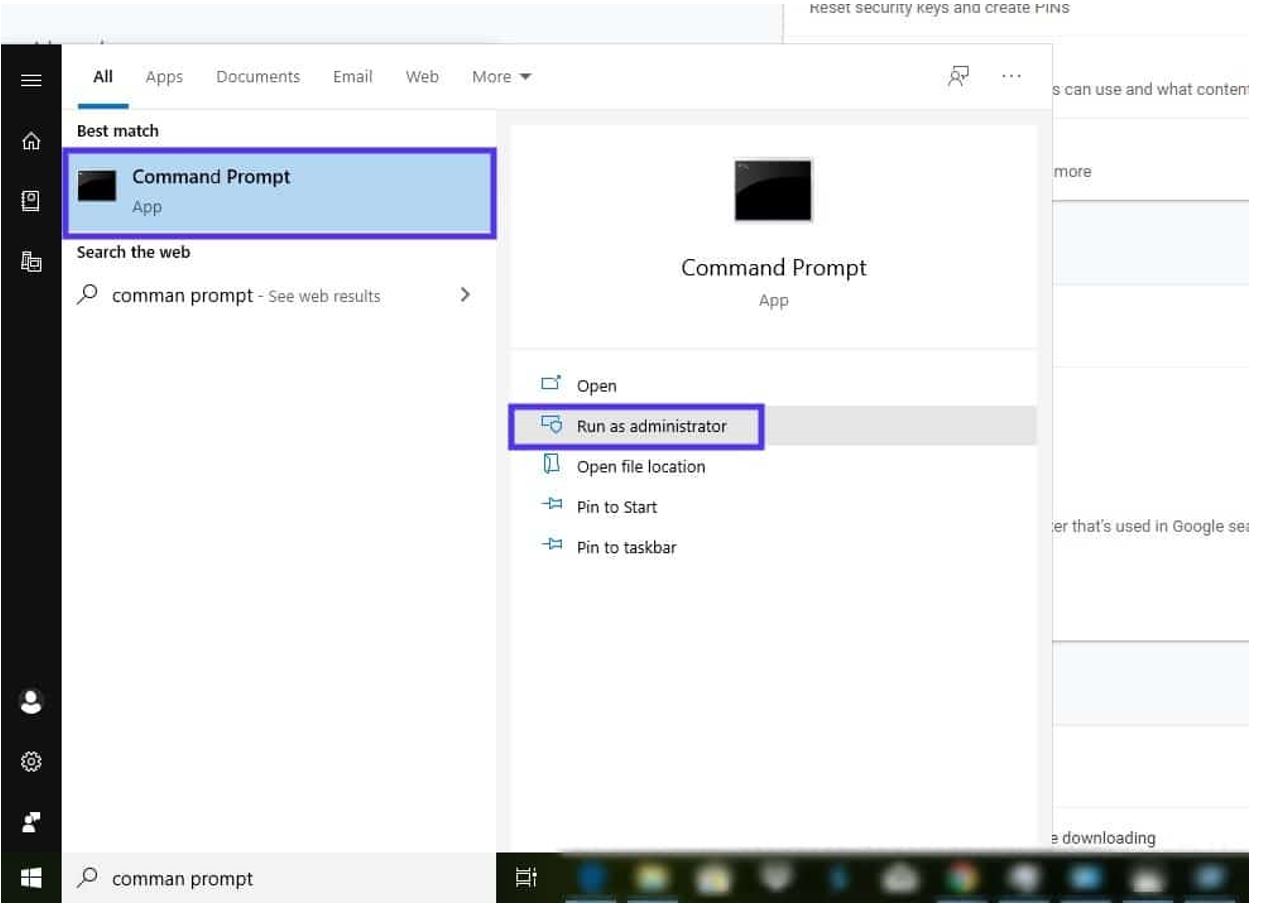
- Once the command prompt runs these commands one at a time by pressing the Enter key after typing in each command.
- ipconfig /flushdns
- ipconfig /registerdns
- ipconfig /release
- ipconfig /renew
Once all of the commands are executed restart the browser and try to visit the same site once more to verify that the problem has been resolved.


Comments are closed.