Error 105 How To Fix Err_name_not_resolved
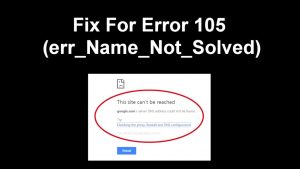 “The web page is unavailable” – such an inscription in the browser window was seen, probably, by many PC users, as well as Android smartphones and tablets.
“The web page is unavailable” – such an inscription in the browser window was seen, probably, by many PC users, as well as Android smartphones and tablets.
At the same time, the inscription “err_name_not_resolved” was visible from below. How to fix the error? Read on.
Table of Contents
Nature of occurrence
Error 105 or “net: ERR_NAME_NOT_RESOLVED” indicates that the system cannot resolve the DNS address of the server that the user requests.
This is caused by the incorrect operation of DNS services, both on your computer and on the server.
That is, the cause of the problems can be both on your site and on the site server, which you cannot access.
In addition, “errnamenotresolved” can only come out in certain programs or browsers, and other applications that use a network connection can work without failures.
What you need to do first
Do not immediately dig into the settings or write to the technical support service.
Such problems are sometimes solved by one or two simple actions that must be performed first, and only then, if they did not help, resort to more serious ways.
Restart computer
Perhaps the error “net: ERR_NAME_NOT_RESOLVED” occurred by chance. A normal reboot can fix everything.
Reboot modem or router
The problem may be with the router, which for some reason has failed, its reboot, perhaps, will remove the error.
Web pages
Check whether all sites can not download the browser, or only one or several.
They may be any work, because of which they are inaccessible, so it may not be on your computer.
Different devices
Check if all devices get this error. If both phones and computers refuse to load web pages.
Then it is quite possible that the matter is in the provider or the router, and not in the devices themselves.
Browser
Try to log in from different browsers. The error can be issued only on one. If this is the case, then you can simply try reinstalling the non-working browser.
Browser cache
Clear your browser cache. Such an action can also solve the problem.
Ways to solve the problem
If the above steps did not help, then you will have to proceed to more serious solutions that can correct the error “net: ERR_NAME_NOT_RESOLVED.”
DNS client
It is worth making sure that the DNS client is running because it is responsible for the successful connection to the servers with which the problem just occurred.
We go to the list of services (first “My Computer” or “This Computer,” then “Management,” “Services and Applications,” “Services”).
If the DNS client service is stopped, then double click on it, start and set the “Automatic” startup type.
Click “OK.”
Clearing DNS Cache
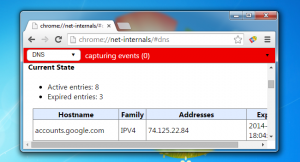 This cache may contain outdated IP of various sites, which is why the computer accesses them and cannot get to the site itself, which changed the IP address.
This cache may contain outdated IP of various sites, which is why the computer accesses them and cannot get to the site itself, which changed the IP address.
Perhaps, after clearing the DNS cache itself, the error will disappear.
By itself, clearing this cache does not lead to anything bad, and sometimes solves a number of problems associated with the DNS server, including this one.
- Open the command prompt with administrator rights (in the search we drive in “Command runoff,” click on the icon with the right mouse button, select the appropriate button).
- We write the command ipconfig /flushdns, gain “Enter.”
- Reboot the computer.
If the action did not work: the error is still present – go ahead.
IP address
Updating the IP address helps get rid of the headaches associated with network connections. Perhaps it will help and get rid of the error “net :: ERR_NAME_NOT_RESOLVED.”
In the command line, opened in the same way, type two commands in turn:
- ipconfig / release
- ipconfig / renew
The computer should restart again.
Change the used DNS server
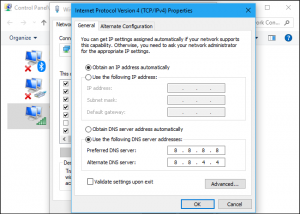 You can resort to the services of Google Public DNS. Google’s servers, according to the developers.
You can resort to the services of Google Public DNS. Google’s servers, according to the developers.
Speed up the loading of web pages, but for us, they are mainly an alternative to previous DNS servers that may be causing problems.
- Open the list of connections (right click on the “Start” button, “Network connections”).
- We click PKM on the active connection and select the item “Properties.”
- Select “Internet Protocol Version 4 (TCP / IPv4).
- We put a marker on “Use the following addresses of DNS servers.”
- We drive in “8.8.8.8” in the preferred, “8.8.4.4” in the alternative.
- Save all changes.
- Again, clear the DNS cache, as described above.
- Reboot the computer.
Reset TCP / IP protocol settings
The action, allowing to correct this and some more errors in work of the Internet. It is very easy to accomplish with a utility from Microsoft.
Antivirus
Avast software is known for sometimes causing such a network problem. In this case, to correct the error “net: ERR_NAME_NOT_RESOLVED.
” you need to completely remove it and then restore it in a newer version”
Before recovery, it is worth clearing the system of unnecessary remaining files, for example, using the CCleaner program.
Antivirus check
The reason may be malware on your computer. You can detect and remove it with the help of a good antivirus program, for example, Kaspersky.
Temporary disabling of antivirus or firewall
Finally, this solution to the problem. These types of software can often prevent the computer from connecting to the network for security reasons.
It is worth trying to turn them off for a short time to make sure that it is not them, or, on the contrary, it is because of them that the error “err_name_not_resolved” occurs.
Here are all the basic methods that allow you to “fix” the error “net: ERR_NAME_NOT_RESOLVED.
“One of them probably should help you. The main thing is to perform the proposed actions accurately and in the correct sequence. Everyone encountered such a mistake, but almost everyone got rid of it later.

