Dns Probe Finished No Internet Windows 10 [Fixed]
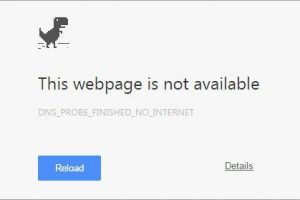 The DNS server acts as a link between the computer and the hosting of the resources accessed by the user.
The DNS server acts as a link between the computer and the hosting of the resources accessed by the user.
DNS probe finished no Internet is an error in the connection to the server, the message says that the client could not convert the address or it is not available.
Table of Contents
The cause of the error DNS probe finished no Internet
The lack of a response from the DNS will seriously alarm any PC user, as this may indicate various, including quite serious, problems with the system.
This situation can be provoked on the client side, which happens quite often, and the server.
Often, accessing a specific address causes an error, and the rest work correctly. It is logical that the problem is in the site server since your PC remains operational.
The reason, most likely, is in carrying out repair work with incorrect redirection, work in the core of the site. Transfer to another address, both DNS and domain.
It is possible to block DNS from certain countries, although this approach is rarely used.
When the problem is on the part of the resource, the only solution is to expect the site to be fixed.
This is usually done fairly quickly. To quickly see the change in the structure of the pages, you need to clear the cache.
So before the new access to the site should be in the console with appropriate rights to add the command ipconfig / flushdns.
Often the cause of various problems with connecting to the network becomes a Wi-Fi router.
Try resetting the settings to factory settings or a more conservative solution, de-energize it for 10-15 minutes.
A similar action can be carried out for a wired connection. Try connecting to the server again.
Using the system method to reboot the network adapter, and with it, you can use the PC.
The cause of failure may be in the DNS itself, failures in the client or the system.
DNS probe finished no Internet – how to fix?
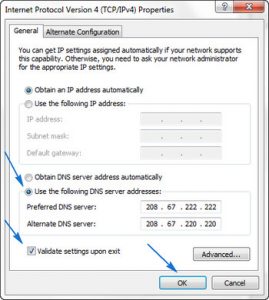 DNS probe finished a problem with the DNS itself may cause no Internet Windows.
DNS probe finished a problem with the DNS itself may cause no Internet Windows.
Today, many providers use the DHCP protocol to get settings or set a constant.
You can try to replace the address with another one, for example, a public Google Public DNS.
It uses modern page load acceleration algorithms, is always available and supports caching.
Also introduced protection against various kinds of Internet attacks on IP.
It should be borne in mind that the server is located at a certain distance from the client, so there may be a certain delay. There are alternative public addresses, and you can use them.
The development of Internet technologies provokes new problems. Thus, the expansion of the media component.
The upgrading of programming languages and the expansion of their capabilities allows us to turn previously static pages into dynamic ones. Such technologies are developing more and more, and heavy content can trigger DNS overload.
In mild cases, this leads to a simple suspension, with an aggravation you can observe an error.
To change the standard DNS server, do the following:
- Start and Control Panel;
- Next, select the tile “Network Control Center …”;
- Now click on “Change adapter settings”;
- PCM on the connection, which is now used and Properties;
- On the initial tab, rearrange the checkbox to the position “Use the following DNS addresses”;
- Enter the main 8.8.8.8 and minor 8.8.4.4;
- If you need to set the DNS address and for the router, you should set the preferred and alternative address in the inverse ratio.
It is likely that you will be able to find faster servers on the Internet for your region.
Client troubleshooting
If the server’s processing service is set up incorrectly in the system itself, or it is completely disabled, then it is not necessary to expect correct operation.
The situation is characterized by a complete lack of access to resources and not a partial manifestation.
The first thing you need to check the service, it could turn off the virus, the user intentionally or unknowingly, it is likely that the assembly curve is installed.
Also, certain applications running on the network can cause similar problems.
- Click on Start and Control Panel;
- Select the “Administration” tile;
- Then “Services”;
- It is necessary to find the element “DNS client,” its status should be “Running,” and the startup type is “Automatic”;
- At the same time, it is also necessary to check the operation of the DHCP client, since the result of its healthy state may be the loading of the correct DNS address if the receipt is in automatic mode;
- If the process is stopped, you should start it, double-click on the parameter and select “Start,” also add the service to the autorun;
You can make sure that the procedure is useful immediately, but it is better to clear the DNS cache and reboot the system.
If this option did not help, then you can reset the parameters using the official Microsoft Fix It solution.
Works only under Windows. Allows you to conduct a comprehensive PC diagnostics, including DNS services.
The action is quite autonomous, and you only need to download and run the utility.
An alternative option is to disable the IPv6 protocol, to eliminate the parameter you should:
- Go to the network management section, previously described;
- Now Adapter Settings;
- PCM Connection and Properties;
- Uncheck the appropriate standard.
Additional sources of problems and solutions
Next, you should check whether the antivirus or other active protection filter is interfering with the operation of the connection.
This is notified on a special tab of the main window or in the main menu. Disable security and verify DNS functionality.
It is worth making sure that the reason is not in the browser. Just run through another browser. In which case you will have to reinstall, upgrade or switch to another browser.
In the end, if the problem has not been identified, then direct fire contact the service center of the provider.
Most likely he has certain failures, and in case of emergency, they will help you to restore the network operation remotely or with the help of a wizard.
If you still have questions on the topic “DNS probe finished no Internet – how to fix the error?”, You can ask them in the comments.


[…] this last thing we do is renew the internal DNS of your computer […]