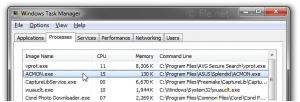How to deal with acmon.exe error
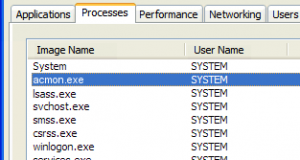
There are certain errors in a computer system that are common but there solutions are not that common.
This particularly happens when you receive a certain error and you are not sure what to do about that.
A very common error of this kind is ACMON.exe error message. Some people think that this message is never going to heal up and things would only get worsen.
This error is usually caused when your system has an outdated version of acmon.exe file. This is one of the causes which renders the computer slow. T
his is normally seen in ASUS computers. Now let us see this error in a little more detail before we discuss the possible solutions for it.
Table of Contents
What is acmon.exe?
Before we go to the solutions, we should understand the importance of acmon.exe. It is an executable component of Splendid Video Enhancement Technology by ASUS.
The basic purpose of this component is to control the color characters of the screen.
If a malware affects this file, then there is a possibility that your system would go slow or even it would stop logging in with a certain error message.
Different errors might include operation failed, bad image or something like this operation could not be started. There is no one reason for such a message.
Possible causes for the acmon.exe error:![taskman-acmon-exe]()
It could happen if you have not properly installed the software or it can also happen if the system file gets missing due to some viral attack.
Sometimes a different software could also cause the problem which is not actually malware but is not compatible with Splendid Video Enhancement Technology.
Different solutions to combat the problem:
There are many methods to deal with this problem. We are going to briefly discuss five methods that could help you get rid of this issue, precisely:
- Uninstall the ASUS Splendid Utility
- Run Disk Cleanup
- Update and Refresh all the system drivers
- Clean Windows Registry
- Reinstall the Windows Operating System
Uninstalling the ASUS Splendid Utility:
Sometimes, one software is not compatible with the machine and this could happen if you are not using an ASUS machine.
You can try uninstalling the software which would remove the acmon.exe file and possibly all the problems associated with this file. If still, the problem persists.
You might need to clean up the disk through inbuilt utilities, which is discussed in the next portion.
Sometimes, an older version of the system utility might also cause the problem. In this situation, you can update the software without uninstalling it. This could help you get rid of this acmon.exe issue.
Refreshing the drivers:
This is a common solution to many problems. Sometimes compatibility issues arise due to a faulty installed driver and acmon.exe error could also be shown up due to the same problem.
In this case, you can refresh all the drivers and check for any updates. Install the updates and let them run in a proper manner. This might be a quick solution to your problem!
Reinstall the windows operating system:
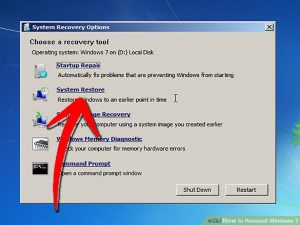
When you are done with everything and nothing is working, the last resort would be to reinstall the Windows operating system.
This is not advisable to do in the first place. First, you should try to do the easy and quick solutions, if still, the problem continues.
You can ultimately reinstall the windows. Do not forget to backup all your data before you decide to reinstall the operating system.
Reinstalling the operating system would definitely solve your problem! But first, let us look to another solution that is not quick as above mentioned solutions but might help you with acmon.exe issue without doing a full reset of your PC.
In order to save reset your operating system without losing the data, you can find a number of ways to do that.
Repairing or cleaning the Windows Registry:
This is also usable for different errors but for acmon.exe it is the most recommended solution. There are some third-party solutions that are made for the registry cleanup purposes.
You can use any of this software or manually repair the registry with the help of inbuilt utilities.
Playing around with the registry files might get complicated and that is why it is highly recommended to install a third-party application to deal with the situation.
Third-party applications would keep your original files intact and there would be less chance to mess around with the other files.
- Pick the best registry clean up tool for the registry cleanup
- Install it
- Start the scan and let it run-wait for it
- After the application is done with the scan, a list of problems would be shown, fix them all!
Step by Step guide: Running Disk Cleanup:
When we are using the same machine for a long time, there comes a time when junk files increase than the acceptable quantity.
Running the disk cleanup could rescue you from the acmon.exe issue. This solution can surely help you to get rid of the acmon.exe issue. To run the disk cleanup, you can follow these steps to clean up your computer:
- Press Win + R
- Type cleanmgr and hit enter
- Disk cleanup would automatically run up and calculate the space that could be cleaned for you
- Go through the files you want to get rid and press delete!
This error is common to ASUS users, and updating the ASUS Splendid Video Enhancement Technology could help you solve the issue.
If this issue is letting you log in to the computer, then it might not be that process intensive. In such a situation, many people ignore the issue because it does not affect the user experience to a larger level but if this issue is causing you to log in issues.
Then you would be in a bad situation because in this situation without removing the issue, you would not be able to run the PC properly!
Therefore, if you get to know that this issue is present in your system, it is highly recommended to deal with the problem as soon as possible.