How To Fix error 0x80004005 When Updating Windows
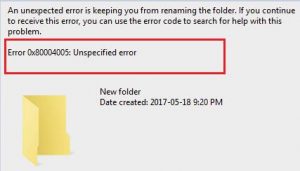 To maintain the stability, security, and optimal performance of the Windows operating system, as well as to keep up with the steady flow of time.
To maintain the stability, security, and optimal performance of the Windows operating system, as well as to keep up with the steady flow of time.
Microsoft has to regularly release various updates for all versions of Windows. Computers running on Windows constantly receive updates and they will probably not stop doing this ever again.
Updates are terminated at the end of support for an outdated OS, such as, for example, Windows XP. Currently, Windows 7, Windows 8, Windows 8.1 and Windows 10 operating systems receive updates.
As a rule, as soon as any of these systems enter the network, it immediately starts receiving packages with updates.
However, sometimes, some updates cannot be safely downloaded or installed on the user’s computer.
When this happens, the user usually encounters an error. 0x80004005 is just one of these errors.
When Windows Update fails to download a specific update or install it, the following message appears in front of the user:
There were problems with installing some updates, but later another attempt will be made. If you continue to see this message and want to search for additional information on the Internet or contact support, the following information will help you:
- Cumulative Update for Windows 10 for x64-based Systems (KB3081424) – error 0x80004005
When the update cannot be downloaded or installed, just try restarting your computer (not emergency reset). This action is likely to help you solve the current problem with error 0x80004005 in most cases. However, this may not work.
This error may occur on various operating system configurations, and this problem becomes really dangerous when you need to install any important update.
Fortunately, there are several methods by which you can successfully get rid of error 0x80004005. Let’s consider them.
Table of Contents
Fixes for error 0x80004005 when updating Windows
Method # 1 Run SFC Utility
This problem can often occur due to the fault of the system files that are required by Windows Update in order to download and install the necessary updates.
However, these updates may already be damaged due to them. In such cases, scanning with the SFC (file checker) should always help in this situation.
The utility will be able to detect damaged or modified Windows system files and repair them if it can. After that, you can safely continue to perform the update, but without problems. To perform a file system scan, follow these steps:
- Press the key combination Win + X (or just right-click on Start) and select the command line (administrator) item from the context menu.
- After launching the Command Line, type the sfc / scannow command in it and press Enter. The process of checking your file system begins. This process may take some time so that you can get distracted by something else. At the end of the verification process, you will be provided with a list of all damaged and repaired files.
In this way, your system had to get rid of damaged files that interfered with the update process and caused the error 0x80004005.
Method # 2 Removing everything from the% systemroot% \ SoftwareDistribution \ Download folder
A very common problem causing this error may be damaged updates that could still download. Your system will try to install them, but all that will appear is the error 0x80004005 . All you need to do is remove these corrupted updates from the % systemroot% \ SoftwareDistribution \ Download folder , and then download them again. To delete files from the above folder, follow these steps:
- Press the key combination Win + R.
- Then type in an empty search line % systemroot% \ SoftwareDistribution \ Download.
- Select all the files that will be in the opened folder. You can quickly do this using the Ctrl + A key combination and then press the Delete key (or Shift + Delete to delete, which will ignore the Recycle Bin).
- After that, simply close this window and restart your computer.
- Wait for your PC to start, and then go to Windows Update to check for error 0x80004005.
Method number 3 Download updates manually
In order to access all critical updates, especially users with problems on Windows Update, Microsoft releases almost every update in a separate package.
If you are one of those who stumble upon error 0x80004005 every time you download and install Windows updates, you can simply bypass this problem by downloading the update you need and installing it manually. This is done quite simply:
- Go to any search engine at your discretion.
- Type your request for something like “Microsoft update KBXXXXXX download.” Note: KBXXXXXXX is the update number you need to download.
- Do not go to any third-party sites. Immediately click on the official Microsoft website.
- Download this update, run it and follow the instructions of the installer (or wizard).
In order to significantly increase the chance of triggering this method, discard the downloaded update in the % systemroot% \ SoftwareDistribution \ Download folder. Then follow the directions from the second method. You may want to check our post about another windows update error 0x800705b4


[…] Let’s take a closer look at how to fix the error 0x80070570. […]