[SOLVED] Discord Fatal JavaScript Error | iMac
Discord is one of the great platforms for communities to communicate with ease. Whether one wants to make new friends, organize meetups with friends or family, play their favorite games, or share ideas with any like-minded individuals. Discord can be used either via a web browser or through the Discord desktop app. Few personals have reported that they have occasionally encountered Discord fatal JavaScript errors.
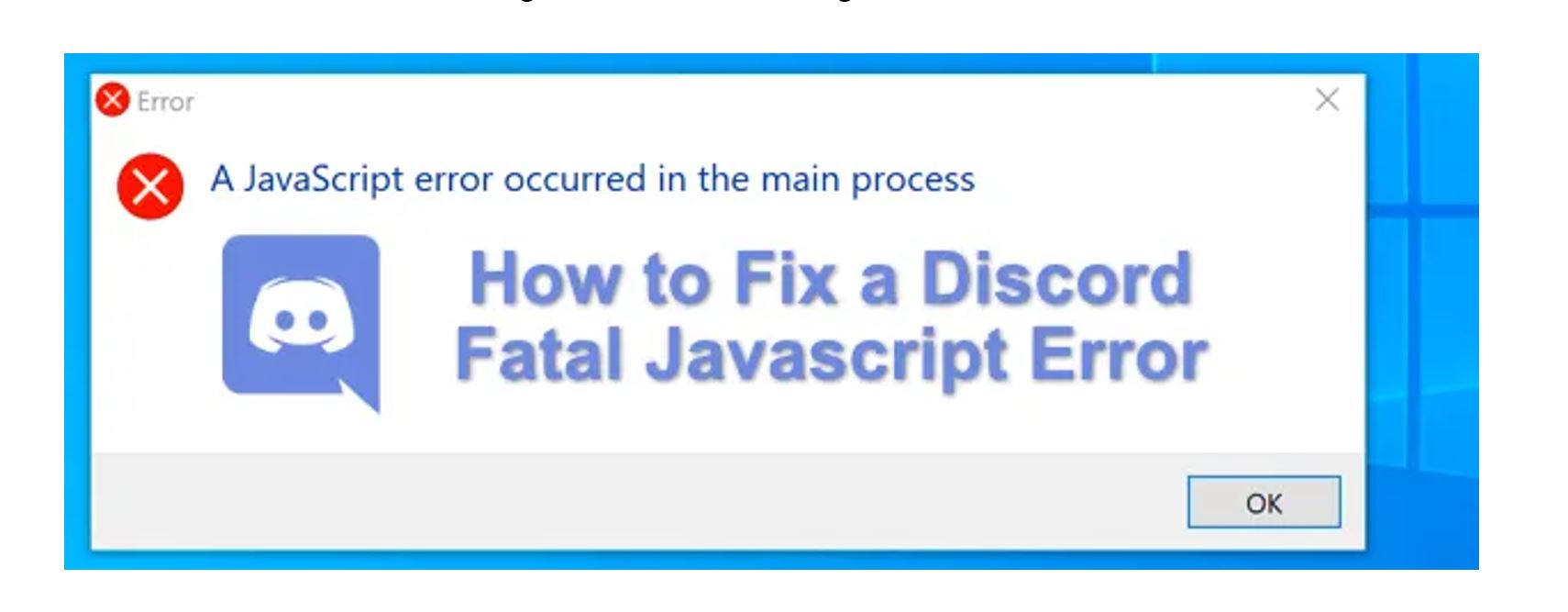
Table of Contents
What Causes a Discord Fatal JavaScript Error on iMac?
Discord fatal JavaScript can come due to many reasons which can be a corrupted installation of a Discord application or another app or service (like your antivirus software) that prevents it from running properly.
Most of the time repairing or reinstalling the Discord app fixes this issue but if another third-party app or service is causing the issue, then it needs to dig deeper to make sure that the Discord application can load and run properly.
While troubleshooting the Discord application’s issue on your Mac remembers that the Discord application only supports macOS 10.10.0 (Mac OS X Yosemite) or above. But in the meanwhile Discord can be still used on the Discord website or Discord mobile app.
Read more on How To Fix Discord Javascript Error [Fatal Error]
REINSTALLING DISCORD
As the first step try to reinstall the Discord application on your MacBook, to do so :
- Close the Discord application by using the command (⌘) and Q Keys from your keyboard or choosing the “Quit” option from the menu bar.
- Make sure all of the Discord processes are terminated from Mac’s Activity Monitor by launching the Activity Monitor using Spotlight or Siri.
- After terminating the processes choose “Go” and select “Go to Folder” in the menu bar and enter the following two folder location to delete them:
- ~/Library/Application Support/Discord
- /Library/Application Support/Discord
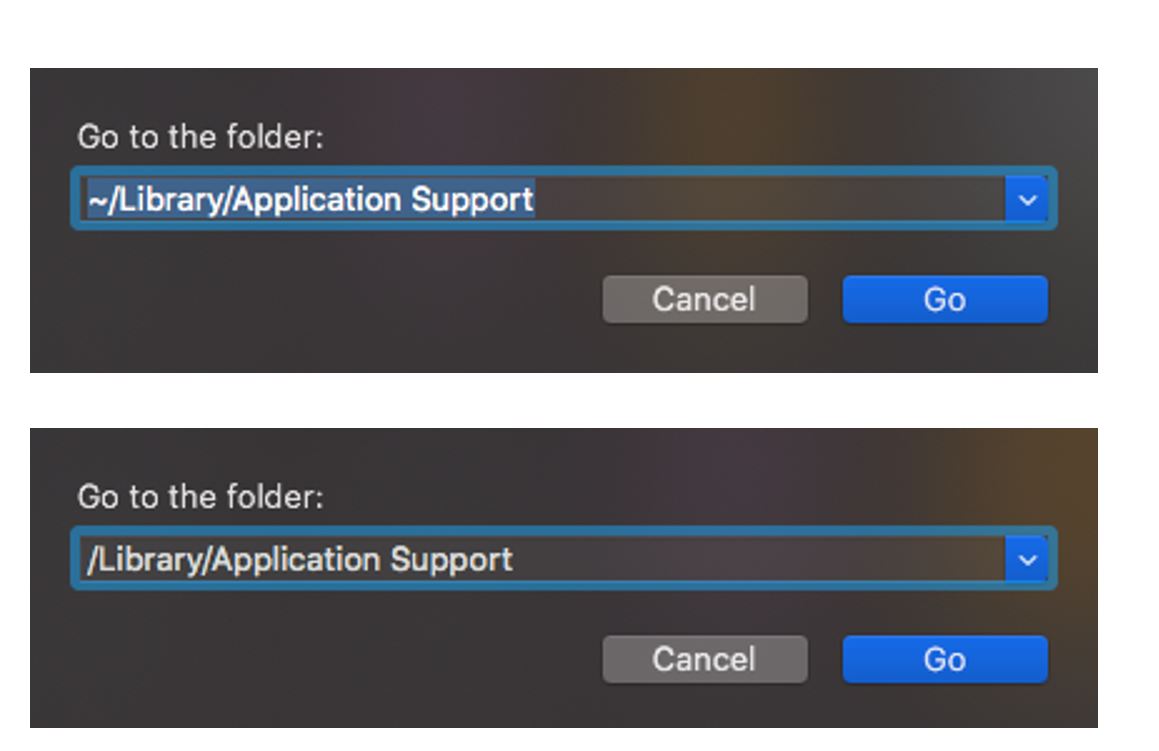
- From both of the locations find the Discord folders and drag them to Trash.
- Open the Applications folder find the Discord application and drag it to Trash as well.
- After that empty Trash as well.
- Once the above-mentioned steps are completed restart the system.
- Once the system is back up try to Reinstall the discord application from the website: https://discord.com/api/download?platform=osx
DIAGNOSING NETWORK ISSUES
If the Discord application doesn’t start working properly even after reinstallation it can be due to the network configuration which may be preventing the Discord application to work properly. To fix any network related issues there are some basic troubleshooting steps that can be done:
Setting the DNS of the system to Google Public DNS can be one of the resolution by
- Open the “System Preferences” from the Mac’s Apple menu,
- Choose the “Network” option and select the network currently in use.
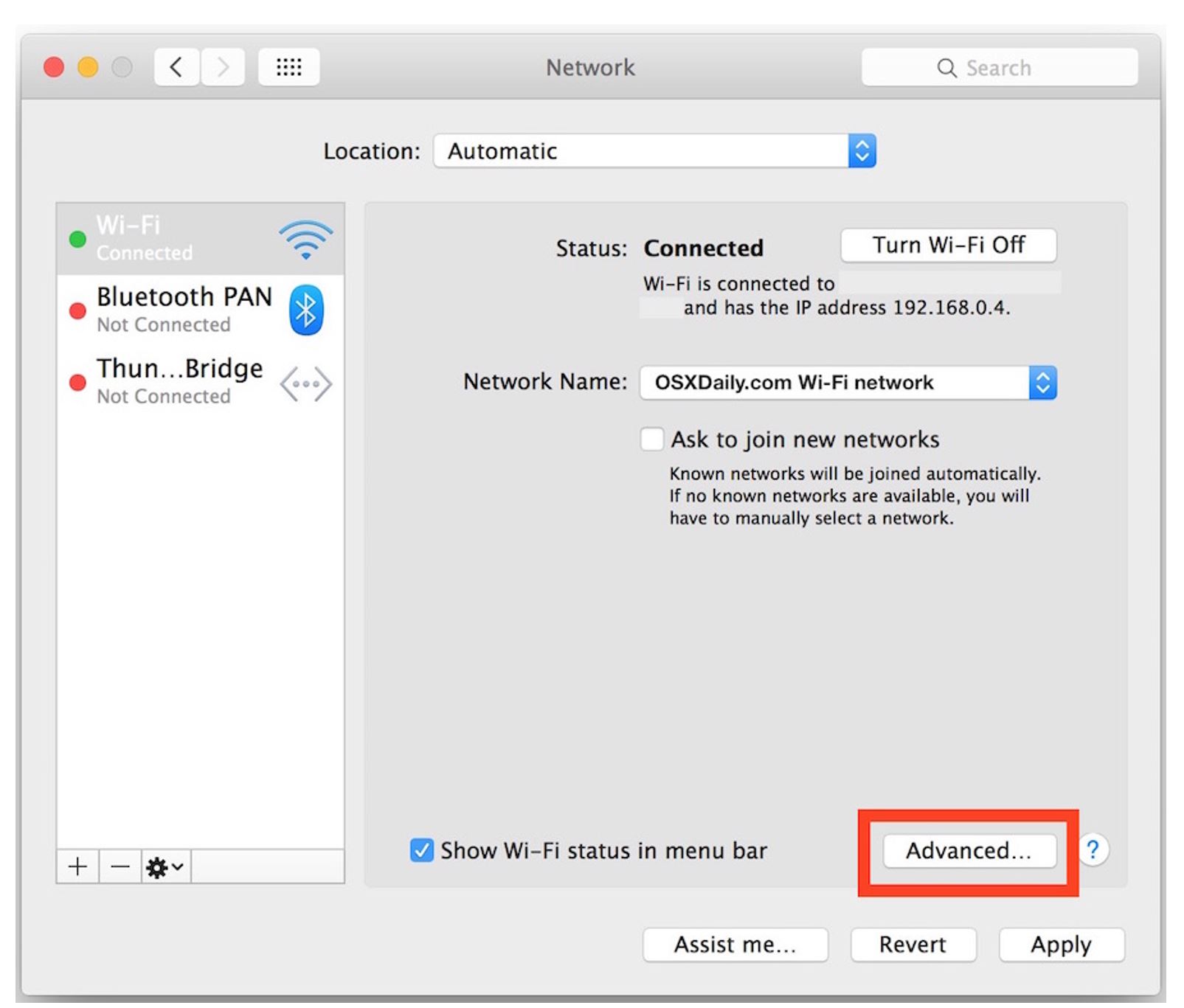
- Select the “Advanced” option and choose the DNS tab from the top bar, click on the Plus button under the DNS Servers to add the following DNS address:
- 8.8.8
- 8.4.4
- 2001:4860:4860::8888
- 2001:4860:4860::8844
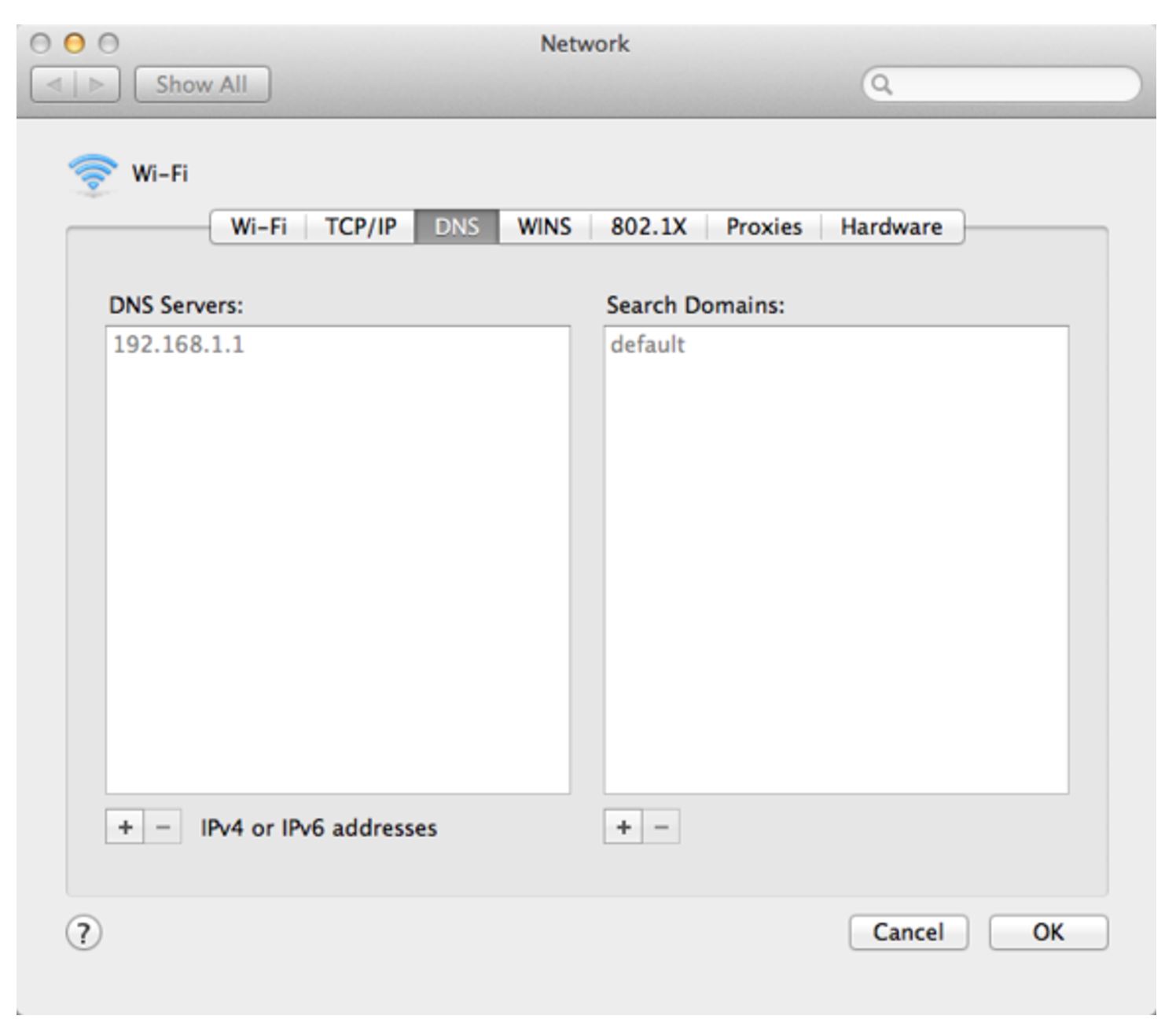
- Click on “OK, then close System Preferences and try to relaunch the Discord application.
One can also try to renew the IP address of the MacBook for that
- Open the “System Preferences” from MacBook’s Apple menu and select the option of “Network”.
- Select the network currently in use.
- Select the option of “Advanced” then select the “TCP/IP” tab
- Click on the option of “Renew DHCP Lease”.
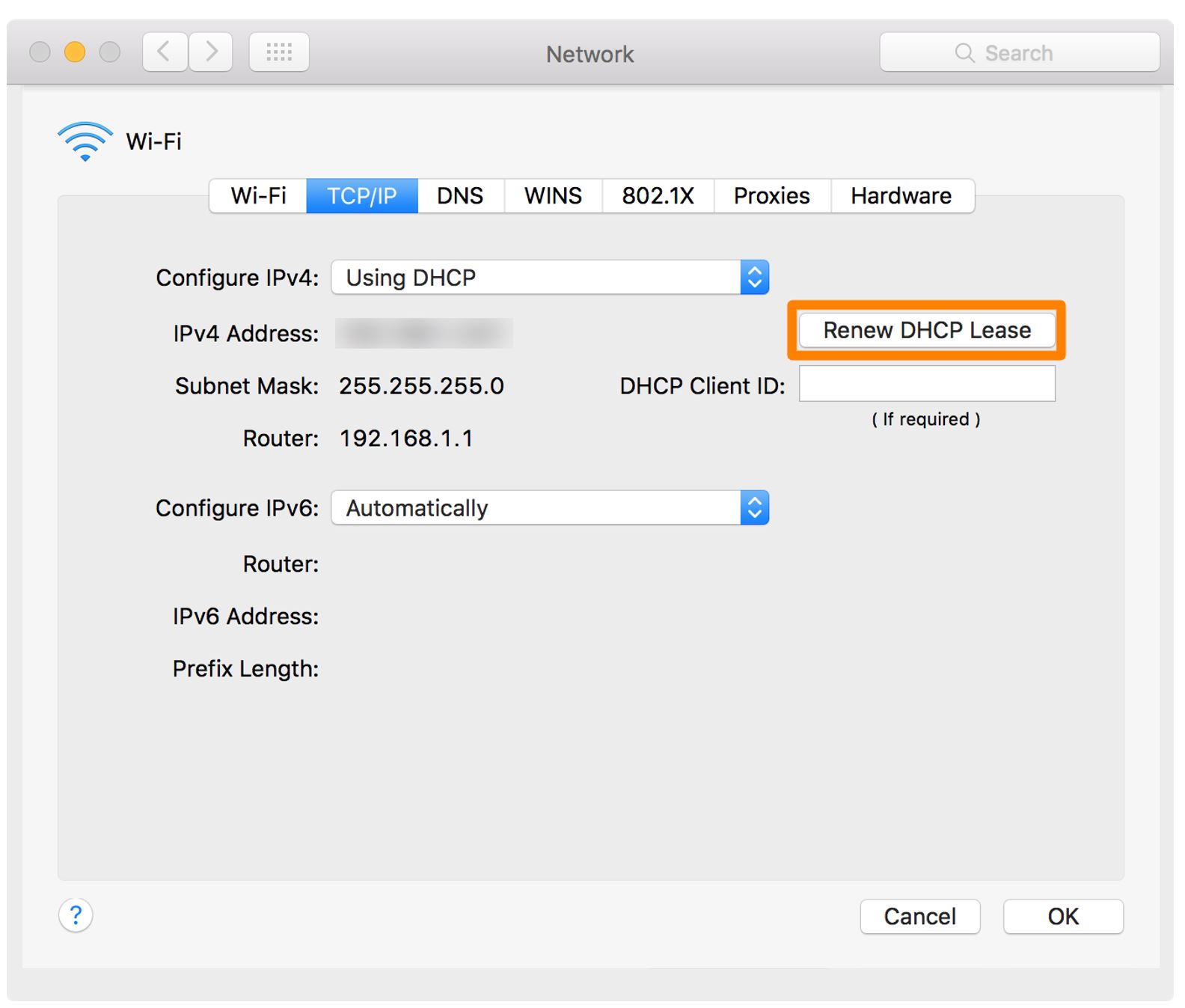
- Select the button of “OK” and then close System Preferences and try to relaunch the Discord application once again.
In case none of the above-mentioned actions don’t fix the issue try to reach out to the Discord Support Team at https://support.discord.com/.


Comments are closed.