[SOLVED] Should I uninstall Quickset64? | Uninstaller
Table of Contents
What is Dell QuickSet Utility
QuickSet, QuickSet64, or Dell QuickSet are the different names of the application created by Dell for Windows systems. Should I Uninstall Quickset64? Dell QuickSet utility is a generic application to configure the basic settings for Dell laptops i.e:
- Management of Power,
- Details about the Battery,
- Volume control,
- Network setting,
- The brightness of the display,
- Font & Icon Size,
- Function ( Fn )keys,
Dell QuickSet runs on Windows 7 64-bit, Windows 8 64-bit, and Windows 10 64-bit operating systems. This Dell management software is usually preinstalled on the Dell system. During setup, the program creates a registration point on the startup of Windows to automatically start when the system boots up. Also, a scheduled task will be added to Windows Task Scheduler to launch the program at few scheduled times (these schedules vary depending upon the version).
Do I Need Dell Quickset?
In case you get an error with the power management, icon or font size, Function Key combination is not working properly or touchpad out of work on Dell system, and you need to get into the detailed information about status, information and resolution about the issue. Dell QuickSet software can easily fix these issues on your Dell systems quickly instead of tiring and time taking searching on the web.
Dell QuickSet executable file (QuickSet.exe) usually stored in the C:\Windows\System32 folder to make sure this software runs well when necessary.
From the above-mentioned usages of the application, you can get an idea that is it necessary to keep the Dell QuickSet utility. Normally QuickSet application installed takes charge of the configuration of your Dell laptops.
Dell Models Have Quickset Application
According to the Dell support site below is the list of Dell computers that have preinstalled the Dell Quickset application, if you have one of the next laptops, you may had used the Quickset utility.
Dell Inspiron Series:3158, 3153, 3169, 3179, 3465, 3462, 3459, 3451, 3458, 3565, 3562, 3559, 3551, 3558, 7359, 7353, 7568
Dell Vostro Series: 3468, 3568, 3562, 3561, 15-3565
If you don’t have Dell Quickset exist on your system, you can check the information provided below to see if you need to install this software or should you uninstall the already installed one version.
Download and Install Dell Quickset
Dell released the latest version of Dell-Quickset-application on 01 April 2019. So if you have one of the above-mentioned Dell systems with a 64-bit operating system and want to have a Quick Set application you can download it from Dell’s official website.
Installation of Dell Quickset Utility
Follow the instructions and browse to the file location and then click start the installation.
- You can read the release information presented in the dialog window for more clarification.
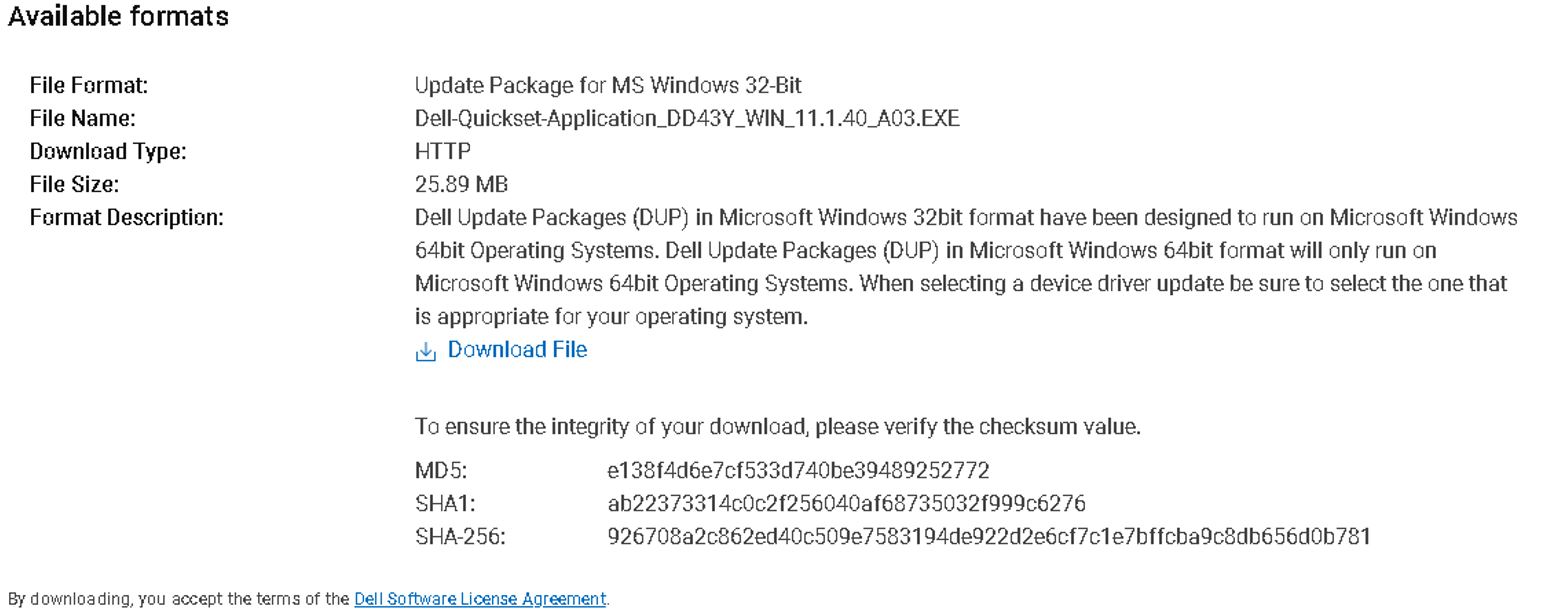
- Download the executable file from the site and then you may need to install any prerequisites identified in the dialog box before proceeding with the installation of the software. Once you have all of the prerequisites installed Click the Install button for the installation of the Dell Quickset application.
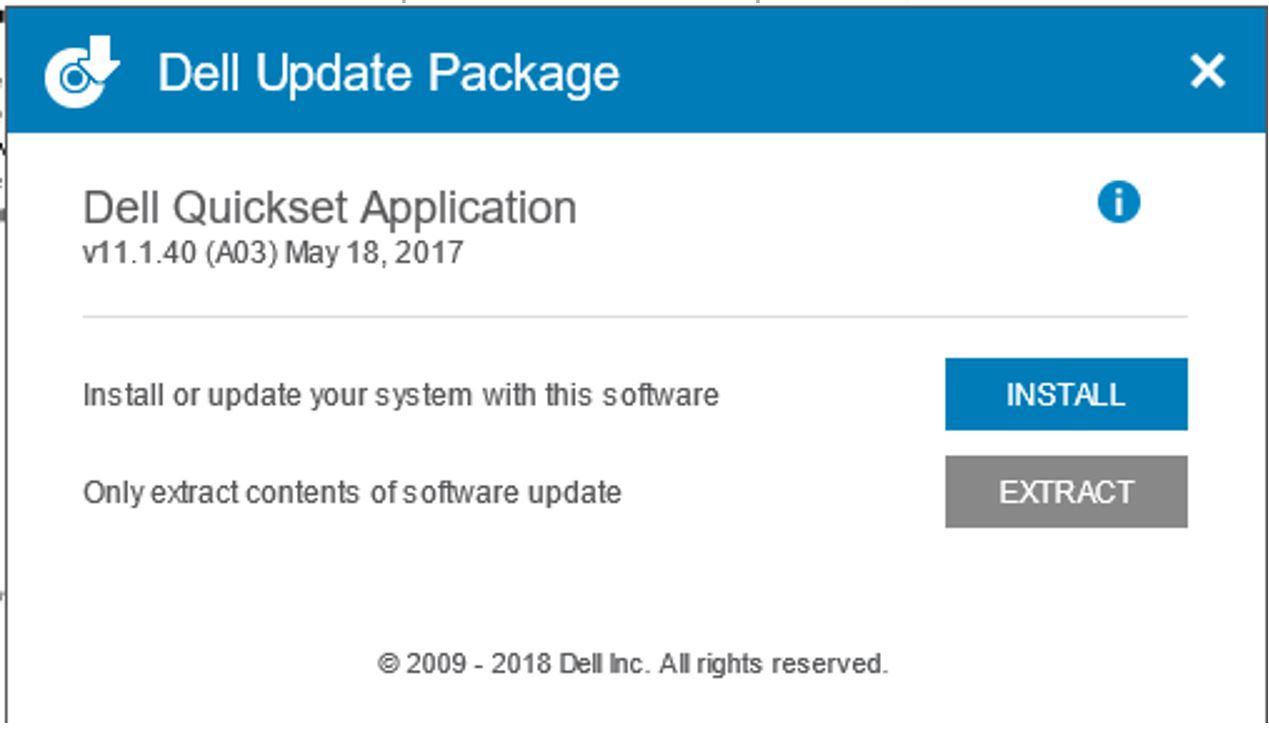
- Follow the remaining prompts to perform the update.
Once you install the Dell QuickSet, you are free to use the Dell QuickSet utility.
Should I uninstall Quickset 64?
Do you want to uninstall the Dell QuickSet64 utility from your Dell PC in order to deal with any strange errors? Many computer users are not able to completely uninstall the program for a reason or another. In case some files or the components of the program are left in the system, it means that the program is not completely removed or uninstalled. Remaining files can slow down the computer and can fill your system’s drive space with invalid files. These files can also result in other problems on your systems such as strange error popups or unable to install any other software programs. There can be a number of methods to uninstall the program, few of them are:
How to Uninstall Dell QuickSet64 Utility?
Method 1. Uninstall Quickset64 with Windows Add/ Remove Programs
Whenever a program is installed on your system, that program is added to the list in Programs and Features. To uninstall the program, go to Programs and Features to uninstall it. So to uninstall Quickset64, the one solution is to uninstall it via Programs and Features.
- Click the Start menu or press the Windows key from your keyboard and go to the Control Panel.
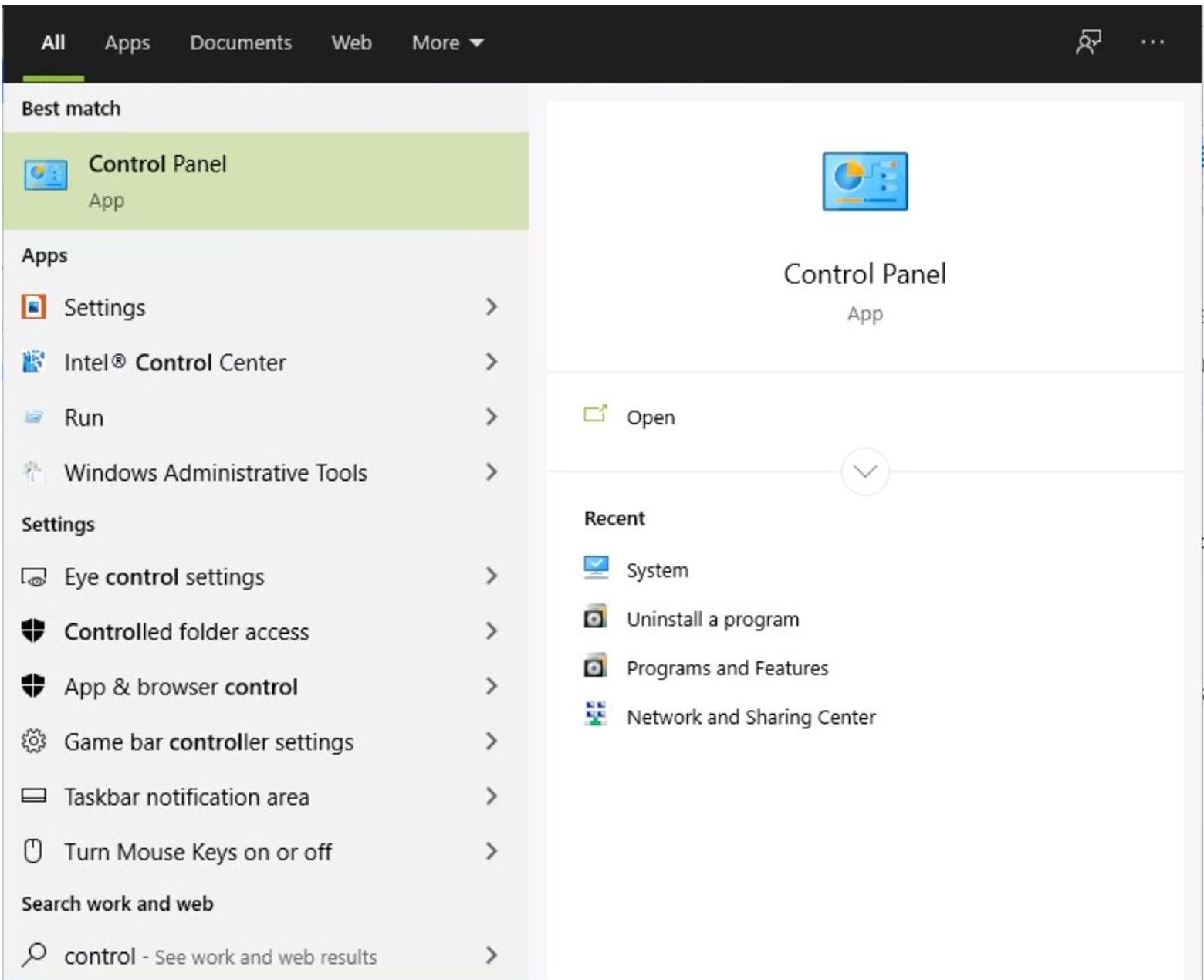
- Open the Control panel or directly click the “Uninstall a program” to open the Window that has a list of all the programs installed on the computer. Find Dell Quickset64 application and click Change/ Remove to uninstall the program.
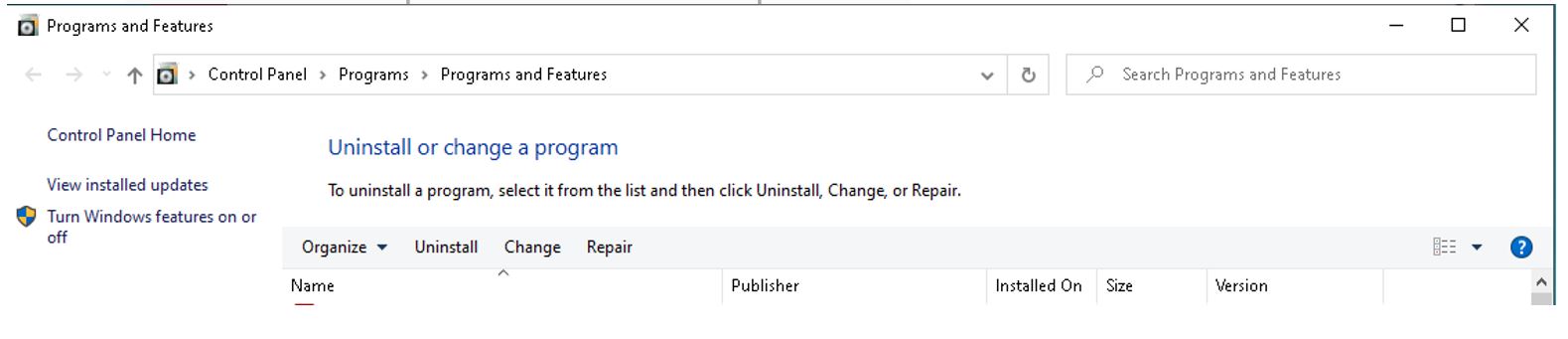
- Follow the uninstall wizard and uninstall the program.
Method 2. Uninstall Quickset64 with its uninstaller.exe
Programs are installed with its build-in uninstaller that can uninstall the program. To do so go to the C:\Windows\System32
- Find Quickset64 folder open it and click on its Uninstaller file (an executable file named uninst000.exe or uninstall.exe etc.)
- Follow the on-screen instruction of uninstaller to uninstall the program.
Remember that Windows Add/ Remove Programs and build-in uninstaller program can uninstall the main executable files of the program, but few times all of the program files and its components files are not uninstalled. Any invalid files can be left in the system registry or folders. To ensure complete removal of Dell Quickset64, you have to remove these remaining files, which can slow down your PC and block you from installing other incompatible programs.
Method 3. Use the Uninstall Command Displayed in the Registry.
Once the program is installed on the computer Windows saves settings and information in the registry, including the uninstall command to uninstall the program. You can try this method as well to uninstall Quickset64.
- Press Windows and R keys at the same time to open the Run command, type in Regedit in the box, and hit enter.
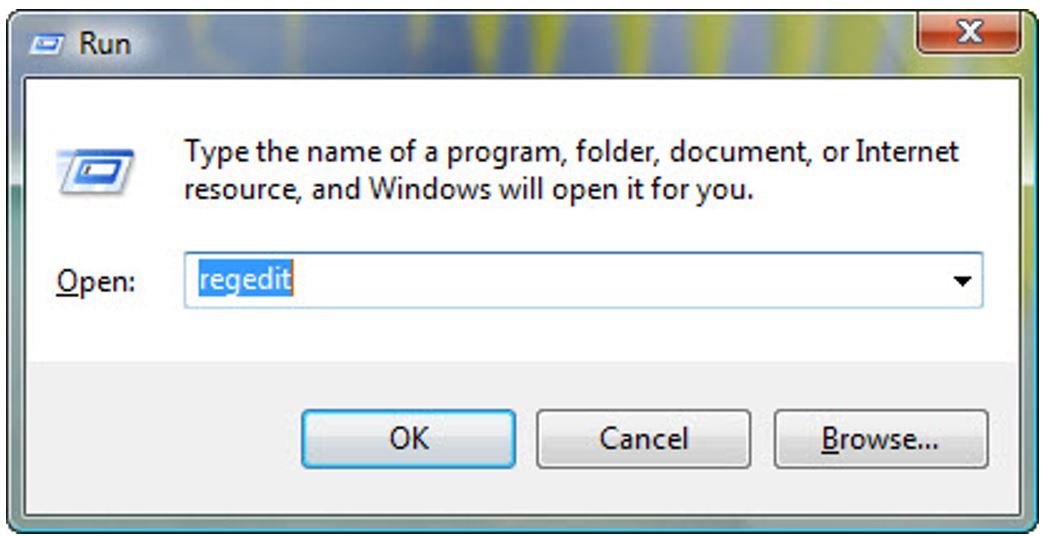
- Navigate to the location HKEY_LOCAL_MACHINE\SOFTWARE\Microsoft\Windows\CurrentVersion\Uninstall and find the registry key of Quickset64
- Double click to open up the UninstallString value, select the full string to copy its Value Data.
- Again Hold Windows and R keys at the same time to open the Run command, paste the copied Value Data in the small box opened, and then click OK or hit enter.
- Follow the wizard to uninstall Quickset64.


Comments are closed.