How to fix kernel security check failure windows 10?
In case you see Blue Screen of Death commonly known as BSOD error while booting up Windows 10 Operating System, you will also get a specific error code on the screen. There are a number of error codes with a blue screen of death. A number of users have reported that they encounter the stop code (kernel security check failure windows 10) KERNEL_SECURITY_CHECK_FAILURE.
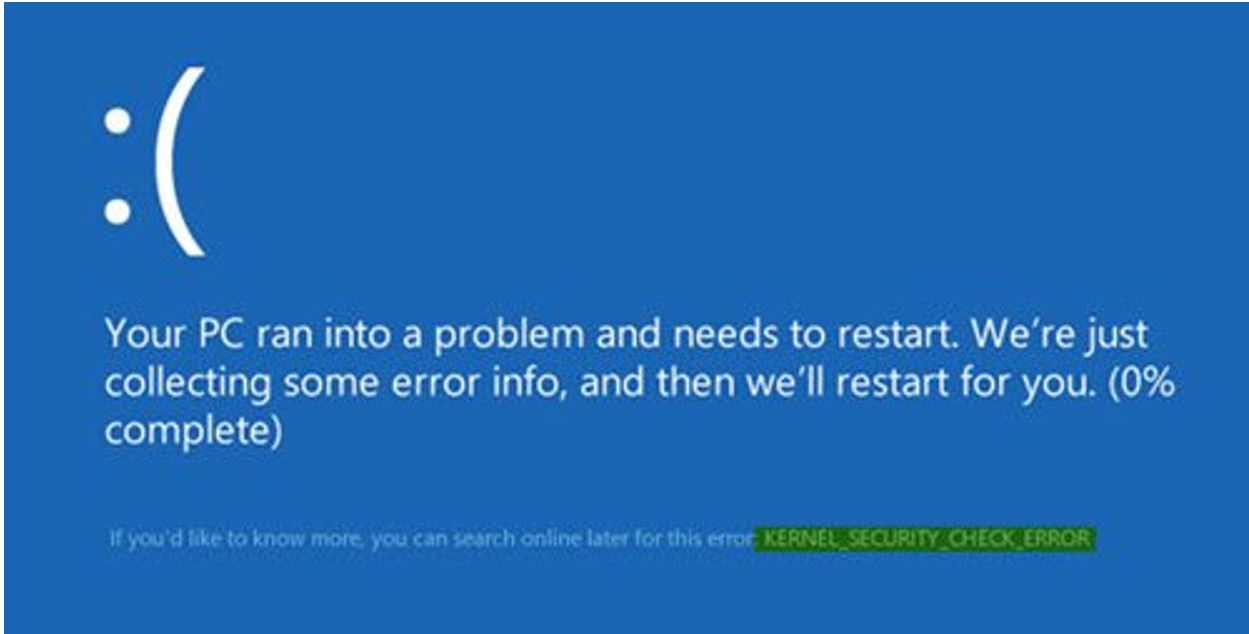
This error can occur due to a number of reasons which cause the BSOD kernel security check failure few of them are
- The Latest installed software or its update conflicts with the operating system.
- RAM or Memory related problems.
- Malware, Virus, or Trojan infection
- Already installed drivers on the computer are incompatible or outdated.
- Windows system files have got corrupted.
- The Hard Disk drive is damaged or corrupted.
Table of Contents
Check Computer for Memory Problems
Memory problems could be one of the reasons to raise blue screen error with the code of kernel security check failure. To fix and issues related to memory problems Windows built-in memory diagnostics tool can help to identify memory problems, which makes the task easier.
To run the memory diagnostics tool in Windows 10 below are the steps :
- Hit the Windows button from your keyboard and go to the Control panel.
- Type “memory” in the search bar, and then click on “diagnose computer memory problems” to open the utility.
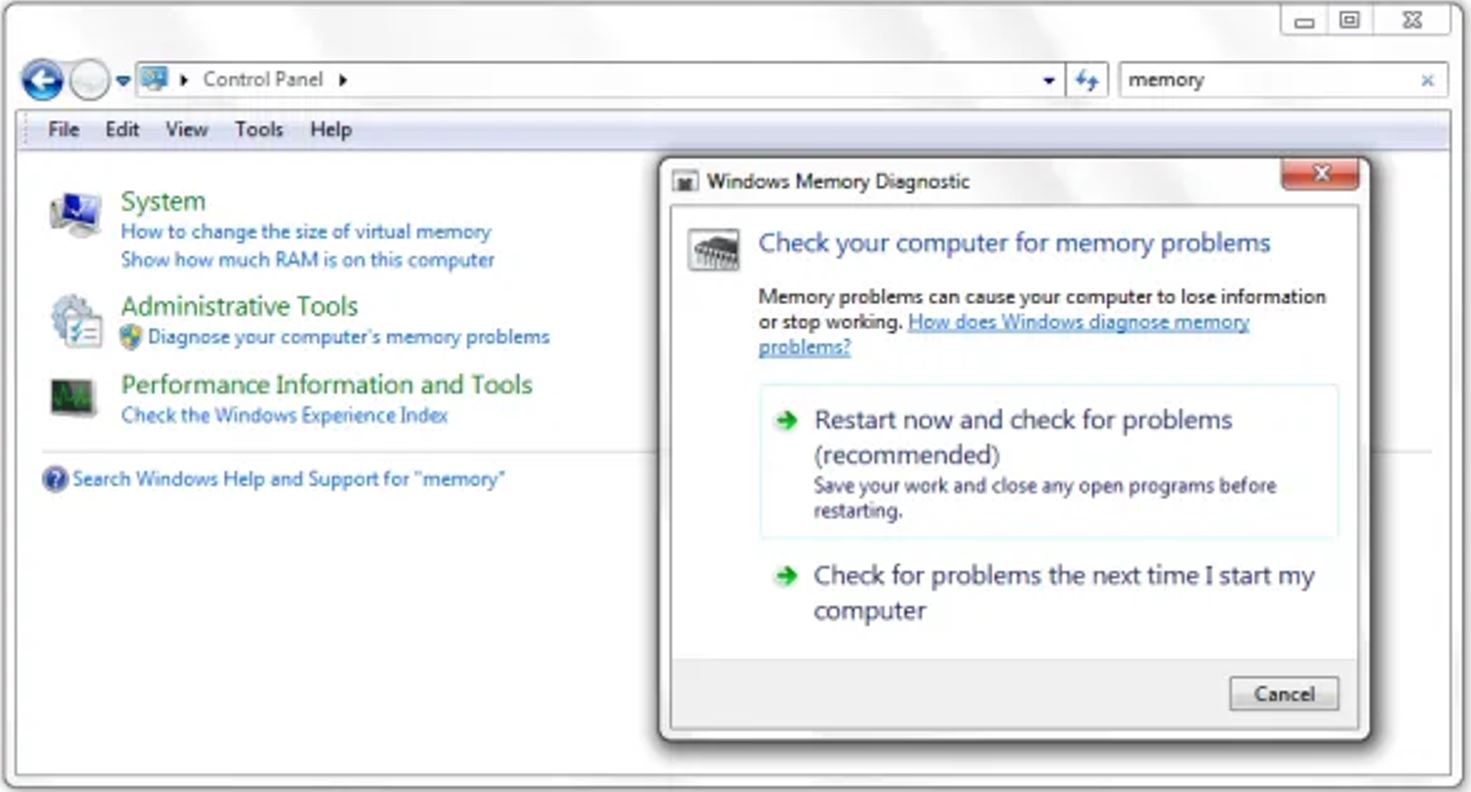
- You can also press the Windows and R buttons at the same time to open up the run prompt and type “mdsched” and then hit Enter to open this tool.
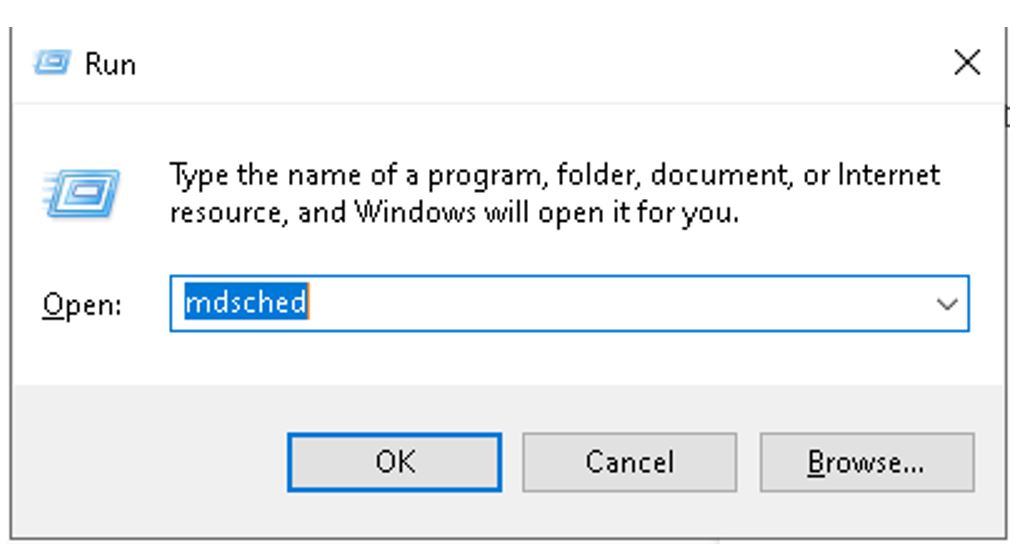
- One can choose from either of the options to run the Windows Memory Diagnostic tool.
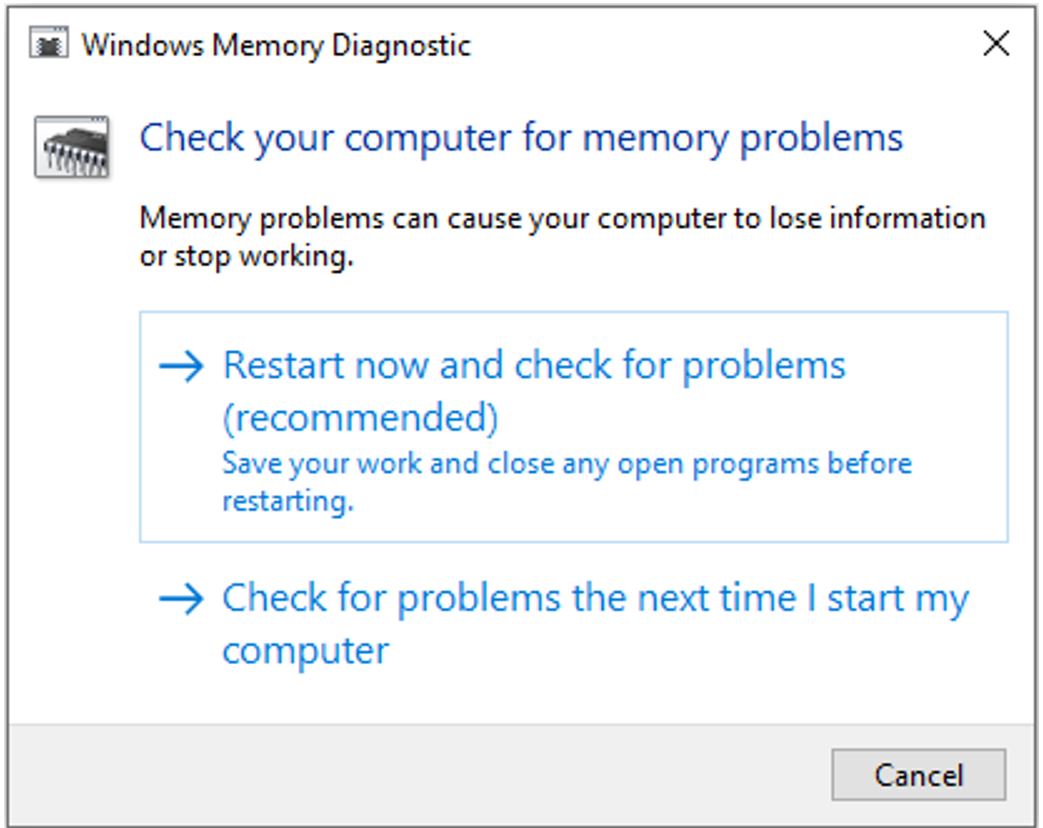
After that follow the prompts to get the memory problems checked for your computer.
If memory problems are found, you may replace the current memory card with a new one to fix the kernel security check failure issue.
Corrupted Windows file system
If the kernel security check failure is due to a corrupted or damaged file system we can use the system file checker tool.
One can run a file checker utility tool if one modified or replaced any system files while customizing the operating system. You can run this tool if you have installed a program recently that could have tampered with system files. Though is the latest version of Windows the system file checker is integrated with the Windows Resource Protection and all of the critical system files are in protected mode. In case of any change, the original file is restored from a cached copy of the folder automatically.
- To run the tool, open your command prompt by pressing the Windows button and type CMD.
- Type CHKDSK C: /f ( you can change the drive letter of the partition you want to scan) and press Enter.
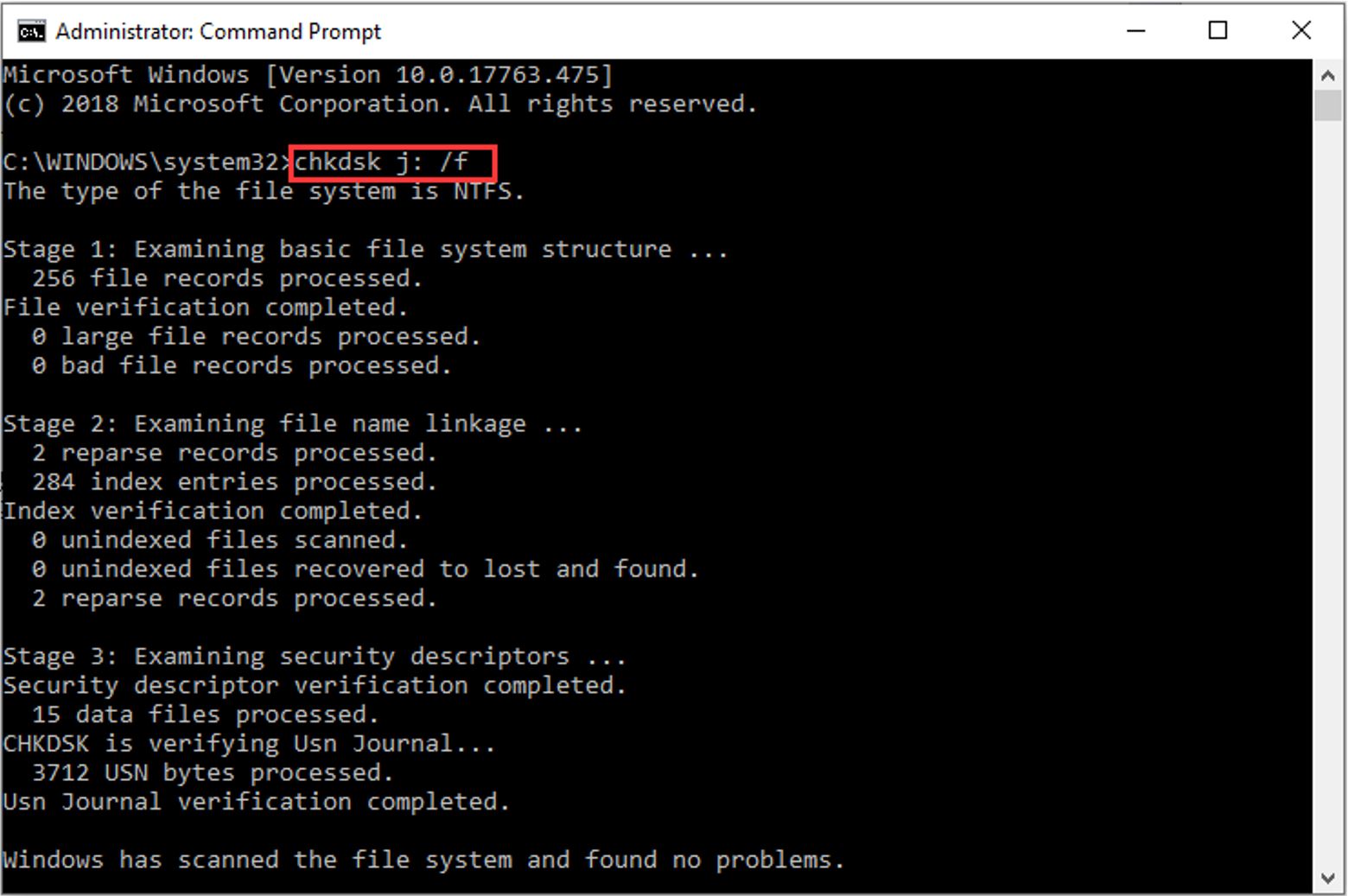
This tool will run and in case it detects any problems, it will replace the corrupted files from the cache during the next reboot.
Boot Windows in Safe Mode
You can boot Windows in safe mode to check if that resolves the problem. If kernel security check failure disappears, that means the culprit is one of the programs installed on your computer, and to fix the issue you can uninstall it and fix the problem.
To boot Windows 10 in safe mode follow the steps mentioned below.
Restart your system in the Advanced startup options.
- Press Windows and I buttons from the keyboard to open Settings.
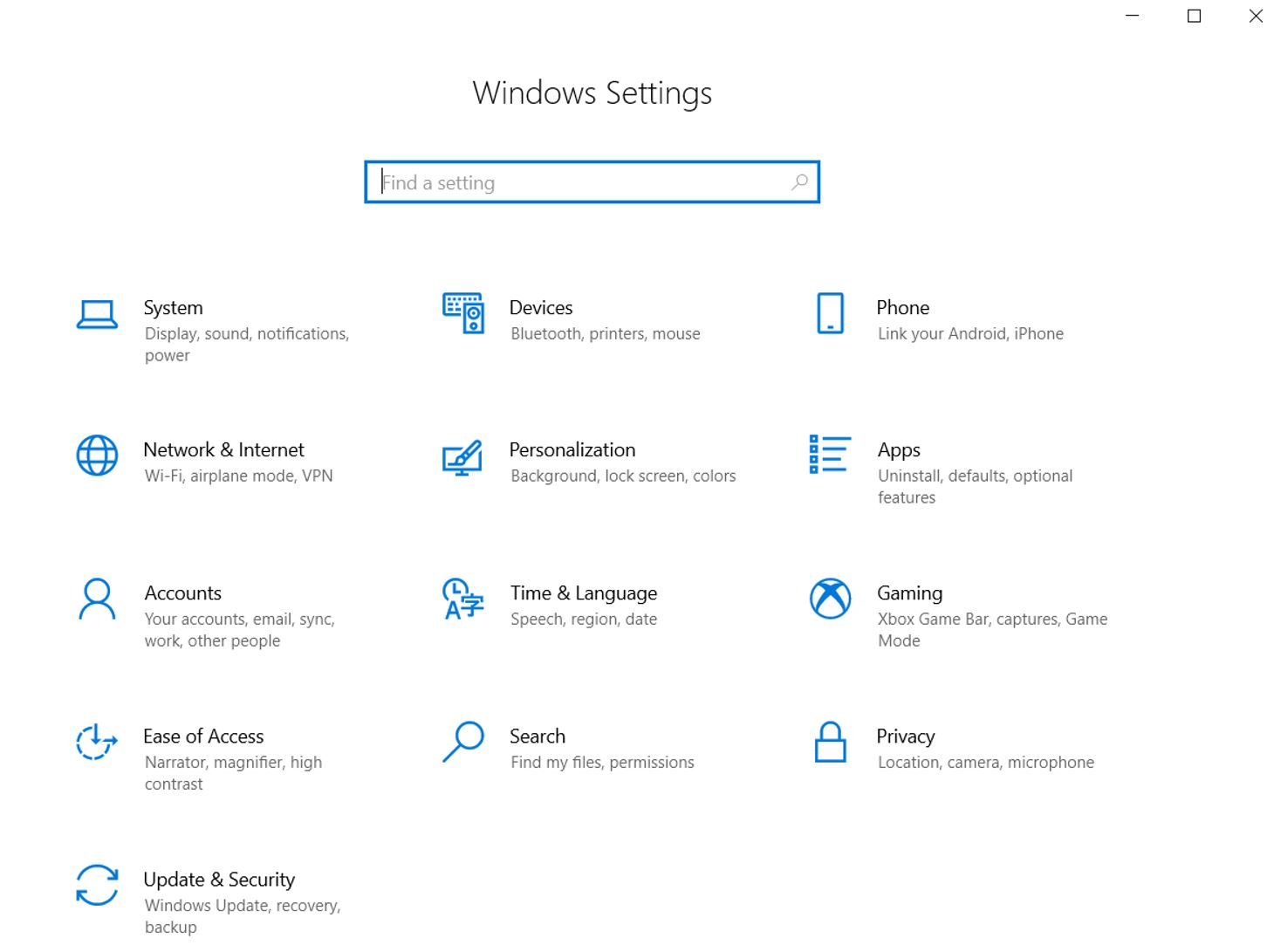
- Click on the Update & Security option and then click on the Recovery option from the left-hand pane.
- Below the Advanced startup option select Restart now.
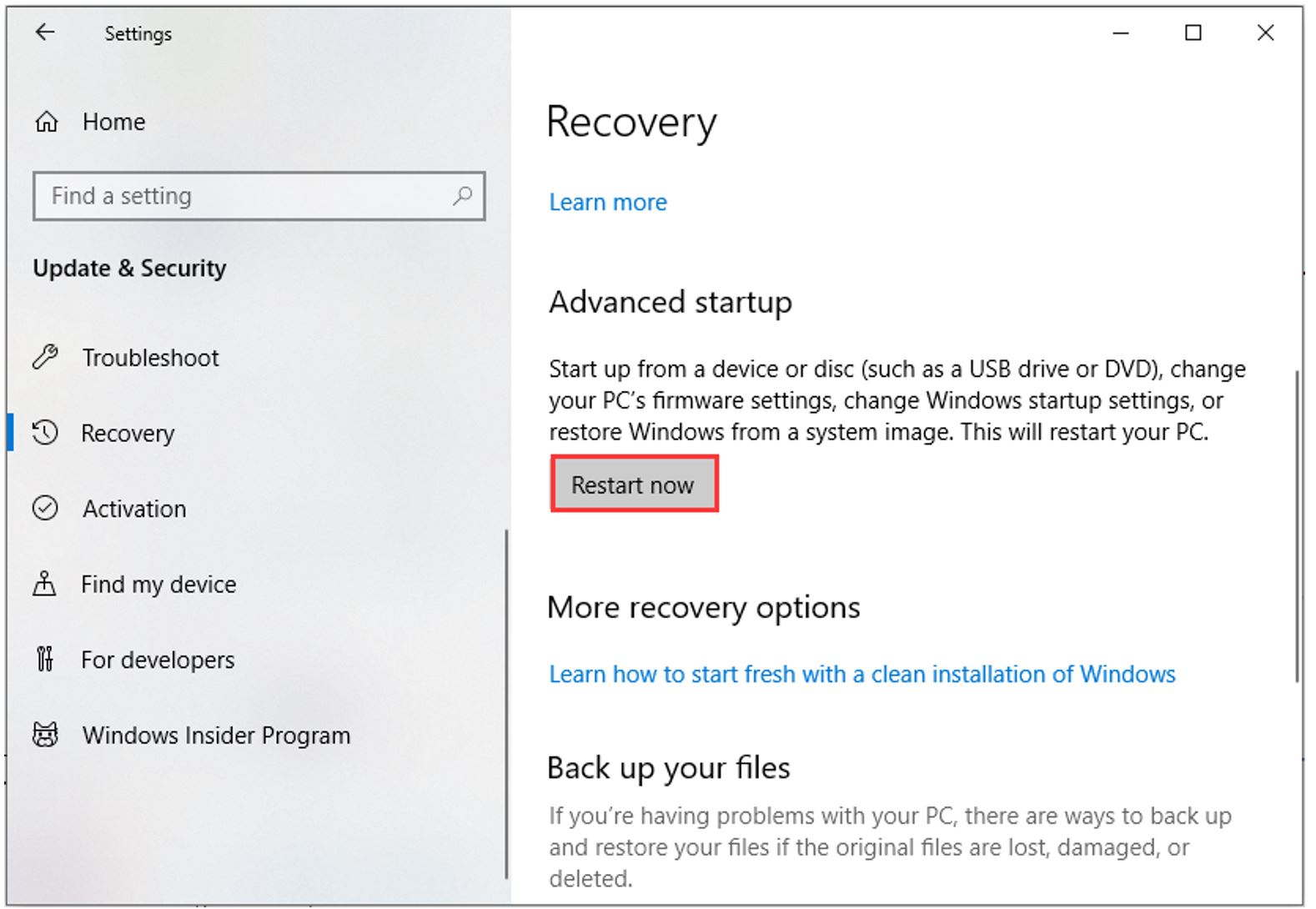
Boot in Safe Mode
- Restart the device to go to the options screen and choose the option of Troubleshoot.
- Go to Advanced options and then select Startup Settings and then select the Restart option.
- After the restart, you will get a list of options.
- Select the fourth option or you can press F4 from your keyboard to start your device in Safe Mode.
- If you are required to use the Internet, select the fifth option, or press F5 from your keyboard to start the device in Safe Mode with Networking.
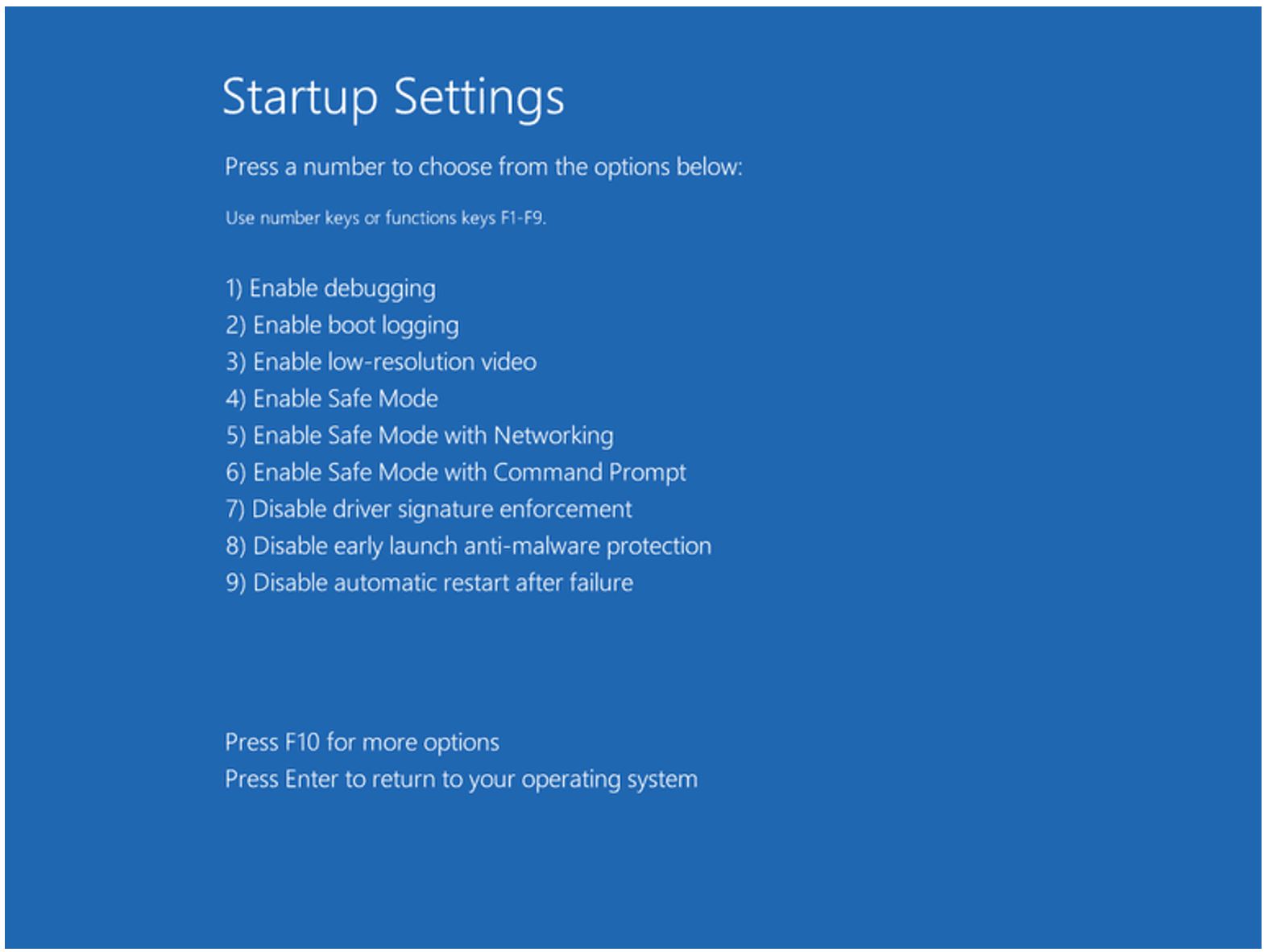
- After booting the device in Safe Mode try to identify the software that is causing the problem.
If the problem is not recurring in safe mode, it means that the problem is caused by one of the software. You can try to enable programs one at a time to identify the culprit. Once found you can uninstall the software that has to raise the kernel security check error in Windows 10.
Uninstall, Reinstall, or Update Hardware Driver
The kernel security check failure error can occur by any newly installed driver, outdated driver, or driver incompatibility with the current version.
If you get this error after installing a new hardware driver you can uninstall or reinstall the driver.
If you have upgraded to Windows 10 Operating system from an older version of Windows you may need to update the drivers of your system. There is a chance that the drivers installed on the previous version of Windows are not compatible with the latest version of Windows. So you have got the error of kernel security check failure.
To fix this issue you can run the Windows built-in Device Manager to check for the latest update of drivers.
To launch Device manager right-click on the start menu and select the Device Manager option.
- Select the drives from the available list and click on it.
- Select the device that may have caused the problem
- Right-click it and select the option to either Update driver or Uninstall device.
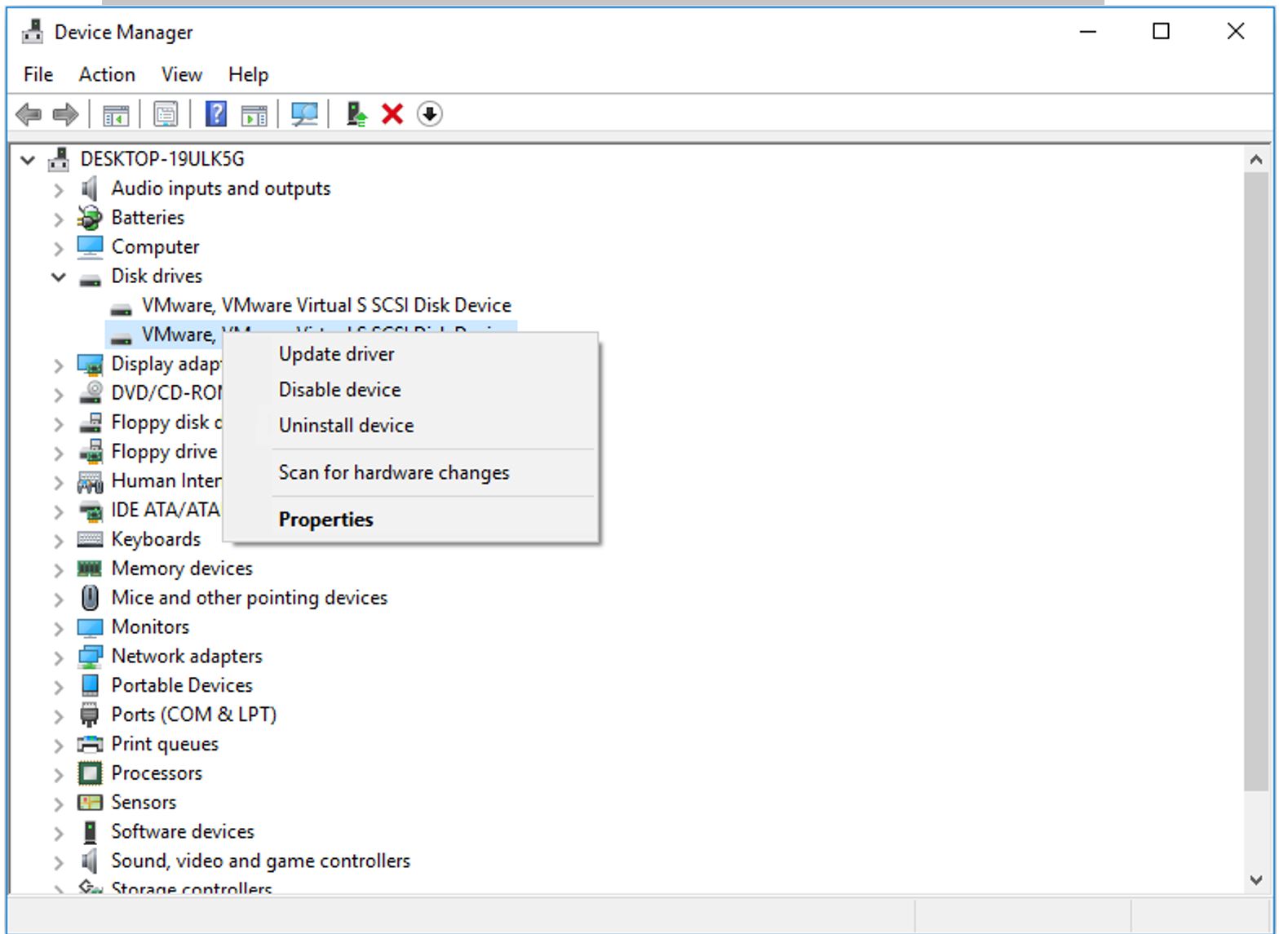
Run System File Checker
- Open your command prompt by pressing the Windows button and type CMD in the search box.
- Right-click on the Command Prompt icon and select the option of Run as administrator.
- Click Yes to continue with administrator permission.
- Type sfc /scannow command and hit Enter to check and if required repair corrupted system files which have caused BSOD error with Kernel Security Check Failure.
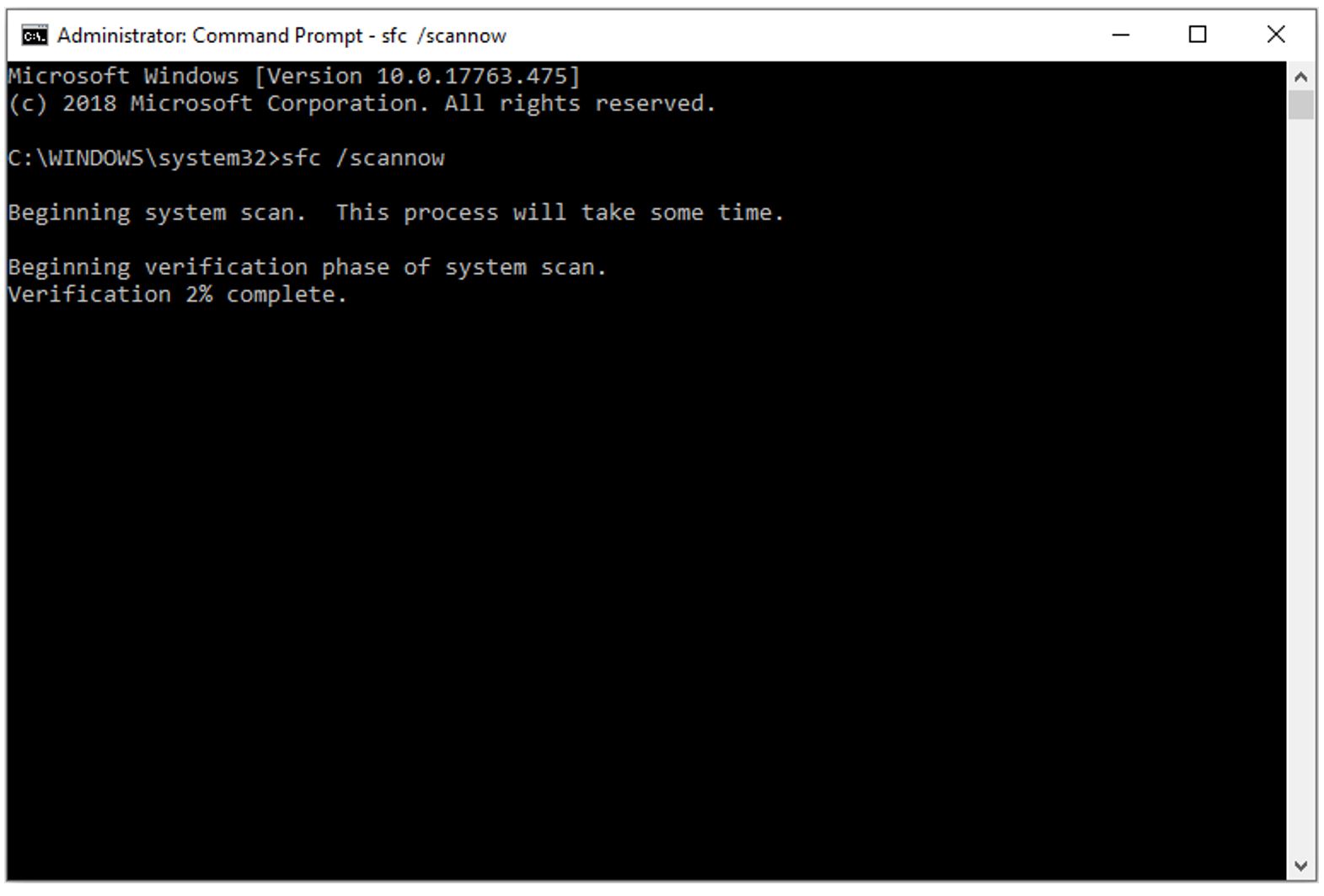
Windows Update
Always try to have the latest Windows OS updates installed on your machine. Microsoft used to constantly roll out the Windows updates to improve the system’s stability and fix various issues.
For the latest updates on your Windows, you can simply press the Windows button and type “update”.
Then go to Windows Update, check for updates and install all of the available updates.
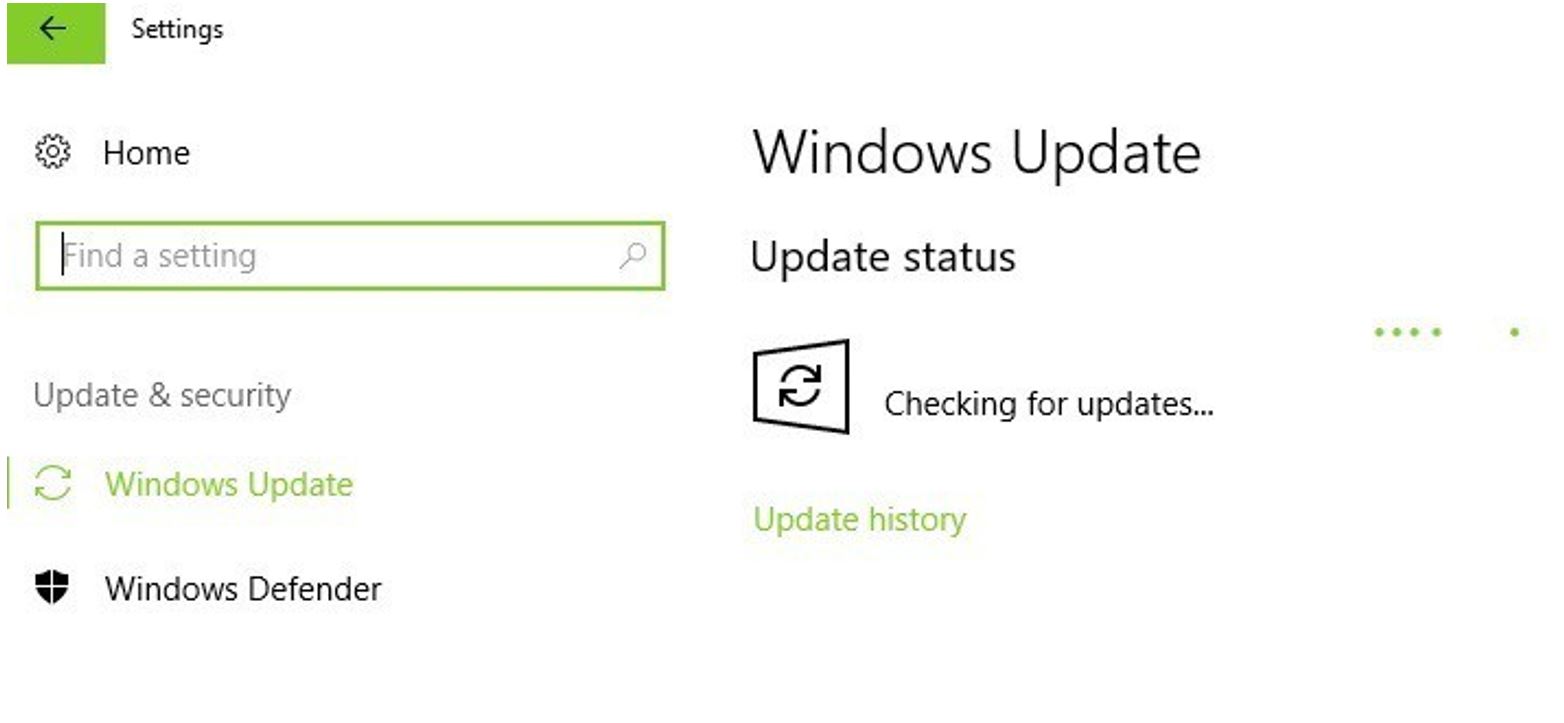
Scan your PC
Malware, virus, trojans can cause various issues on your computer, including the Kernel Security Check Failure error. To avoid these types of issues perform a full system scan to detect any malicious program running on the system. Windows already have a built-in antivirus named Windows Defender installed on Windows 10 systems or one can use any third-party antivirus solutions of their choice.
To run a full system scan on Windows 10 using Windows Defender you can :
- Press the Windows button and open Windows Security and select the Virus and threat protection option.
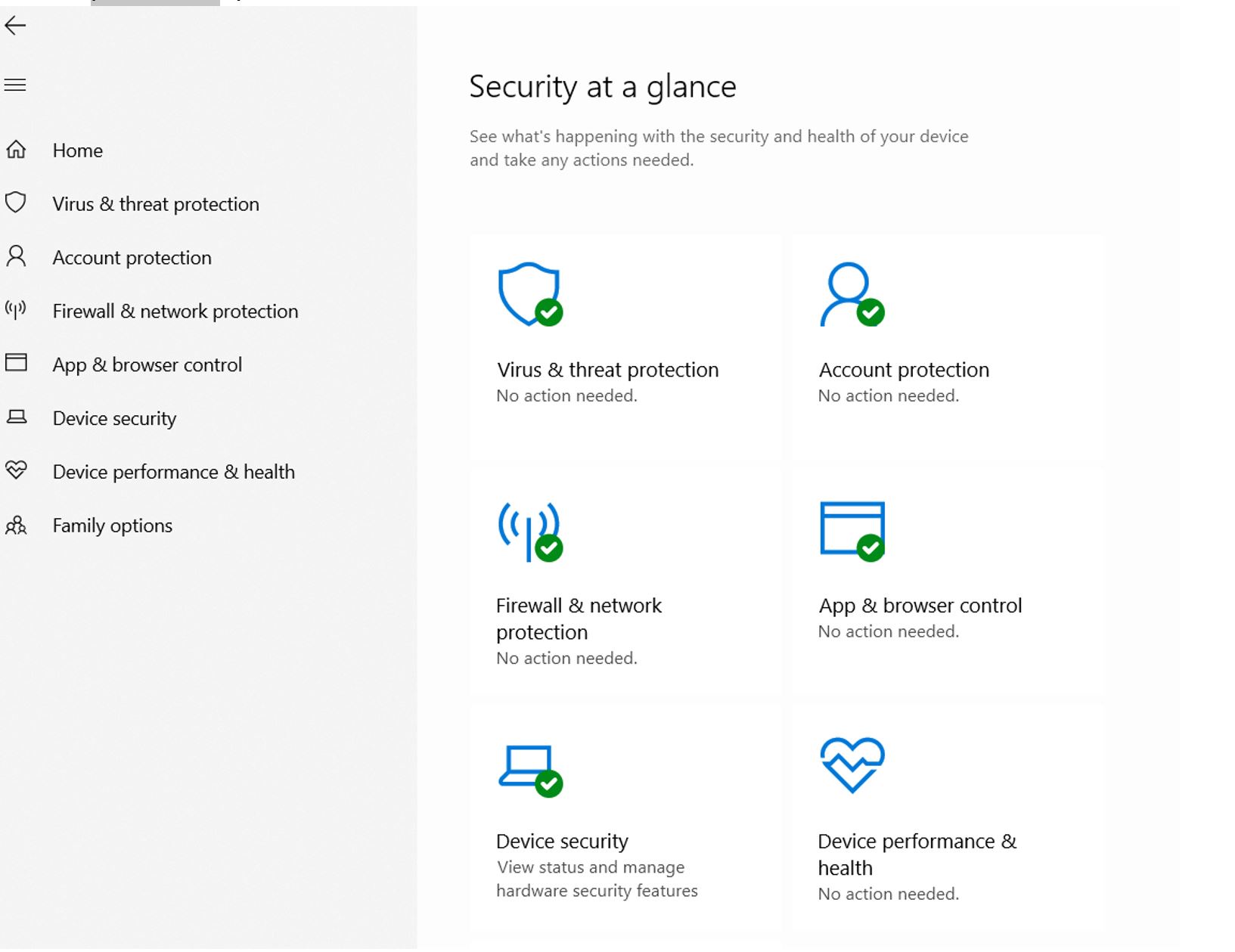
- On the new window, select the Advanced scan option
- Choose the full scan option to initiate a full system scan.
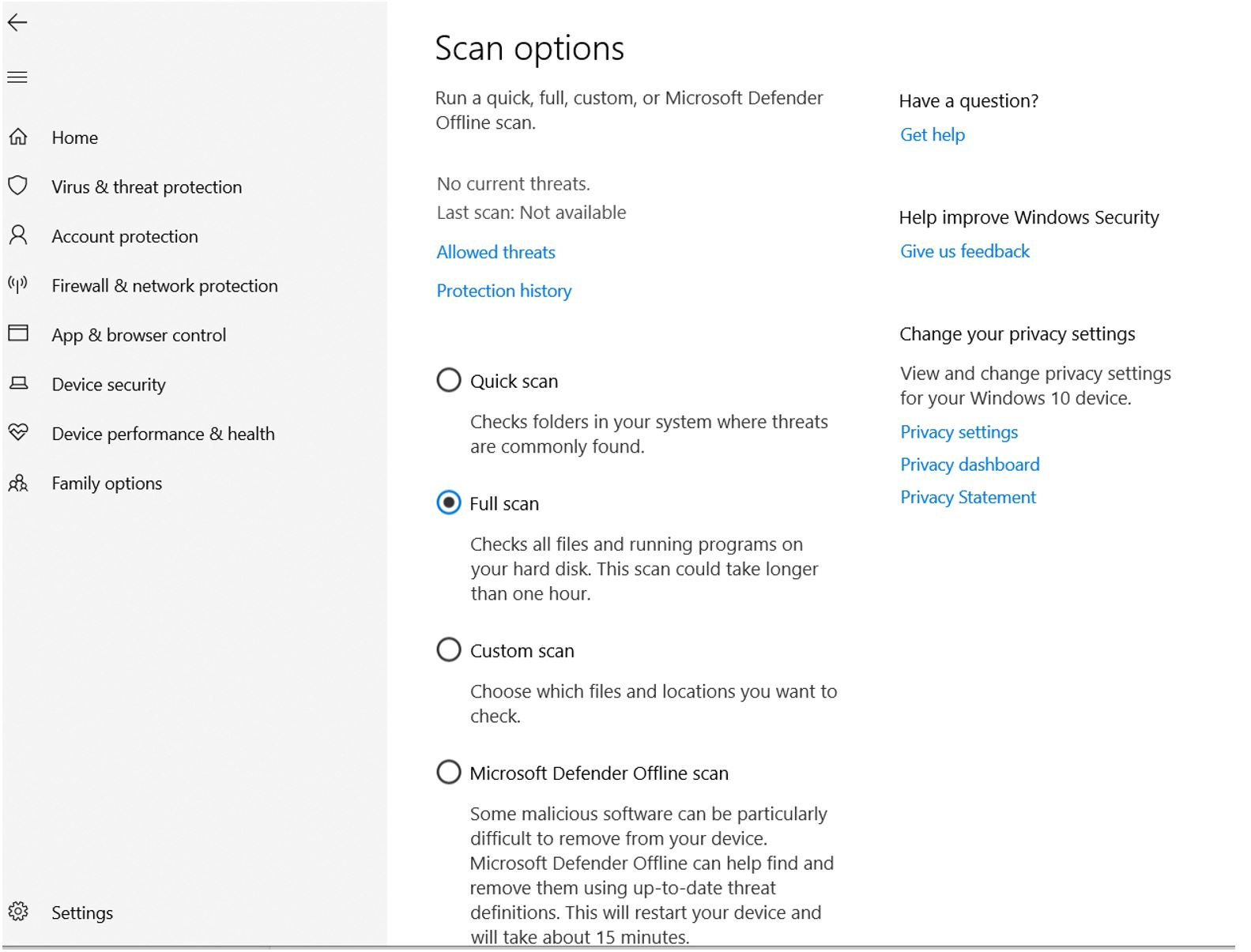
If the antivirus cannot remove the malware which is detected, you can try installing a different antivirus of your choice.


Comments are closed.