How to Fix XNSPY’S Multimedia Backup Issue?
Getting all riled up because your Xnspy subscription wouldn’t back up multimedia? Well, it’s quite a standard issue with all dynamic apps that require server-side access. But don’t sob yourself yet. Here’s how you can very likely fix Xnspy’s multimedia backup issue.
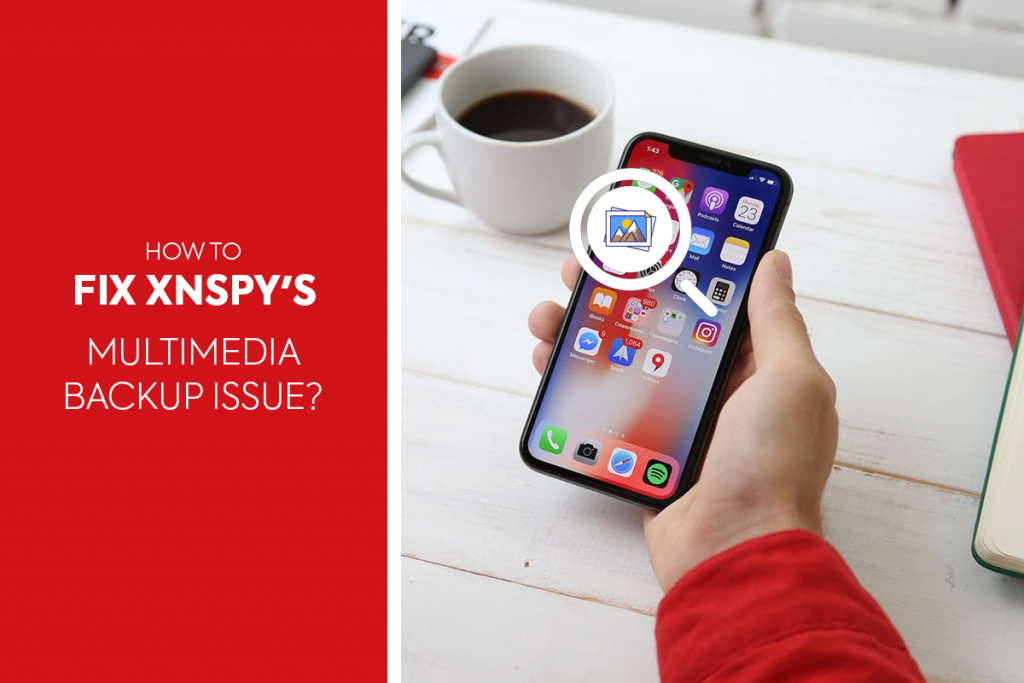
Fix #1: Double-check whether the multimedia backup is toggled on
If you have just started using Xnspy, there’s a chance you may have accidentally turned off the multimedia backup feature. The feature is toggled on already under default settings, so if you recall fiddling with the app settings, here’s you can check it.
- Go to Settings from your Xnspy account.
- Select the “Toggle Features” tab.
- Scroll down and look for the following tabs, and make sure they are toggled on. See below:
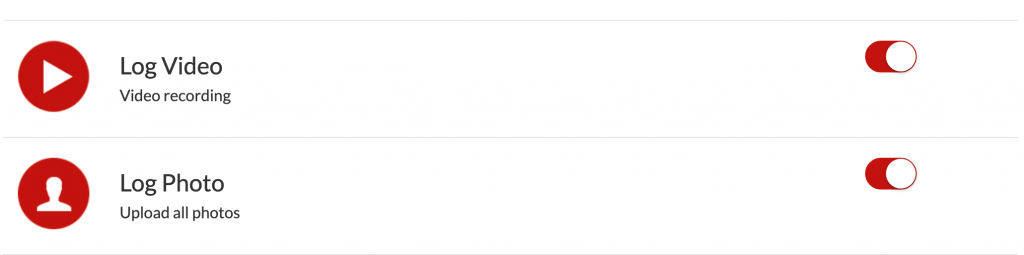
Fix #2: Check if the backups are not set to happen during charge only
It’s also possible that you accidentally set your Xnspy app to upload media content on Wi-Fi only. If you can’t recall, here’s how to check it.
- Go to Settings from your Xnspy account.
- Select the “Toggle Features” tab.
- Scroll down to the end of the page and make sure the “Upload Media Content on Wi-Fi” tab is toggled on. See the screenshot below:

Fix #3: Check if the media content isn’t set to “upload on charge only”
Right below the “Upload Media Content on Wi-Fi” tab, you will find the “Upload Media Content on Charge” tab. Check if it’s not accidentally turned on.

Don’t forget to save the changes.
Fix #4: Check if your Xnspy app is updated to the latest version
Whenever there’s a firmware upgrade for your cell phone’s operating system, always expect a subsequent patch from Xnspy. If you haven’t been updating your Xnspy app, it’s the right time to check for that.
- Go to the monitored device’s Settings menu.
- Look up “Appv2″ from the installed apps list.
- Under the app info, you can find the app version installed on your phone.
- Compare the installed version with the last patch update email from Xnspy.
- If your Xnspy app is not updated to the latest version, you will have to download the app once more.
Your Other Possible Options
Throughout our testing on the available devices, we found Xnspy to work very well, and it seemed like most people had issues with the settings only. However, we wouldn’t say that Xnspy doesn’t have its caveats. Like any other software, it’s built on a code that could contradict the host device, just like websites that work differently over different browsers and devices and often require optimization.
Xnspy’s most popular software has been its Android counterpart. The popularity of the iPhone version has been all-time low since it’s borderline obsolete with too many prerequisites to fulfill. If you have been struggling to get Xnspy’s iOS version to work, then our best advice is to get help from their support center. Also, if you are yet to make a decision, we recommend getting Xnspy for Android due to its extensive features.
Get help from Xnspy Support
If you have an iOS-specific issue that requires a fix, we recommend contacting Xnspy customer support. But there’s a way to go about that.
Note that Xnspy has clearly mentioned all the prerequisites of using Xnspy on iOS devices, and when you buy Xnspy, you agree to all those. So, if you have been failing to get something done, then that wouldn’t cover under their refund policy.
But if you are all certain that you have done everything but the app is still not working, you will have to ask the support team for a refund; the terms of which are predetermined. So, if you are still to buy Xnspy, now is a good time to go through their installation, support, and refund pages.
Last resort options
If you believe you are denied your rightful refund, you could always contact your bank for a chargeback. We recommend this as a last-resort option only since vendors get a serious blow from chargebacks. It’s always best to resolve your case with the support team; that’s the best thing to do!


Comments are closed.