How to Fix NET: ERR_CERT_SYMANTEC_LEGACY?
While browsing some specific pages in Google Chrome you may get some SSL Certificate errors,(i.e. NET: ERR_CERT_SYMANTEC_LEGACY) the errors come due to the reason that Google chrome officially doesn’t support old Symantec SSL anymore. (How to Fix NET: ERR_CERT_SYMANTEC_LEGACY?)
From Google Chrome version 66 onwards support for all of the legacy Symantec SSL Certificate (certificates which were issued before June 1, 2016, will be suspended) due to several issues. Furthermore starting from Google Chrome version 70 and above, all SSL certificates issued by Symantec will stop working, regardless of when they’ve been issued or updated. This policy update will also include certificates issued from the Service providers which were the former sub-companies of Symantec i.e.
- Thawte,
- GeoTrust
- RapidSSL
So you can face an error (NET: ERR_CERT_SYMANTEC_LEGACY.) while accessing any website or web page which has an older version of Symantec SSL Certificate after updating Google Chrome.
Table of Contents
Check if the Site is Using Symantec SSL.
To find out if the website one is trying to visit is using Symantec SSL is pretty easy.
- Simply access the website that is throwing the error of NET::ERR_CERT_SYMANTEC_LEGACY.
- Click on the prompt of “Not Secure” on the left-hand side of the top address bar.
- Click on ‘Certificate’ from the menu opened below.
- The window that is opened up in front will tell the website’s SSL certificate issuer.
If the issuer is Symantec SSL or not, if it has been issued by Symantec or its sub-companies prior to the 1st of June, 2016, you won’t be able to access it on the latest versions of Google Chrome (Version 66 or above).
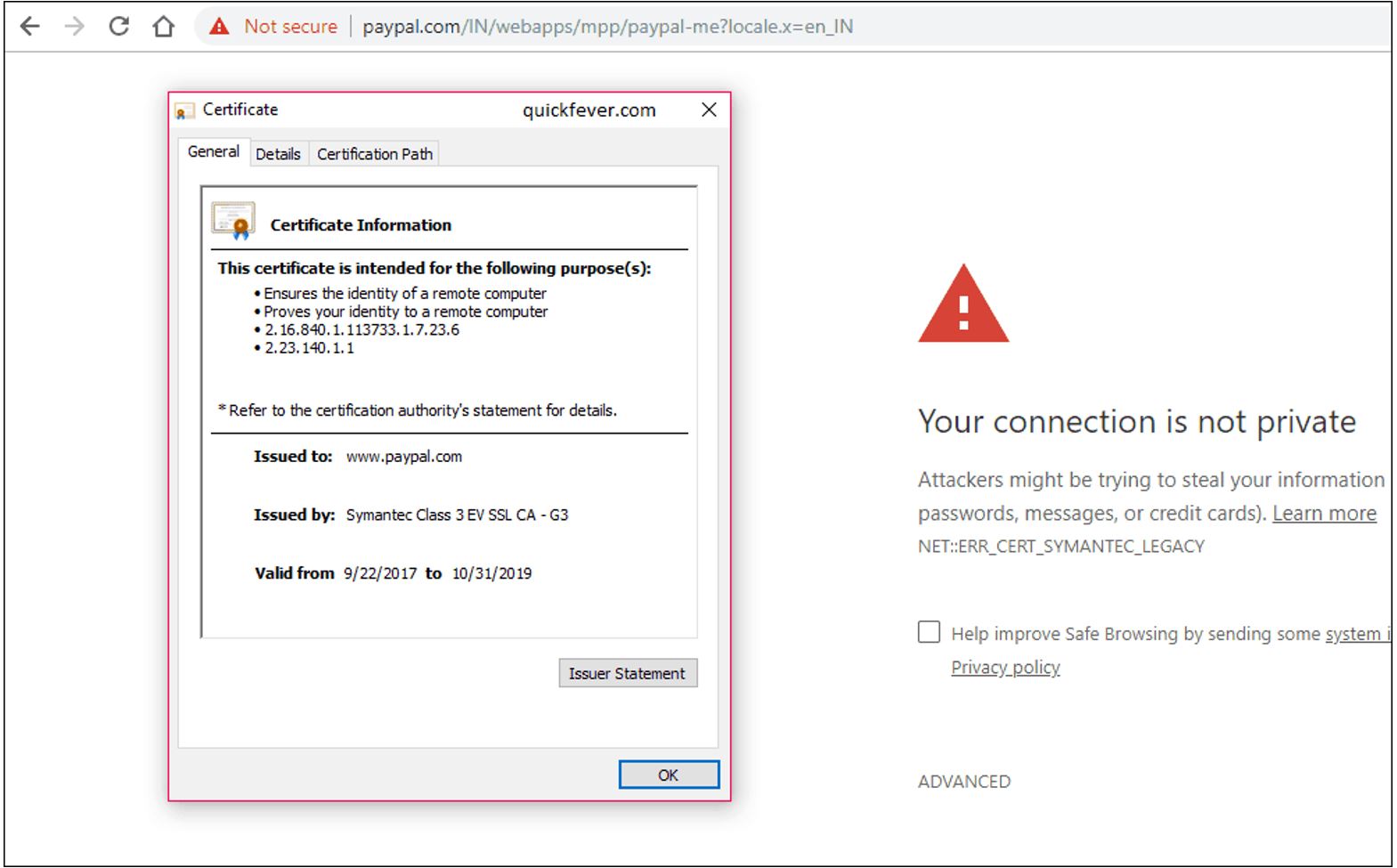
There can be a number of fixes or workaround that we can use to fix the error of ERR_CERT_SYMANTEC_LEGACY on the Google Chrome browser.
Open the page in another browser
One of the most likely reasons that the page error arises is due to antiquated Symantec certificates that Google Chrome Browser no longer supports. In this case, there is not much that you can do to resolve the issue in the Google Chrome browser.
However, the same page will probably still open fine in any other browser of your choice so, try opening the webpage in the browser of your choice.
Check Windows 10’s date and time settings
Another fix to the problem can be that time and date of your computer are not current.
- Press the Windows key + S keyboard shortcut.
- Enter the keyword date in the search utility.
- Select the Date & time settings to open Settings.
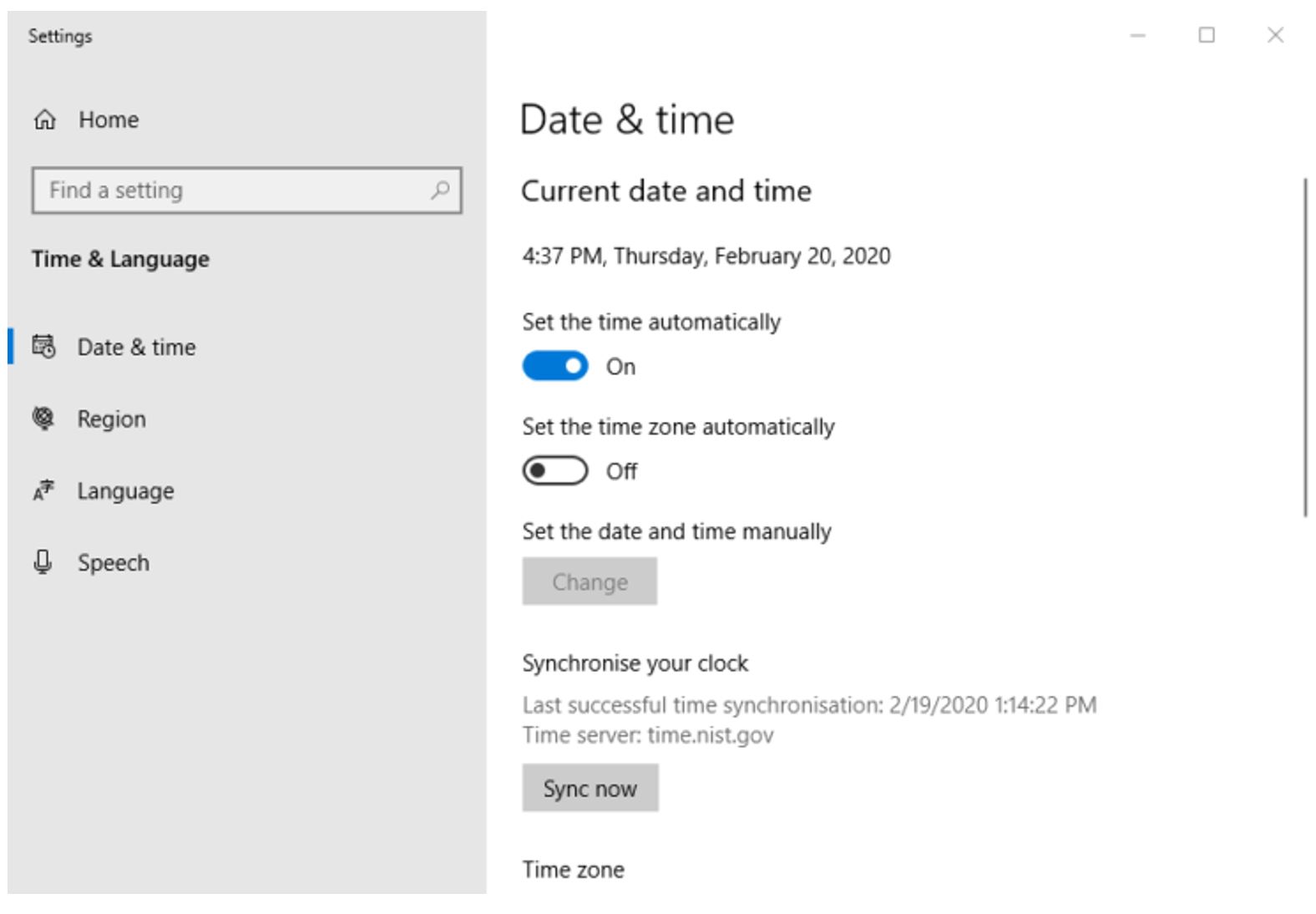
- Toggle “On” the option of “Set the time automatically” option if that setting is off.
- In the case “Set the time automatically” is selected, turn off that setting.
- Next, click Change.
![How to Fix NET ERR_CERT_SYMANTEC_LEGACY]()
- Enter the correct time and date of the day.
- Click the Change button.
After that restart the browser and try to access the website to see if you are able to access the website that was giving you an error or not.
Turn off Chrome extensions
There can be a case that the extensions that you have installed on your Google Chrome browser can be refraining you to access a particular website. To fix any issues like this one
- Click on the three vertical dots at the upper right-hand corner of the browser.
- Click the option of “More tools” from the drop-down menu opened.
- Click the option of Extensions from the sub-menu opened in front of you.
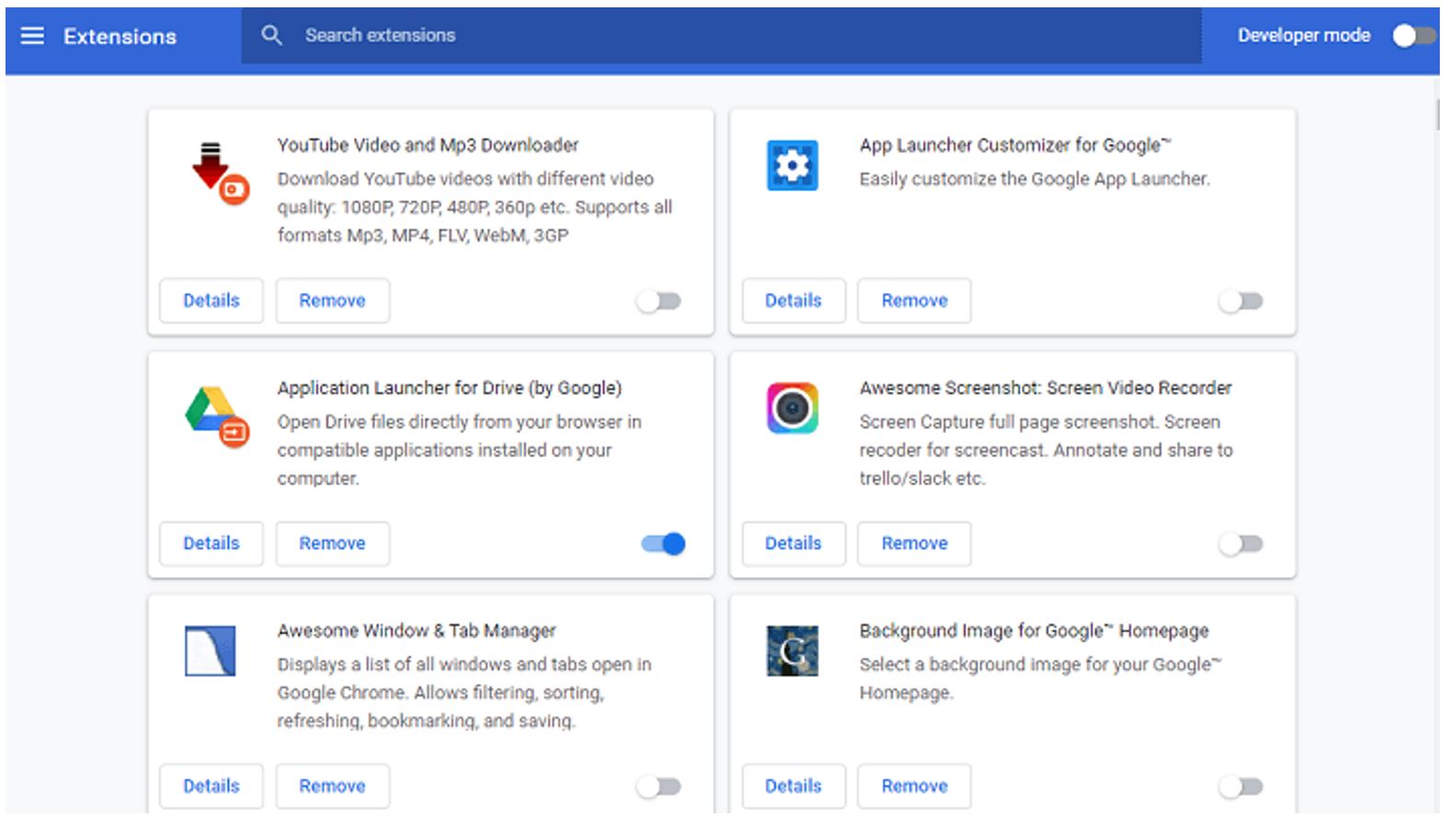
- Alternatively, simply type in or copy-paste “chrome://extensions/” to open up all of the extensions installed on your browser.
- Toggle to switch for any browser extension off which you think can be causing this particular issue.
Update your browser
One of another fix you can do is to update Google chrome. There is a chance that your Browser’s version is way too old and therefore you are facing problems like this one.
Keep in note that if there is a bug in the Google Chrome browser, you won’t be able to update directly from the browser. In this scenario, you have to open the official website and download the latest version from the website.
Antivirus utilities
The error ERR_CERT_SYMANTEC_LEGACY can sometimes occur due to third-party antivirus software installed on your system.
To fix any issues like these try to temporarily turn off antivirus software installed on your system. You can do so simply by right-clicking the antivirus utility from the system tray icon and selecting the disable option for some time.
After disabling the antivirus try to open up the same webpage in Chrome with the antivirus utility disabled to see if that fixes the issue that you are facing.
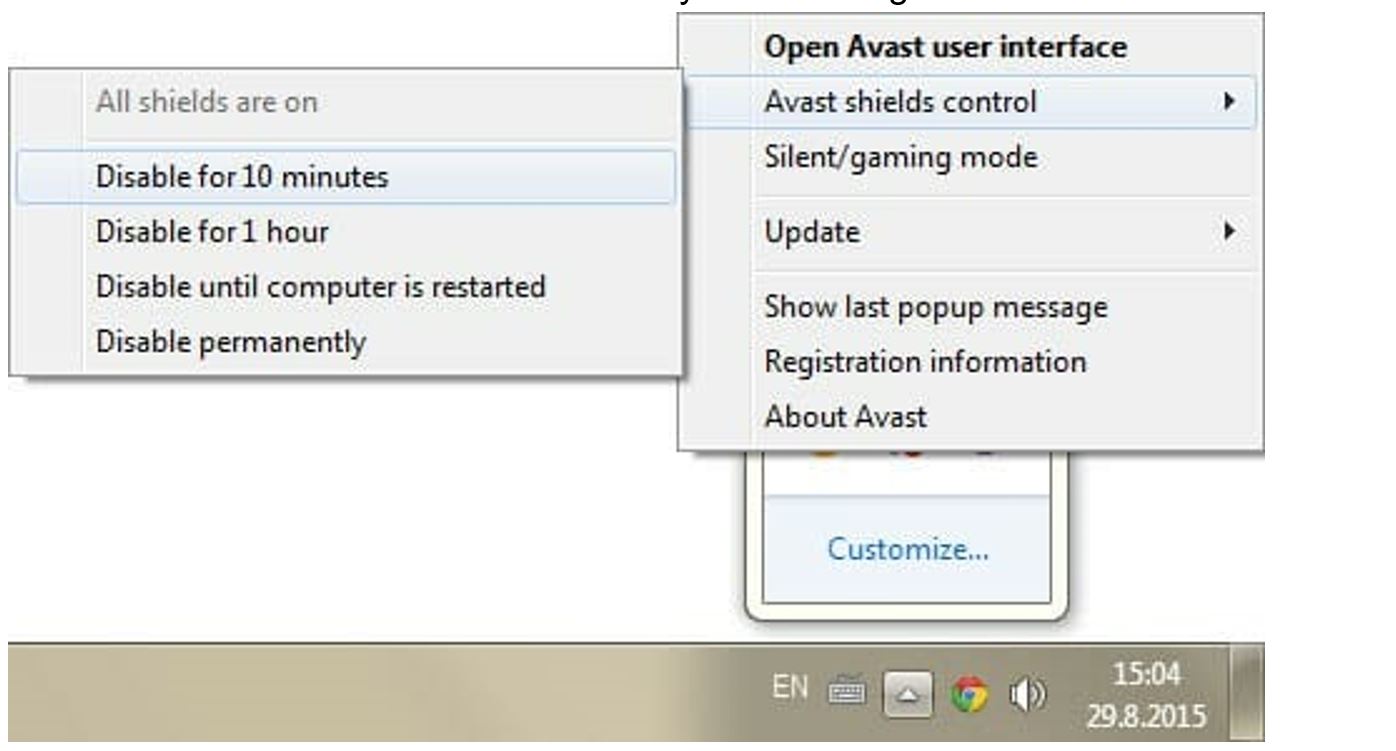
You can also try to run a PC Scan to find any errors causing security problems and overall system problems. Once the scan is completed the repair process will replace any damaged or corrupted files with fresh Windows files and components.
Contact the website’s webmaster
If you are able to open up the same webpage on another alternate browser, get in touch with the website’s support team. Most of the websites have a contact link where you can get in touch with the support team to let them know about the issue.
Let them know that you are not able to open the website pages with Google Chrome due to an ERR_CERT_SYMANTEC_LEGACY error. This will make them realize that they need to upgrade the certificate for the site with the latest one to fix the issue.
These are a few of the potential fixes when you are not able to open a web page in Google Chrome Browser.


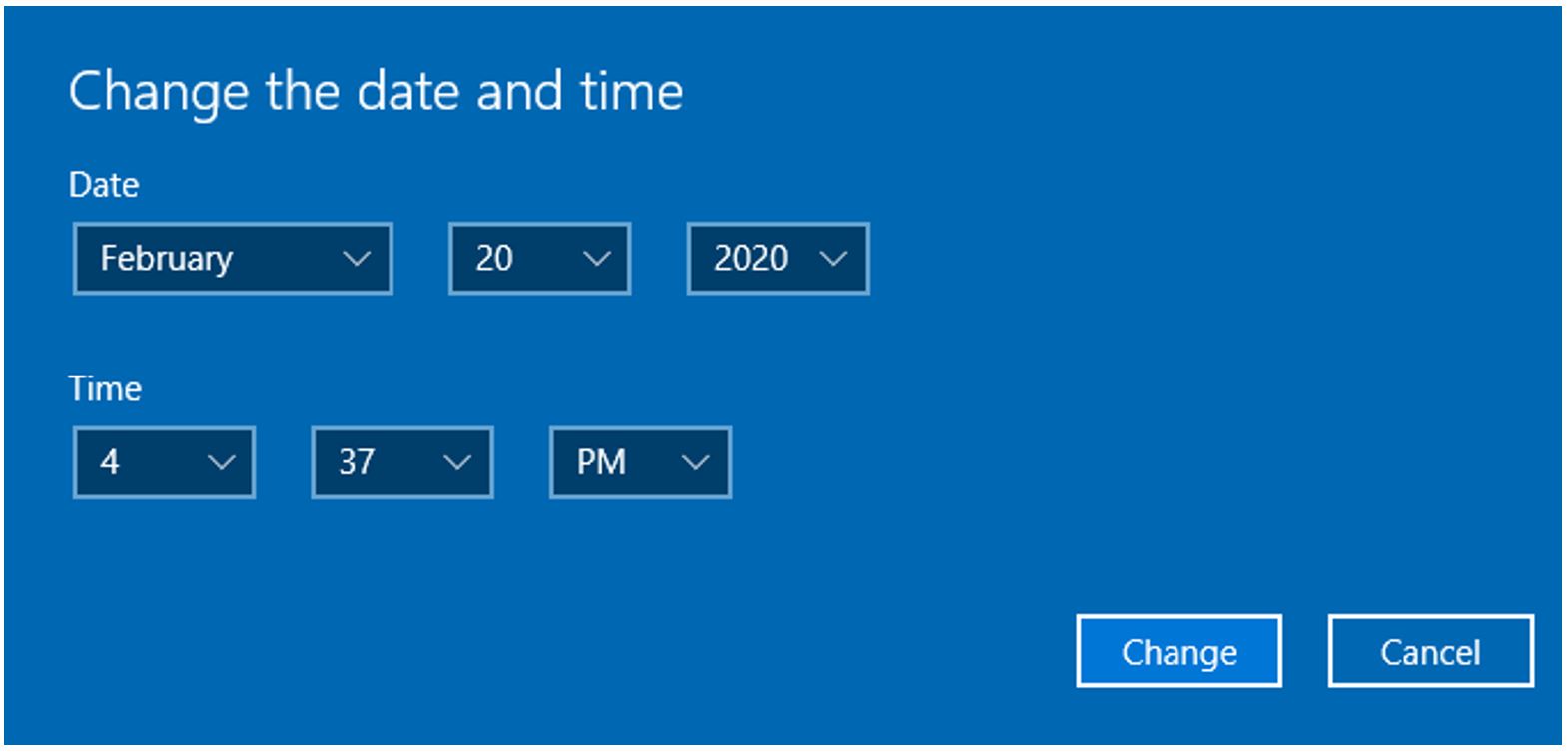
Comments are closed.