
Wifi Authentication Error.
When connecting to a WiFi network, an authentication error occurs – this is a very common problem.
That is why it is so important to understand why it appears and how to eliminate it.
But before proceeding to the network settings and troubleshooting, you should understand what authentication is.
This will help to understand why this error appears and how to quickly and permanently fix it.
Table of Contents
What is authentication?
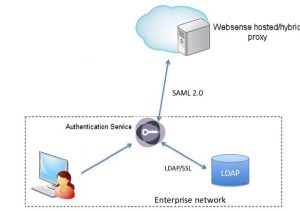 This is a wireless security system that does not allow outsiders to connect to your group. Today there are several types of authentication.
This is a wireless security system that does not allow outsiders to connect to your group. Today there are several types of authentication.
Choose the most suitable option in the settings of the router or access point, which is used to create a home network.
As a rule, nowadays the encryption type (authentication) WPA-PSKWPA2-PSK2 mixed is used.
This is the most secure type of data encryption, which is very difficult to crack or bypass. However, it can also be divided into two types.
For example, at home, the option with one key phrase for all subscribers is used. The user himself sets the key, which is further required to connect to the network.
The second type of encryption is used in organizations that require a high level of protection. In this case, each trusted subscriber is assigned a unique passphrase.
That is, you can enter the group only from your computer and only after the introduction of a unique key. In the overwhelming majority of cases.
An authentication error when connecting to a WiFi network occurs precisely in the case of inconsistency between the types of encryption and the password phrase entered.
In other words, authentication is authentication. This is a very important point since the range of one access point is large enough, and without such verification.
Anyone who wishes can connect to the network, including “Freebies” fans, as well as intruders. Therefore, it is also important to know how to restrict access to the wireless network.
Why an Wifi authentication error occurs and how to fix it
As mentioned above, if the system writes “Authentication Error” when connecting to a WiFi network, then, first of all.
It is worth checking the correct spelling of the key phrase, and whether Caps Lock is on. If you have forgotten your password, you can check it in the settings of the router. But for this, you have to connect to it with a cable.
Consider how to find out the password on the example of the router D-LinkDir-615. After connecting to the device, open your favorite browser and type in the IP address of the router in the address bar.
You can find it in the instructions or on the case of the device itself (carefully examine it from all sides).
You can also find out the IP of the router using the command line. Press the key combination Windows + R, list the CMD and press “Enter.”
In the window that appears, write the command ipconfig. Find the line “Main gateway” – this is the address we need.
Write it in the address bar of the browser and press “Enter”. Next, the system will ask for a username and password. We write admin, admin, respectively.
Now, at the bottom of the screen, find and click the Advanced Settings button. Several additional windows will appear. We are interested in a section called “WiFi.”
In it, you need to find the security settings. This is where you can choose the type of authentication (encryption) and change the password.
Sometimes the problem of authentication when connecting a computer to WiFi appears even with a correctly entered key. This may mean that the router crashed or it just hung.
This is eliminated by simply rebooting the device. This can be done in the settings or simply by turning off the power for 7-10 minutes.
You should also check the channel on which the router is running. To do this, go back to the initial menu. In the WiFi section, click “Basic Settings” and find the “Channel” line. It is recommended to set the value to “Automatic.”
There are also cases when such an error occurs not because of problems in the router or because of an incorrectly entered key. In this case, check the settings in the operating system.
Check OS for authentication failure
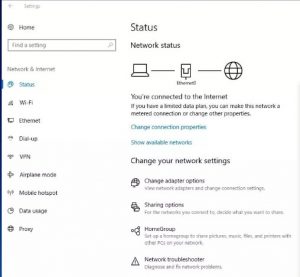 To connect to a wireless network, your computer uses a Wi-Fi adapter. It is because of its malfunction that WiFi authentication problems may appear.
To connect to a wireless network, your computer uses a Wi-Fi adapter. It is because of its malfunction that WiFi authentication problems may appear.
The first thing to check is the availability and proper operation of the drivers.
This is done in the device manager, which can be started as follows. Find the “My Computer” shortcut and right-click on it.
Select “Properties” and open the “Device Manager.” You can also simultaneously press two keys – Windows + R, in the window that appears, write mmc devmgmt.msc and press “Enter.”
In the window that appears, we are interested in “Network adapters”. Open a branch and see if your WiFi module is in the list.
As a rule, the name has a Wireless Network Adapter. If the device is marked with an exclamation mark, then the drivers do not work correctly.
To find out the error code, open the device information by double-clicking with the left mouse button.
Knowing the error, you can easily correct it. Usually, everything is fixed by a simple driver update or installing new software.
If the drivers are OK, you should run a system diagnostics. Find the network icon in the tray (lower right corner of the desktop) and click on it with the right mouse button.
In the menu that appears, select the appropriate item. Diagnostics is automatic troubleshooting, and you just have to follow the prompts on the screen.
There may be other reasons for the emergence of such problems, but the solution of such problems should be approached individually.
We sorted out the most common mistakes. Now you know why the WiFi network authentication problem may appear and what to do in such cases.

